VLC is a free multimedia player. VLC allows users to customize the video player with a lot of free skins. Methods to enable dark mode in VLC for both desktop and mobile vary drastically.
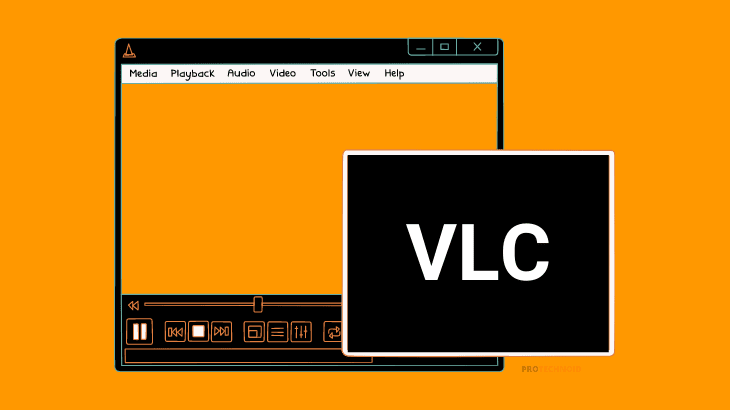
Follow this article to know how to enable VLC dark mode on both the desktop and mobile app.
Enable VLC Dark Mode
Desktop
1) Open the VLC media player, then go to Preferences (CTRL + P) under Tools.
2) In the simple preferences dialog box under interface, select Use custom skin and click on VLC skins website link. (Refer to below image)
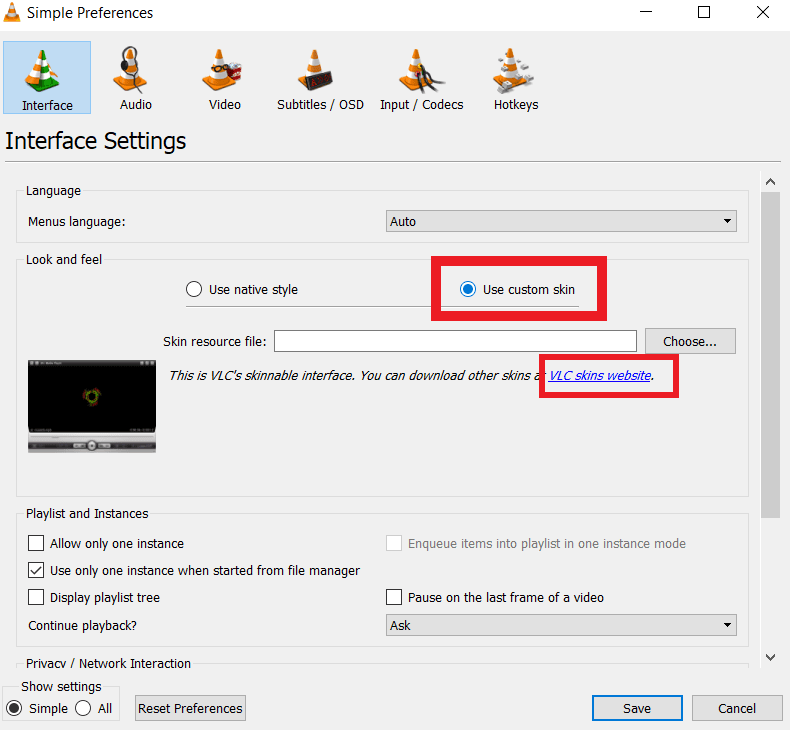
3) Once the website loads, scroll down and select your preferred theme from the list of themes available.
4) In my case, I have selected the eDark Vlc theme.
5) Click on the theme to get the download option.
6) Once the eDark Vlc skin resource file with the .vlc extension downloads, click choose and select the downloaded file directory path.
7) Finally, click save and restart the VLC media player for the theme to take effect.
Mobile
In the VLC media player for mobile, enabling dark mode is very simple when compared to desktop. Users can either select a dark theme while installing the app else they can change from settings.
Select VLC dark theme on installation
When you install the VLC media player, the app will give you three different themes/modes to select, they are;
- VLC will automatically switch to dark mode accordingly with system settings.
- Light theme.
- Black theme (Dark mode).
Select VLC dark mode from settings
1) In this scenario, open the VLC app and click on more in the bottom right corner to access settings.
2) Now, go to settings and click on Interface under Extra settings.
3) Under interface, click on the first option to enable VLC dark mode. (Refer to below image)
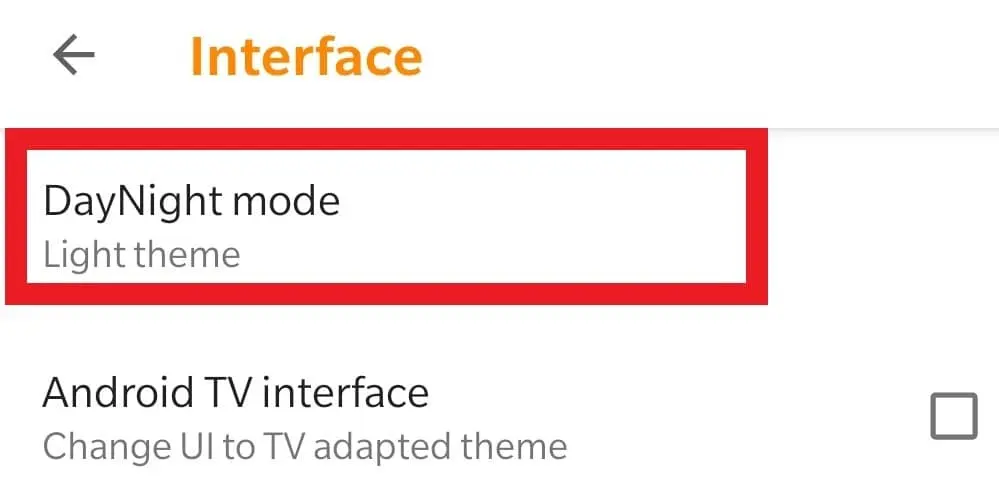

How to enable dark mode on YouTube
How to enable Windows 10 Dark Mode
How to enable Amazon dark mode
How to enable Wikipedia dark mode

