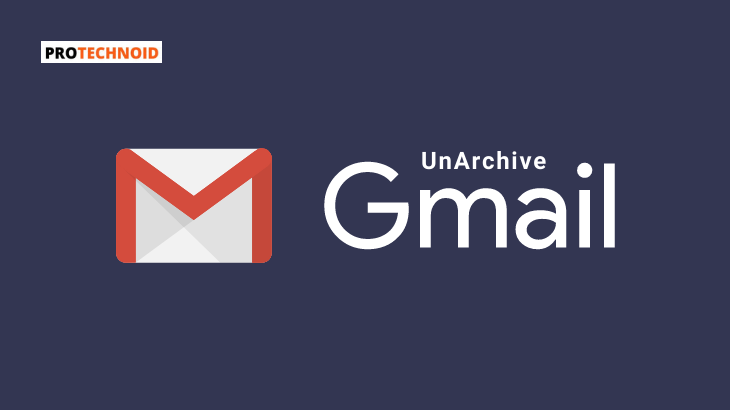
How to unarchive Gmail?. Unarchiving an email in Gmail is a straightforward task, and this article will take you through a simple step-by-step guide that will explain to you how to unarchive an email on Gmail mobile app and desktop.
How to unarchive Gmail
How to unarchive an email in Gmail app (Archive & Unarchive)
This section will describe how to archive and unarchive an email in the Gmail app.
1) Open the Gmail app on your mobile.
2) Tap & hold an email and select the Archive icon at the top of your screen to move an email to archives.
3) Now, tap on the burger bar menu icon in the top left corner and select All mail.
Note: You can find your archived email in the All mails section.
4) To unarchive in the Gmail app, tap & hold the email.
5) Tap on the three dots icon in the top right corner and select Move to Inbox to unarchive the email that is archived earlier.
How to unarchive Gmail on desktop
2) Select an email that you want to archive.
1) Open www.gmail.com.
3) Click on the Archive icon from the list of icons at the top of your screen. (Refer to below image)

4) Now, scroll down the left sidebar menu and select All Mail.
5) In the All Mail section, select the archived email and tap on the Move to inbox icon for unarchiving the email.
How to find archived emails in Gmail
The archived email is moved to the All Mail Label/Folder. Scroll down the left sidebar menu to find the All Mail Label.
How do I undo an archived email?
To undo an archived email, you need to be quick; when you archive an email, Conversation archived notification will appear at the bottom left corner of your screen.
Click on the Undo option next to the Conversation archived notification to undo an archived email.
How long do archived emails stay in Gmail?
Archived emails will indefinitely stay in the All Mail label until you delete them.
Difference between Gmail archive vs. delete
Gmail Archive
Gmail archive will move the archived email to the All Mail section in your Gmail account.
Gmail Delete
When you delete an email, it will be pushed to the trash folder and permanently removed from there after 30 days.
I hope you found the solution for how to unarchive Gmail. If you have any queries feel free to drop your questions in the comments section below.
Frequently Asked Questions
What does archive mean in Gmail?
Archive in Gmail can be used to clear your email inbox without deleting mails.
What happens to archived emails in Gmail?
When you archive an email, it is instantly moved from the inbox to the “All Mail” label/folder. You can unarchive them anytime you want.
Does archived emails get deleted in Gmail?
The archived emails do not get deleted; instead, they will be moved to the All Mail folder when archived.
Gmail archive folder
Gmail does not have a dedicated archive folder, and all the archived emails are moved to the All Mail label/folder.
How to unarchive a Post on Instagram

