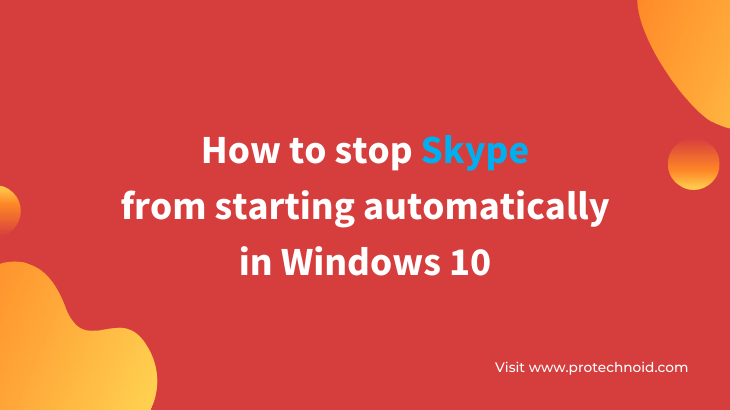
Skype is a great application used by millions of users worldwide to connect for business and personal purposes.
But unfortunately, when you install Skype, the feature to automatically start skype is enabled. Therefore, skype will be running continuously in the background that may be an issue for people who don’t have a powerful enough computer.
If you are wondering how to stop Skype from starting automatically in windows 10, don’t worry; there are several ways to fix it, which I will share in this article.
We can stop skype from starting automatically in 3 ways;
How to disable Skype starting automatically in Skype settings:
Disable the “Automatically start Skype” option in Skype general settings.
First open Skype settings by clicking on the three dots like shown in the below image or by using the shortcut key Ctrl + Comma.
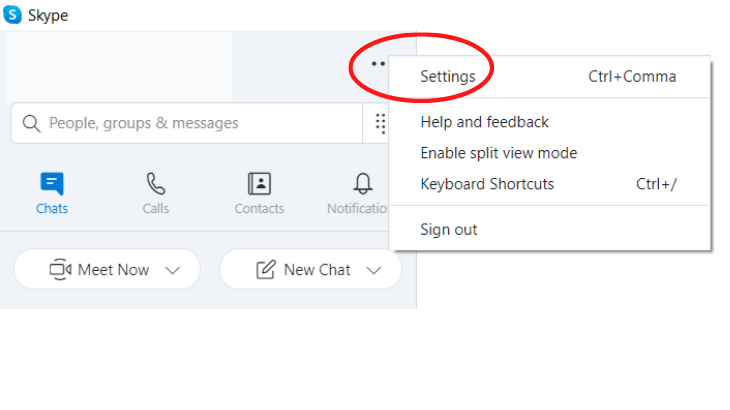
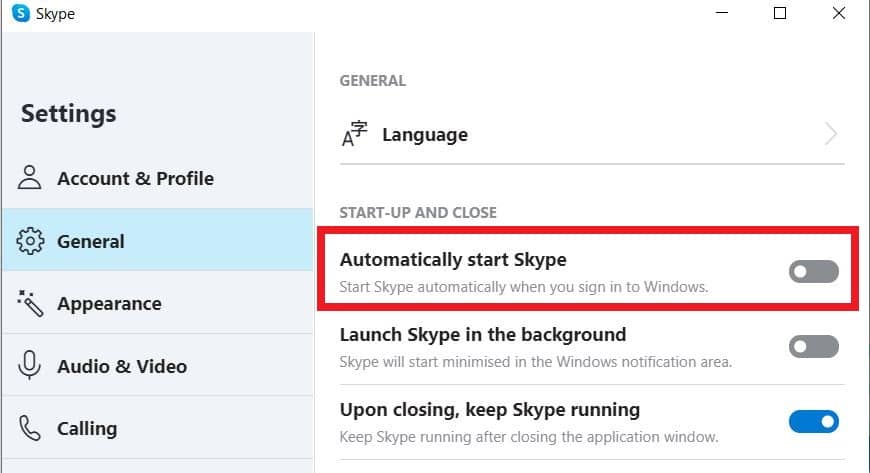
How to stop Skype from starting automatically windows 10 settings:
Access startup under Apps in windows settings to turn off Skype startup option.
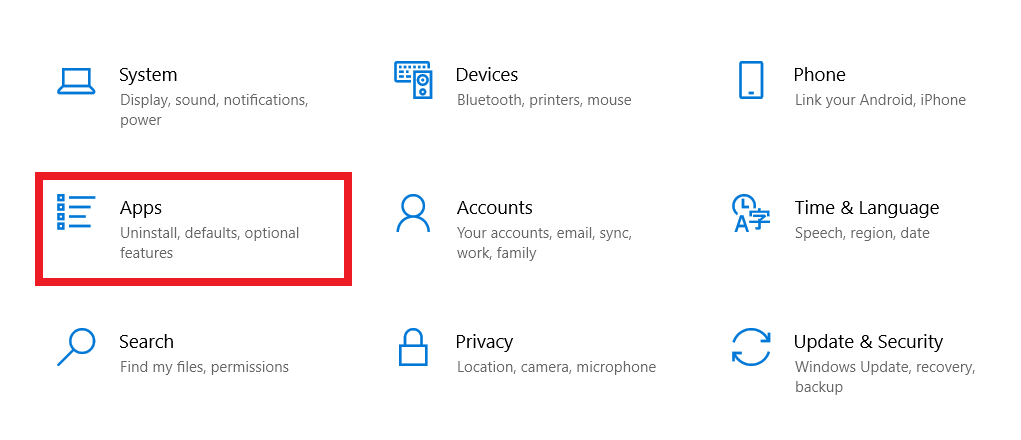
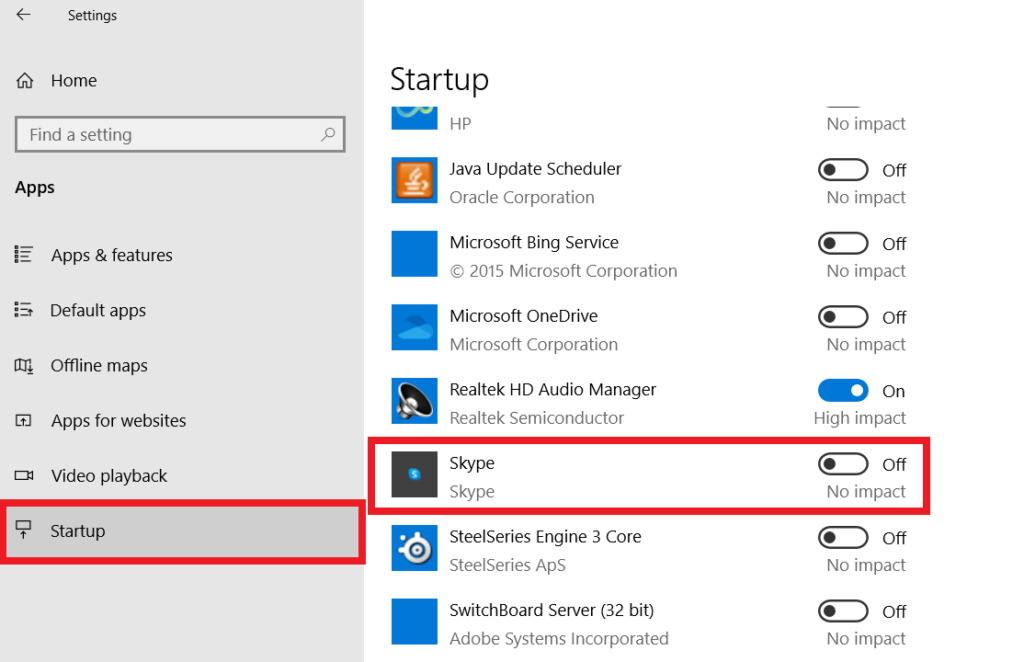
Disable Skype on startup from Task Manager:
Disable Skype startup from the Task Manager.
You can access Task Manager using the shortcut key Ctrl + Alt +Del
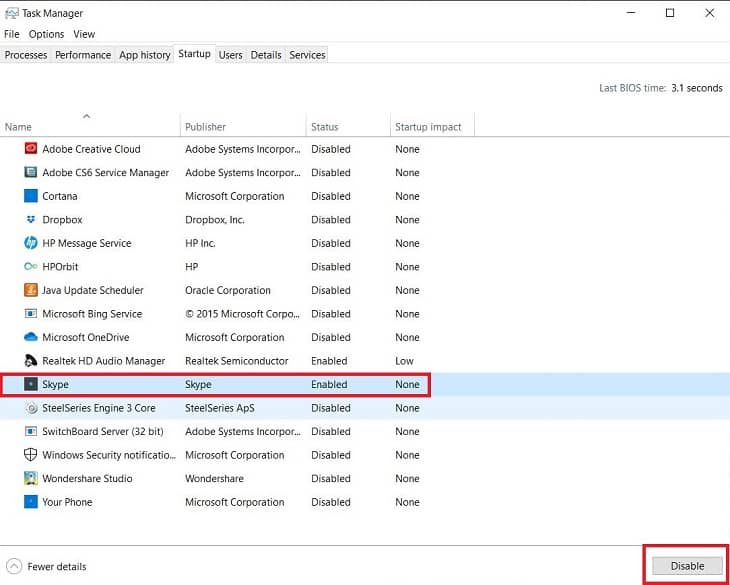
How to take a screenshot Windows 10
How to find wifi password on windows 10
How to change Bluetooth name in windows 10
How to delete youtube playlist
How to delete a youtube channel
How to check Airtel data balance

