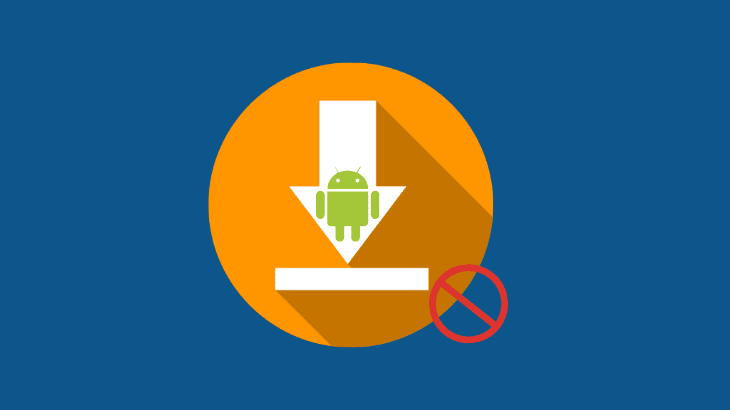
How to stop a download on Android?. Stopping a download on Android is a straightforward task. But Android has a lot of different apps, and each has a download manager.
For example, the Chrome browser on Android has a dedicated download manager where you can find only the files downloaded on Chrome. The same goes for the Google Play store and other apps that allow users to download files.
How to stop a download on Android
Follow the simple step-by-step guide in the article to know how to stop downloads on various apps and know where to find downloads on Android.
How to stop downloading in Chrome
Step 1: Open the Chrome browser on your Android smartphone.
Step 2: Tap on the three vertical dots in the top right corner of your screen.
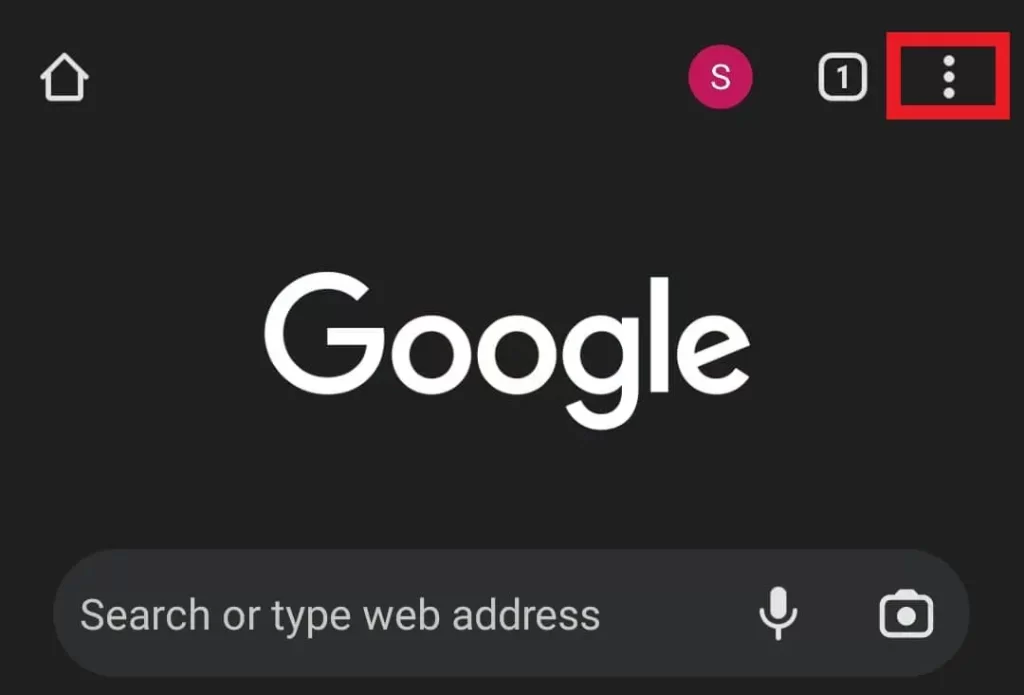
Step 3: Select the Downloads option from the list of menus.
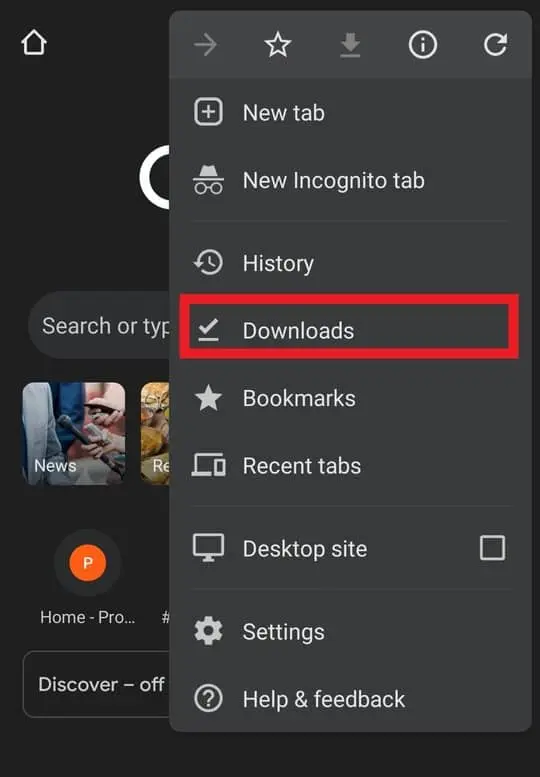
Note: In the downloads section, you will see the list of downloads that is either completed or currently downloading.
Step 4: Finally, tap on the Close icon to stop a download in the Chrome browser on Android.
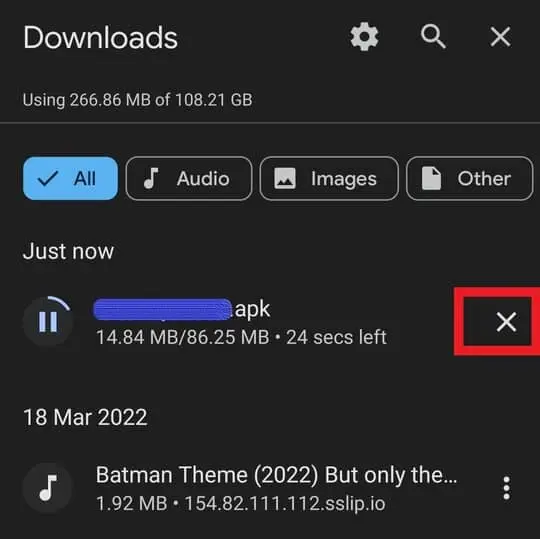
How to Pause a download in Chrome and Resume later
Step 1: Open the Chrome browser and tap on the three vertical dots in the top right corner.
Step 2: Select Downloads.
Step 3: Now, tap on the Pause icon to stop a download midway.
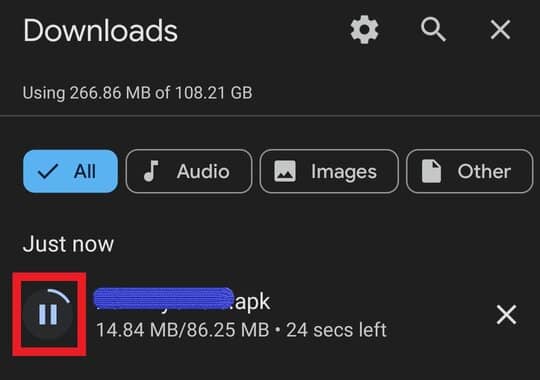
Step 4: Finally, Tap on the play icon to resume the download whenever you need.
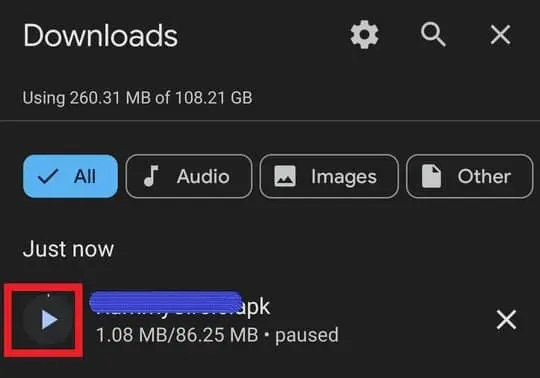
How to stop an app from downloading on Android
You can download an app on Android either using chrome browser or directly from Google Play Store.
If you are downloading an app using a chrome browser, you will find the solution in the How to stop a download in Chrome above.
This section will mainly focus on how to stop downloading apps from the Google Play store on Android.
There are no options to pause/stop a download midway in the Play store, and you can only cancel the download.
Method 1:
This method is straightforward when compared to the previous one.
Let’s say you have tapped on the Install button of an app by mistake. You need to tap on the cancel button to stop an app from downloading on Google Play Store.
Method 2:
Step 1: Go to Google Play Store and tap on your profile picture in the top right corner.
Step 2: Select Manage apps and device.
Step 3: Now, tap on Updates available to access Pending downloads.
Step 4: Finally, you can stop an app from downloading by clicking on the close icon next to the downloading app in the Pending downloads section.
Note: You can also view the list of Pending apps to be updated.
How to stop download in Google drive on Mobile
To stop downloading in Google drive on Mobile, follow the steps below.
Step 1: Let’s assume you are downloading something and want to cancel it.
Step 2: Now, swipe down the quick notification panel from above.
Step 3: Tap on the downloading file name and select Cancel to stop a download in Google Drive on Android.
How to find downloads on Android
The files you download on an Android smartphone are saved in the Downloads folder. You can find the downloaded files using a File Manager.
Most Android smartphones come with a File Manager. If not, you can download a File Manager app from Google Play Store.
For this example, I’m using ES File Explorer.
Step 1: Download & Install ES File Explorer from Google Play Store.
Step 2: Open ES File Explorer and ensure internal storage is selected.
Step 3: Now, scroll down and open the Download Folder to find all the files you saved or downloaded on Android.
How to turn off auto-update on Android
Step 1: Open Google Play Store and tap on your profile picture in the top right corner.
Step 2: Select Settings.
Step 3: Now, tap on Network preferences and select Auto-update apps.
Step 4: Finally, select Don’t auto-update apps to turn off auto-update in Google Play Store on Android.
I hope you found the solution you were looking for on how to stop a download on Android. If you have any questions feel free to drop them in the comments section below.
Frequently Asked Questions
Where do downloads go on Android?
The downloaded files are saved in the Downloads folder. You can find the downloads folder using a file manager/explorer on Android.
Why can’t I download apps on my Android?
The two main common reasons that can stop you from downloading apps are Internet connectivity issues and Full storage space.
Internet connectivity can vary from place to place based on your service provider, and we can’t do anything about it.
But we can clear storage space before downloading apps if it is full.
Also read:
5 Best Ringtone Maker for Android
How to set a ringtone on Android
How to change App icons on Android

