
How to put password on WhatsApp?. WhatsApp is one of the most commonly used messaging applications worldwide. We share a lot of personal information through our WhatsApp chat. Therefore we need to make sure everything is secured.
Follow the simple step-by-step guide given in the article to know how to put a password on WhatsApp using the internally built two-step verification feature and other app locker applications.
How to put password on WhatsApp
To make our life easier, WhatsApp comes with a two-step verification feature. The two-step verification feature is easy to set up and very effective.
We can also use App lockers from the play store or the app store to lock the applications that need to be secured.
How to put password on WhatsApp Android
Follow the steps given below to set up two-step verification for WhatsApp;
Step 1: Open WhatsApp and tap on the three vertical dots in the top right corner.
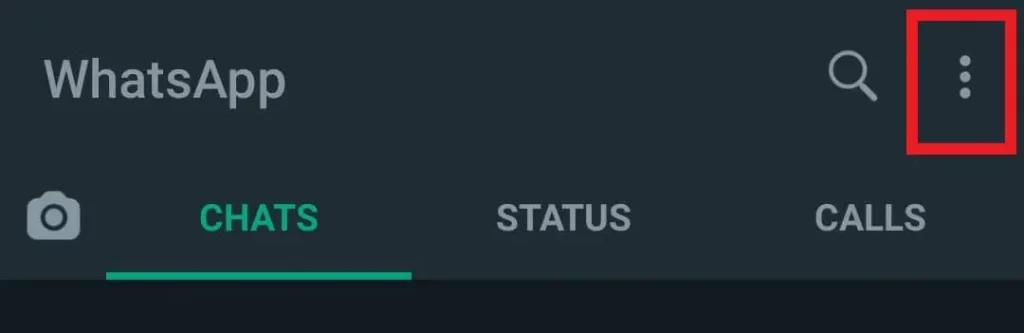
Step 2: Select Settings.
Step 3: Select Account on the settings screen.
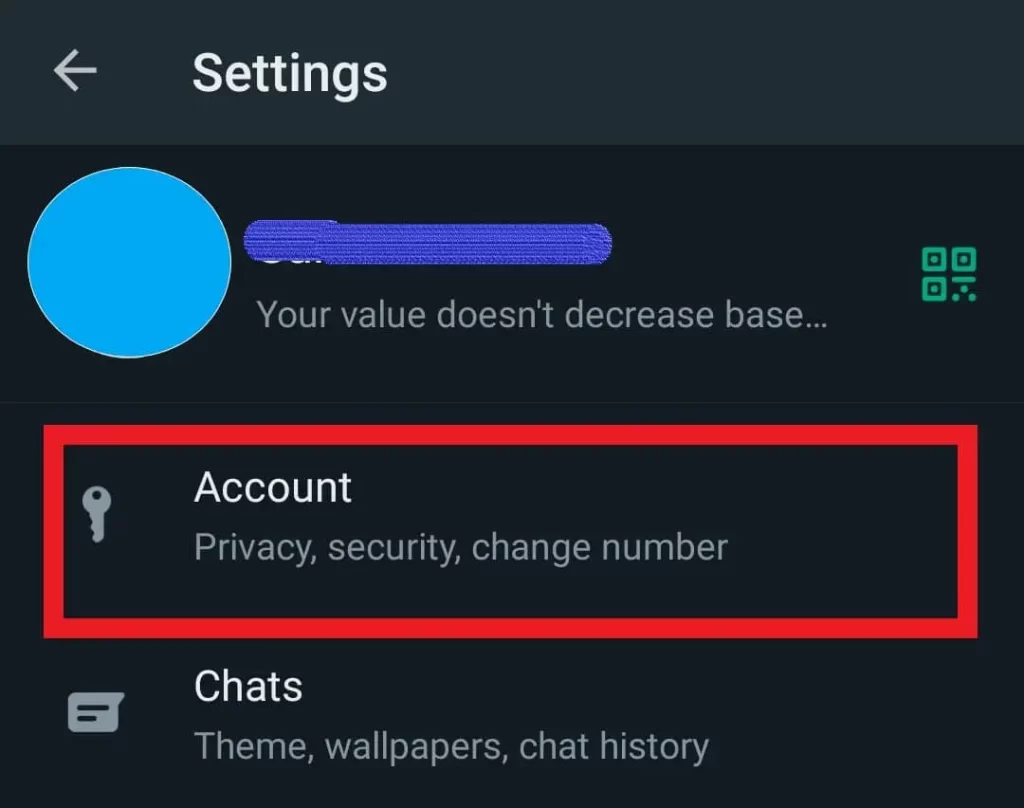
Step 4: Now, tap on the Two-step verification on the Account screen.
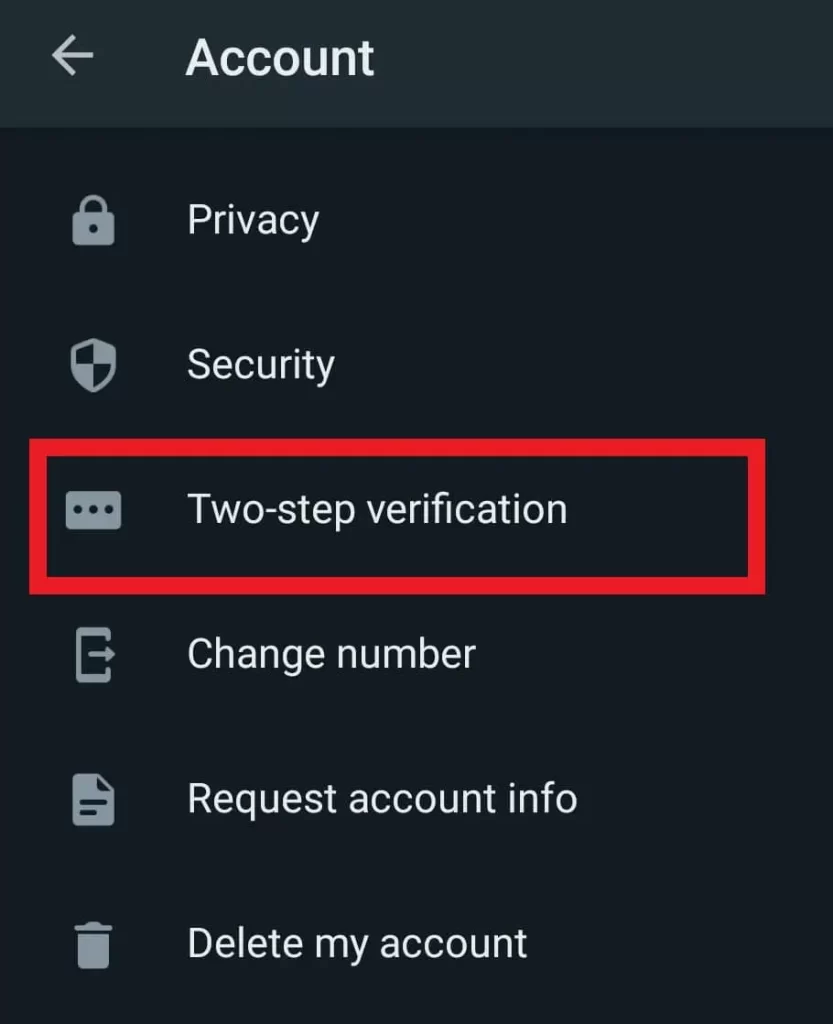
Step 5: Tap on the Enable button at the bottom of your screen.
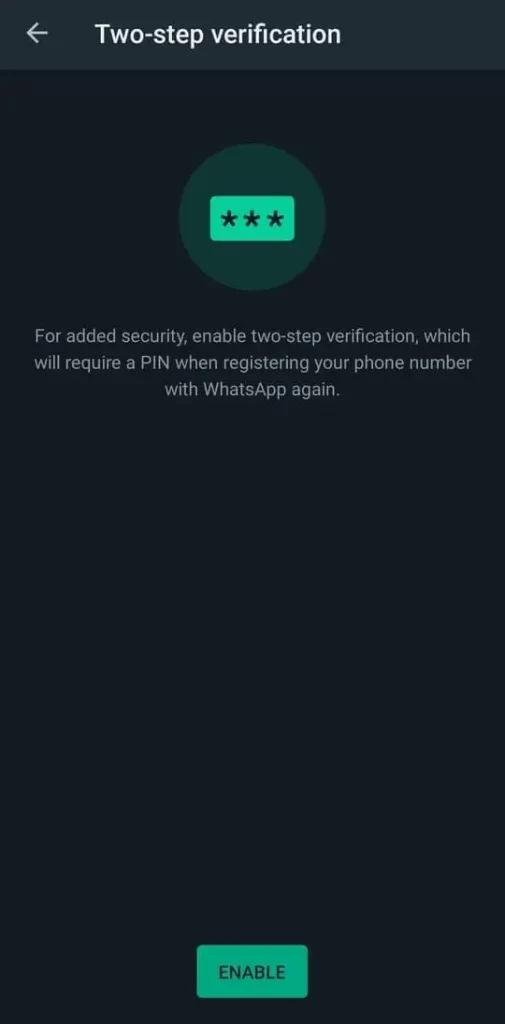
Step 6: Next, Enter a 6-digit PIN.
Note: The PIN you entered in Step 6 will be your WhatsApp password.
Step 7: Enter the same PIN for confirmation on the next screen.
Step 8: Now, enter your Email address.
Note: Email address is optional, and if you don’t want to add it, you can skip it. But it will be used to reset your PIN if you forget the PIN.
Step 9: Again, enter your email address to confirm.
Step 10: Finally, click on the Done button on the next screen to complete the two-step verification setup process.
How to set password for WhatsApp Web on Laptop
To set a password or pin for WhatsApp web on your laptop, follow the steps given below.
For this solution, we will be using Chrome Browser. If you don’t have one, please download & install it first.
Step 1:
- Open your Google Chrome browser.
- Go to the Chrome web store.
- Install the WA Web Plus chrome extension.
Note: Click on Add to Chrome button to install an extension on Chrome.
Step 2: Open your WhatsApp account using the WhatsApp web on the Chrome browser.
Step 3: On your Chrome browser, tap on the extension’s icon in the top right corner and click on WA Web Plus WhatsApp extension.
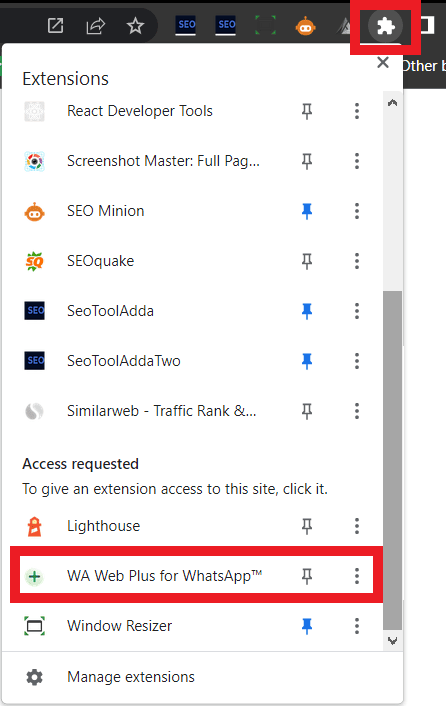
Note: Once you click on the WA Web plus extension, you will be redirected to the WhatsApp web.
Step 4: Now, you will see the WA web plus settings on the WhatsApp web screen. (Refer to the below image)
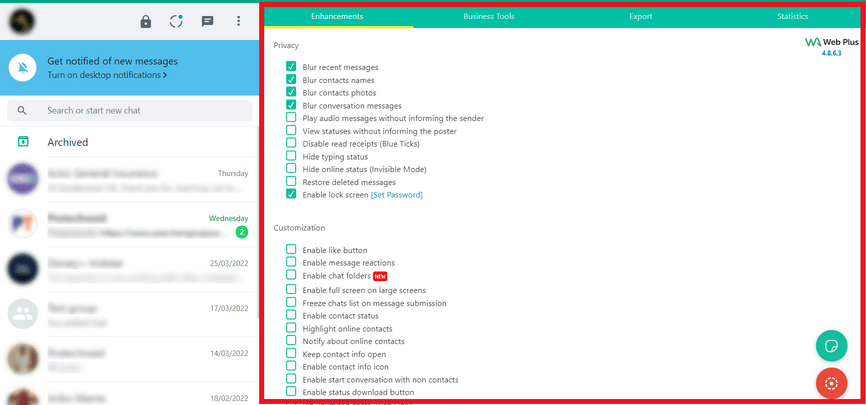
Step 5: Click on Set Password in the Privacy section.
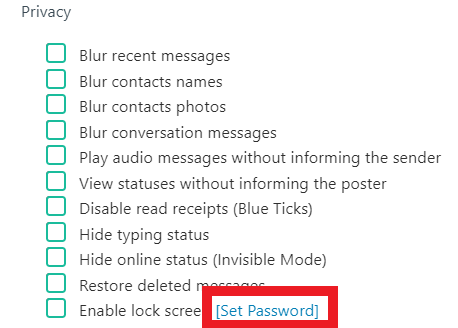
Step 6: Next, a popup will appear. Enter your password and click on the Change button.
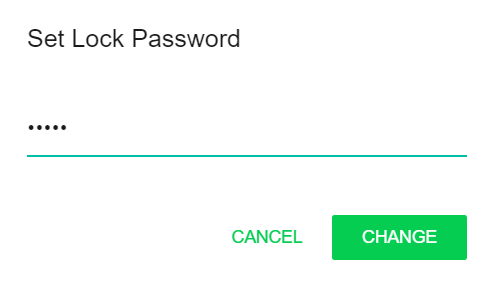
Step 7: Finally, select Enable lock screen option to set a password for WhatsApp web.
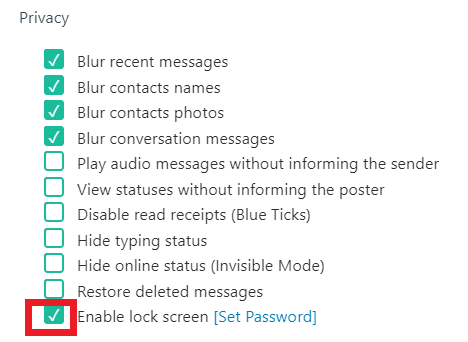
From now on, whenever you open Whatsapp Web on the Chrome browser, you will be asked to enter a password to access your WhatsApp chat or conversation.
I hope you found the solution you were looking for on how to put password on WhatsApp. If you have any queries regarding setting up two-step verification on WhatsApp, please drop them in the comments section below.
Also read:
How to Delete a WhatsApp Group
How to see WhatsApp status without save number
How to save WhatsApp audio messages

