- Google docs is a web-based word processor used for creating, editing, and maintaining documents online.
- Google docs have eliminated the need to install the downloaded software. You can use it in a browser or an Android app.
- Although Google docs is a great tool, functionalities like flipping or rotating images are worth explaining to the users in detail.
- So follow the step-by-step guide to understand how to flip an image in Google Docs.
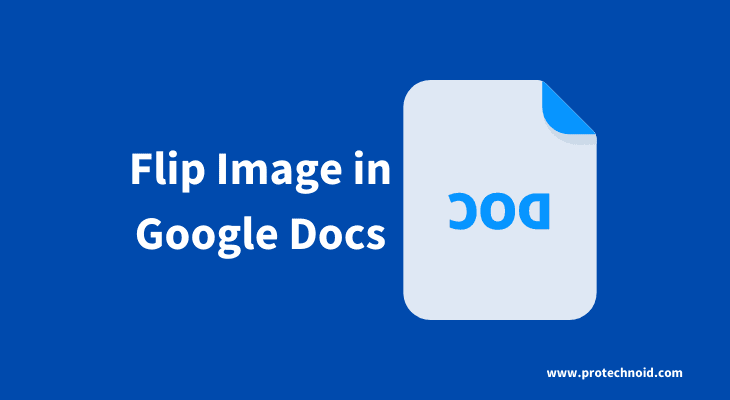
How to Flip an Image in Google Docs
Step 1:
Open your document in Google docs, then drag & drop your preferred image into the document or go to insert, then image and click on Upload from computer.
Step 2:
Select the image and press CTRL + X to cut the image from the document.
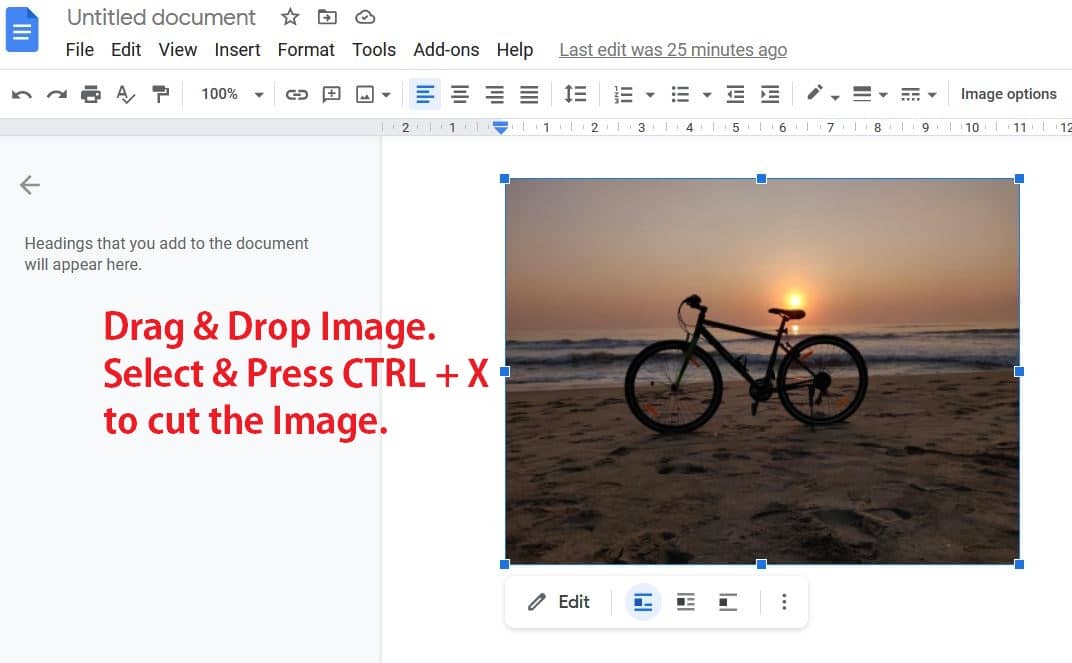
Step 3:
Now click on the Insert menu and navigate to Drawing and click New to open a Drawing image editor. (Refer to the below image)
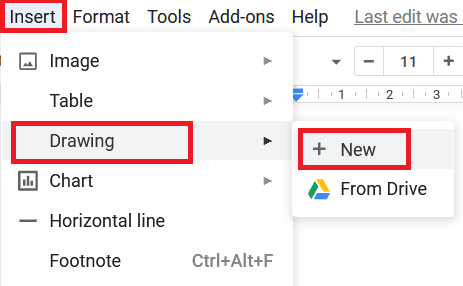
Step 4:
Once the Drawing image editor is opened, press CTRL + V to paste the image.
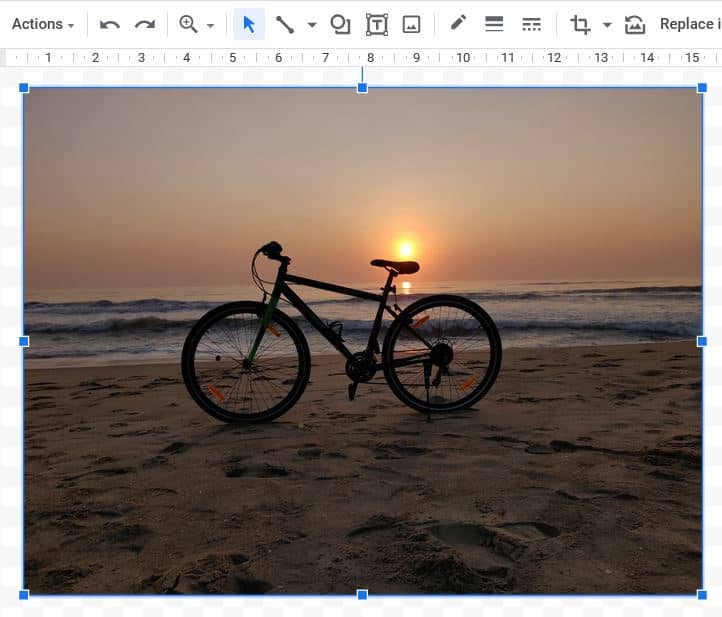
Step 5:
Finally, Click on Actions and navigate to Rotate, then hover on rotate to access flip and rotate functionalities. (Refer to the below image)
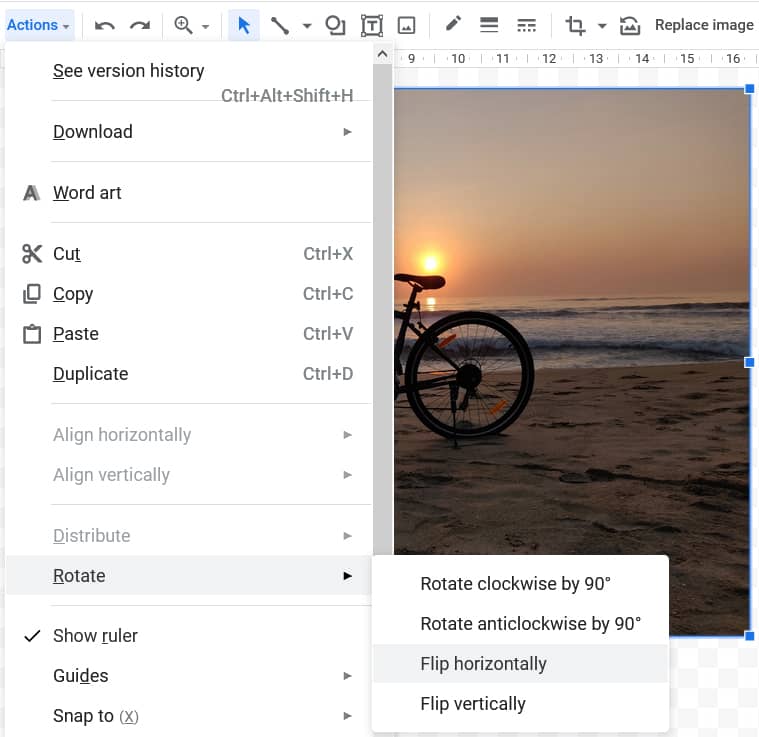
Now you can flip your image using either Flip horizontally or Flip vertically. Finally, click save and close to transfer the edited image directly to your document in Google docs.
FAQ:
What is Flip Horizontally?
The right side of the image will become its left and vise versa.
What is Flip Vertically?
The top side of the image will be come its bottom and vice versa.
How to highlight in Google docs
How to change margins in Google docs
How to alphabetize in Google Docs

