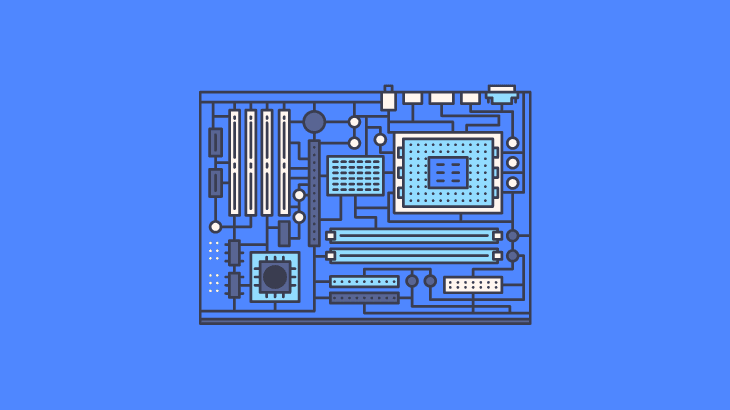
If you’re considering upgrading your PC motherboard or want to know more about the motherboard you have, this article is ideal for you. Follow the easy steps below, which will explain how to find your motherboard model in Windows 10.
How to find your Motherboard Model Windows 10
Information about your motherboard is available through the following methods. These methods generally don’t require any specific software. It’s enough to use the existing Windows 10 applications.
How to check Motherboard Model cmd
Command Prompt method is among the most straightforward methods to find your motherboard’s model number.
Open the Command Prompt and type in the below-given command.
wmic baseboard get product, Manufacturer, version, serialnumber
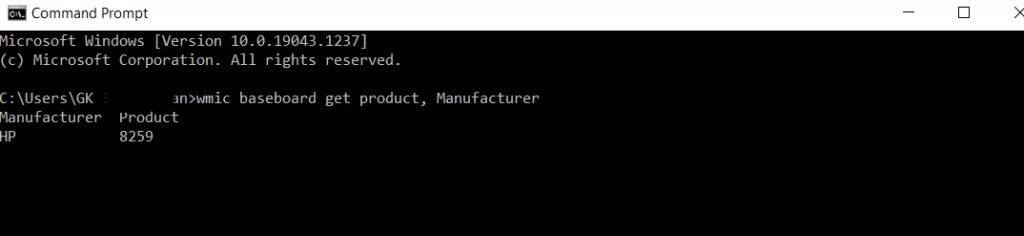
Using Windows PowerShell get Motherboard model number
The PowerShell method is not that different from using the Command Prompt method. Instead of the Command Prompt App, we use the Windows PowerShell app.
Users can open Windows Powershell from start menu or by entering the command powershell in Run box (Windows Key + R).
Open Windows Powershell and type the command given below.
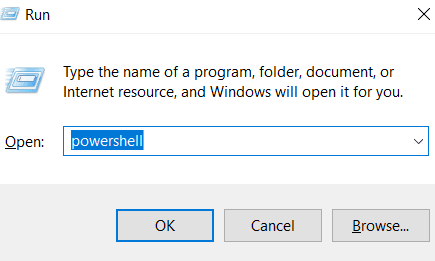
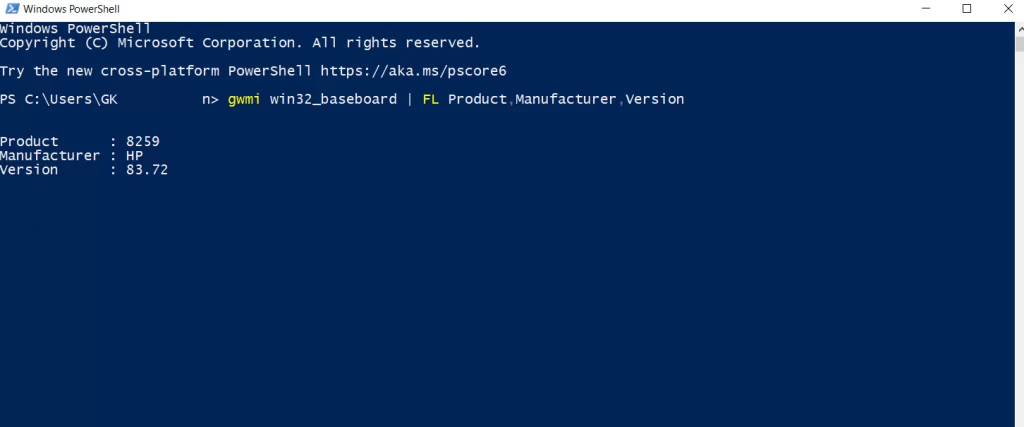
gwmi win32_baseboard | FL Product,Manufacturer,SerialNumber,Version
How to check Motherboard Model using System Information App
The System Information App can be opened in two ways, either through the Run box or the Windows start menu.
1) Open the Run box by pressing Windows key + R.
2) In the Run box, enter msinfo32 to open the System information app to check the motherboard model number.
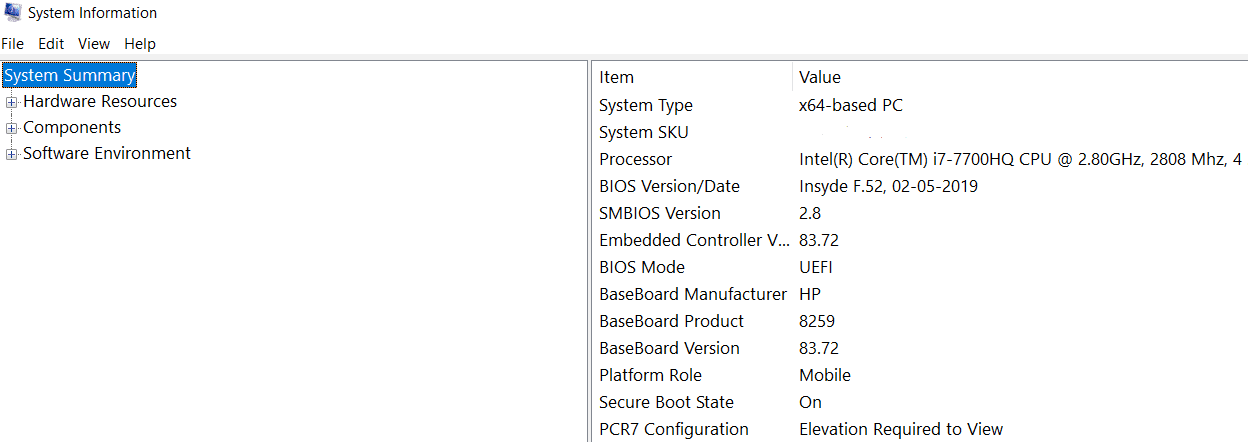
Motherboard model number is mentioned as Baseboard Product along with Baseboard Manufacturer, and Baseboard Version.
(or)
Go to the Windows start menu, Search and open the System Information App to find details regarding your PC motherboard.
How to Check Motherboard model number using CPU-Z
CPU-Z is free software that will collect information regarding your PC motherboard.
1) Open cpuid.com and scroll down, then click on Setup English to download the CPU-Z software. (Refer to below image)
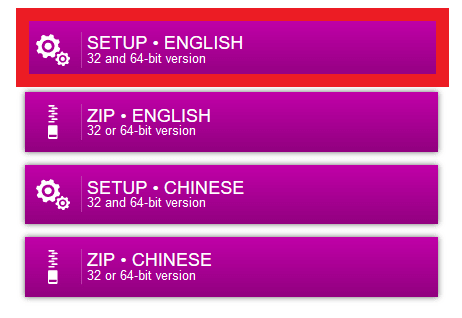
2) Once the .exe file is downloaded, complete the installation process.
3) Open the CPU-Z tool and Select Mainboard.
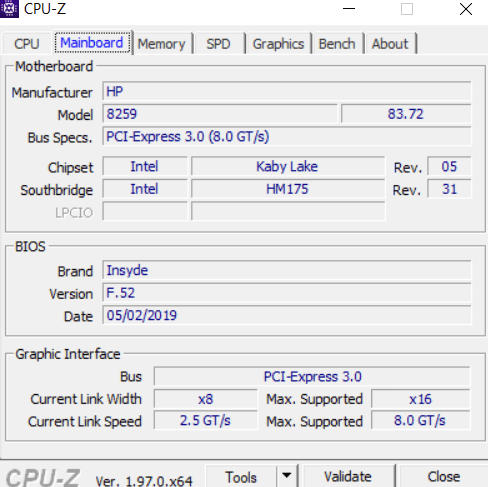
4) In Mainboard, find your system Motherboard, BIOS, and Graphic interface information.
How to untag yourself on Instagram
How to set a ringtone on Android
How to set GIF as wallpaper Windows 10

