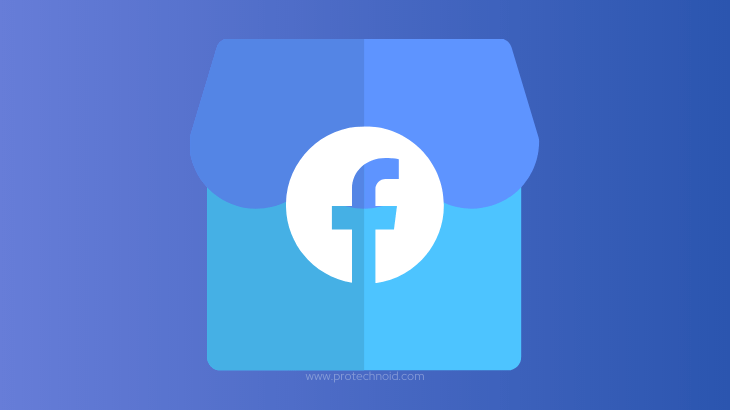
Facebook Marketplace helps people discover, buy and sell items. People can choose a specific location to find products/items in your area or your preferred location.
Facebook Marketplace has a feature where users can save the products they like for later. But most people need help locating the saved items on Facebook MarketPlace.
Follow the simple step-by-step guide below to learn how to find saved items on Facebook marketplace.
How to find saved Items on Facebook Marketplace
Step 1: Go to the Facebook website and log in to your account.
Step 2: Click on MarketPlace in the left-side menu.
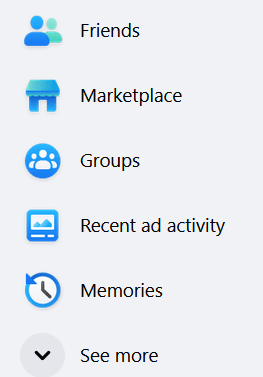
Step 3: Click on Buying from the marketplace page.
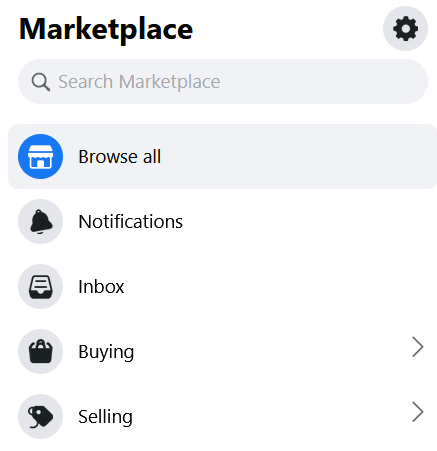
Step 4: Finally, click on the Saved option on the Buying page on Facebook Marketplace to view all your saved products.
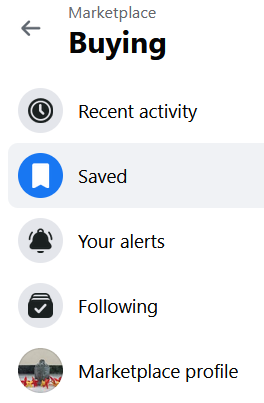
How to find saved items on Facebook Marketplace Desktop App
Facebook desktop app has the same UI as the website version. So, users can follow the same steps provided in the above subheading.
How do you save items on Facebook Marketplace?
Step 1: Open Facebook MarketPlace.
Step 2: Click on a product to open the product details page.
Step 3: Now, tap the Save button next to the Message button on the right side to save items on Facebook Marketplace.

How do I delete saved items on Facebook Marketplace?
Step 1: Log in to your Facebook Account and navigate to Facebook Marketplace.
Step 2: Click on Buying menu from the left side menu.
Step 3: Click on Saved to view all saved items/products.
Step 4: Now, click on a product/item you want removed from saved items.
Step 5: Finally, click on the Saved icon next to the Message icon on the right side corner of your screen to remove/delete saved items on Facebook Marketplace.
See saved items on Facebook marketplace for Android
Step 1: Log in to your Facebook account on your Android smartphone.
Step 2: Tap the Menu icon in the top right corner and select Marketplace.
Step 3: In the Marketplace screen, tap on categories.
Step 4: Finally, tap on Saved Items to see all products you saved on Facebook Marketplace.
Is it possible to see all of the marketplace listings a seller has?
Yes, you can see all the Marketplace listings a seller has. Follow the steps given below.
Step 1: Navigate to Facebook Marketplace and open a product from a seller to access the product details page.
Step 2: Now, scroll down on the right side to see Seller Information.
Step 3: Click on the Seller Details to view their profile popup.
Step 4: Finally, scroll down to find all the seller’s Facebook Marketplace listings.
Also read: how to remove check ins on Facebook
What does a pending status mean on a saved listing?
When you see a pending status on a saved listing, it specifically means that the seller has an interested buyer.
Sellers can change their listing status in Marketplace to stop receiving several messages from other buyers when they have a confirmed buyer.
Note: Remember pending status in the listing does not mean that the item is sold.
To conclude, I hope you found the solution you were looking for on how to find saved items on Facebook Marketplace. Let me know if you still have any queries in the comments below.
Frequently Asked Questions
Facebook marketplace saved items not showing.
Saved items on Facebook Marketplace are not found on the sidebar menu. Instead, the saved items are in the Buying section sidebar menu.
Navigate to the buying menu on the Facebook Marketplace, and click on saved to find your saved items on Facebook Marketplace.
Can I remove a saved item from my Facebook marketplace saved list?
Facebook users can remove saved items from Facebook Marketplace in the Buying section.
What happened to my saved items on Facebook?
Your saved items will only be lost if you remove them. You can find them in Buying section.
Can the seller see that I’ve saved their marketplace listing?
The seller cannot see that you have saved their listings from Facebook MarketPlace. Only you can see your Saved listings.
Can I see my Facebook marketplace history?
If you are a seller, you can see your history in the payouts section of the Marketplace.
For Buyer, no feature allows us to view our search history in Facebook Marketplace.
If you need an item for later, you can save the product.

