Bookmark is a great feature that helps us to keep essential web pages that we can’t remember every time while browsing and easily access them later. But on the course of our day-to-day life, we may not have found time to delete the bookmarks we don’t need anymore.
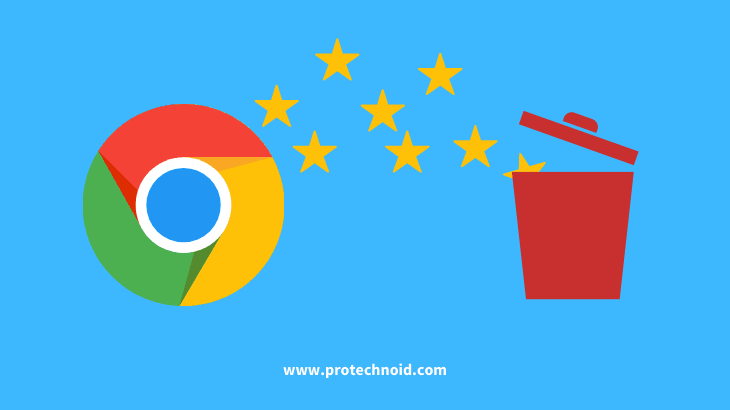
Deleting a bookmark is not a big deal; it is an effortless task. Follow the step-by-step guide to know how to delete bookmarks on Chrome.
How to delete bookmarks on Chrome
Step 1:
Open your chrome browser.
Step 2:
Identify the bookmarks you want to delete from the bookmarks toolbar below the Google Chrome search bar.
(Refer to below image)

Step 3:
Once you have identified the bookmark you wanted to delete, right-click and click on Delete to remove it permanently.
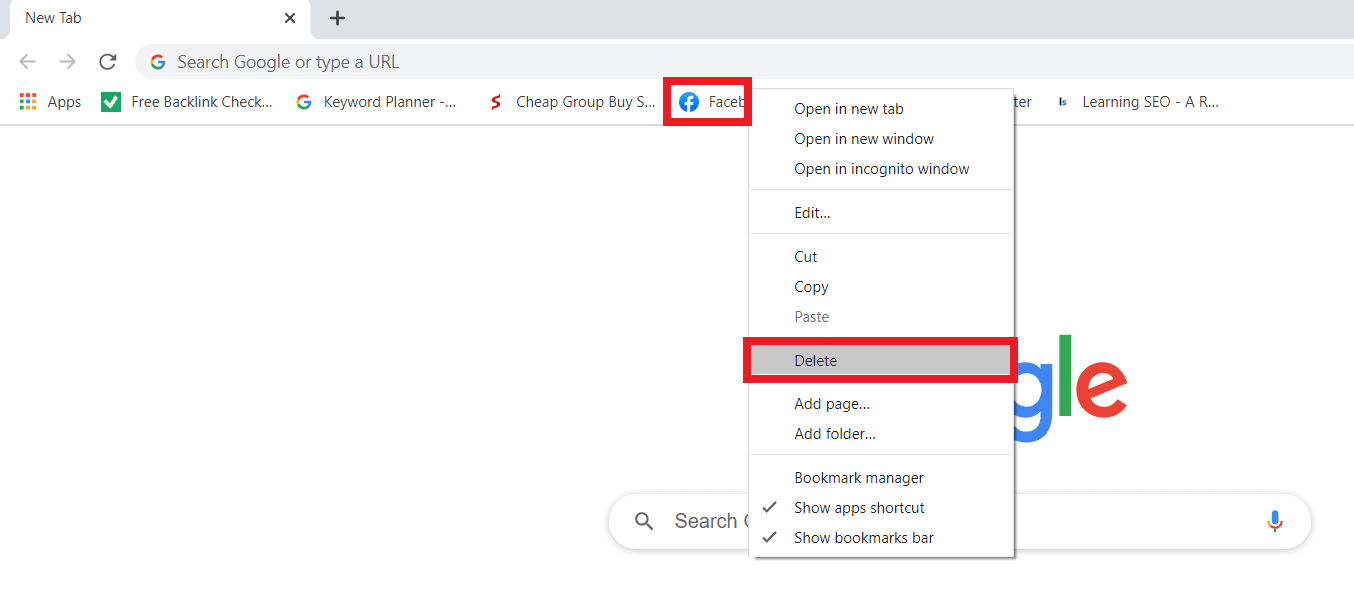
How to change default font in word
Amazon app keeps crashing android
How to bookmark all tabs in chrome
How to hide address bar in chrome

