Deleting a Youtube channel is a simple process which will take less than one minute. There may be several reasons to delete your Youtube channel, but before deleting remember it cannot be undone and you will lose all your videos and statistics.
Follow the step by step guide given below to know how to delete a Youtube channel permanently.
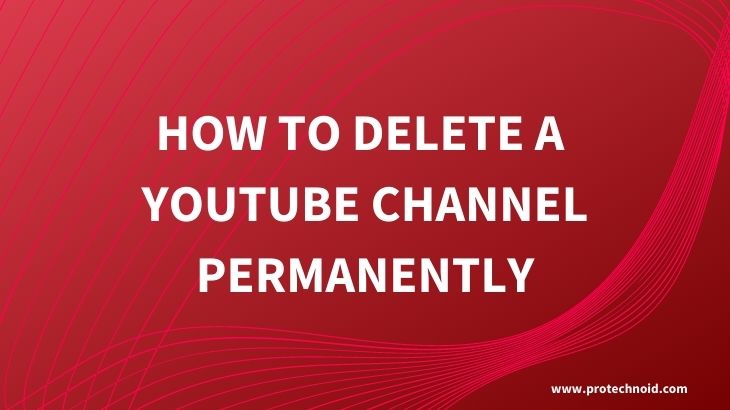
How to delete a youtube channel
Step 1:
Open youtube.com and login with your Gmail account.
Step 2:
Once you have logged into Youtube, click on your channel icon in the top right corner and go to settings like shown in the below image.
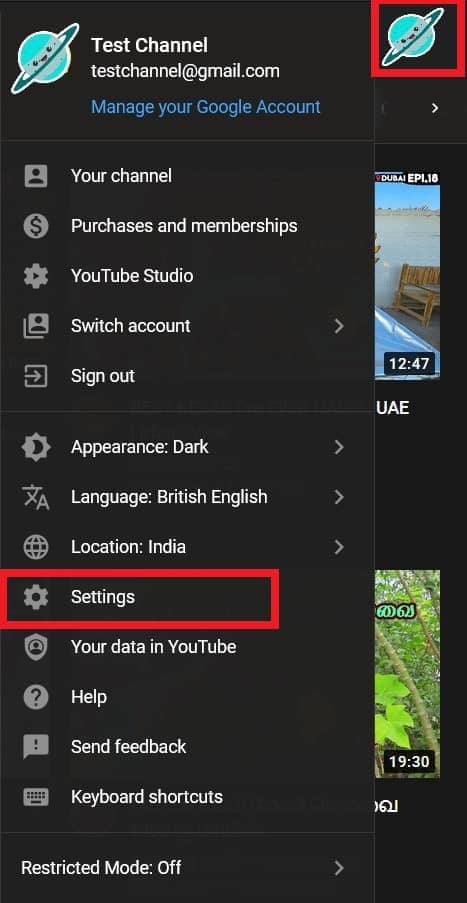
Step 3:
From the settings window, go to Advanced settings.
Step 4:
In the Advanced settings window, click on the Delete channel option.
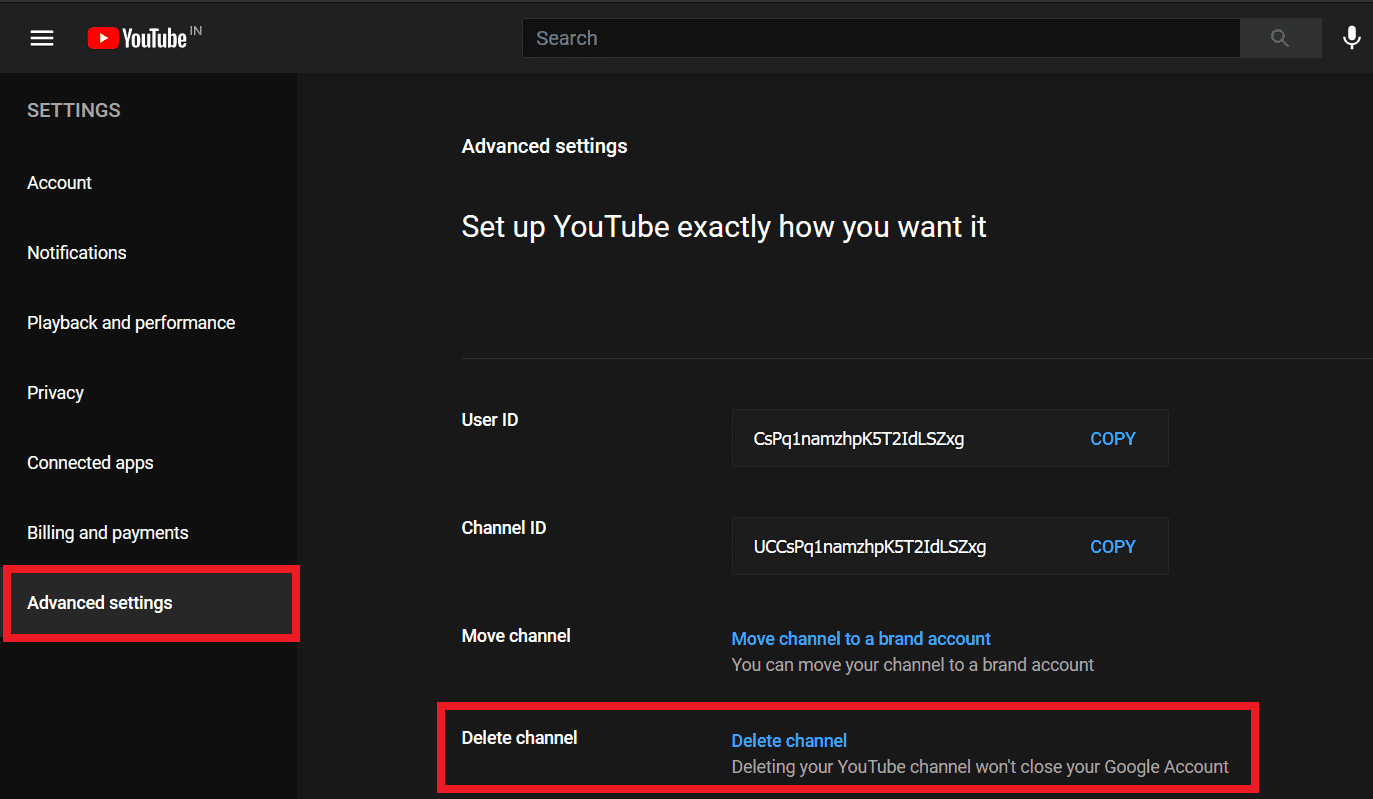
Step 5:
In the next step, you will be prompted to enter your Gmail sign-in details. Once your sign-in process is successful, you will be redirected to the Remove Youtube content page.
Step 6:
On the Remove Youtube content page, you will be given two options to choose from I want to hide my channel & I want to permanently delete my channel.
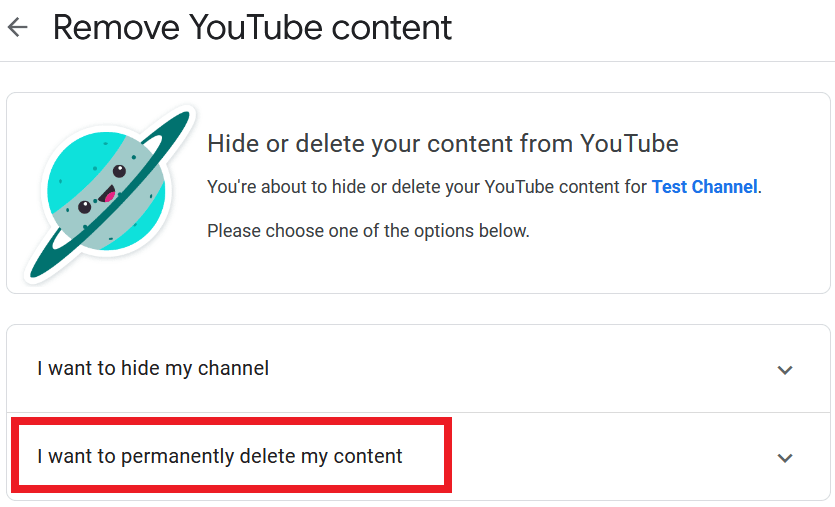
Step 7:
In the last step, click open I want to permanently delete my channel option and select the checkbox to confirm your deletion, then finally click the Delete my content button.
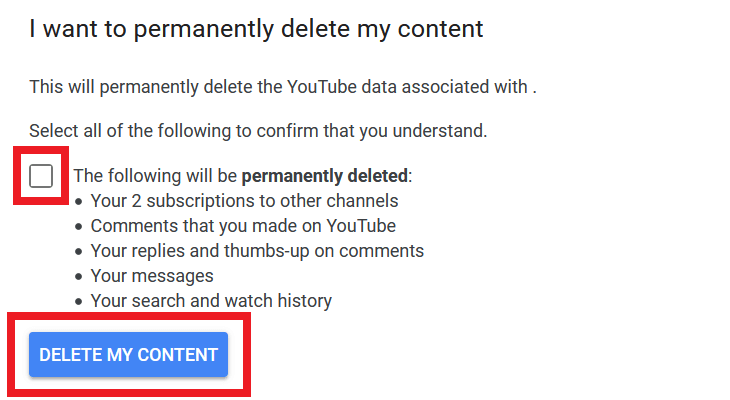
Incase if you choose to hide your channel instead of deleting it, your channel name, your likes, your subscription to other channels, and your subscribers will be made private until you re-enable your Youtube channel.
How to find WiFi password on Windows 10
How to delete youtube playlist
How to delete bookmarks on chrome
How to stop Skype from starting automatically windows 10
How to take a screenshot on Windows 10
How to enable dark mode on youtube

