
A profile picture is your identity on all social media websites. Having a nice profile picture on your Twitter account is always good because first impressions are always the best impressions. Uploading a better avatar will help others to find you easily.
If you don’t know how to change your profile picture on Twitter, then this article is for you. Follow the simple procedure below to change your default profile picture on both Twitter desktop and Mobile App.
How to change your Profile picture on Twitter Desktop
1) Open Twitter and log in.
2) Select Profile from the left side menu.

3) On the profile page, click Edit Profile.
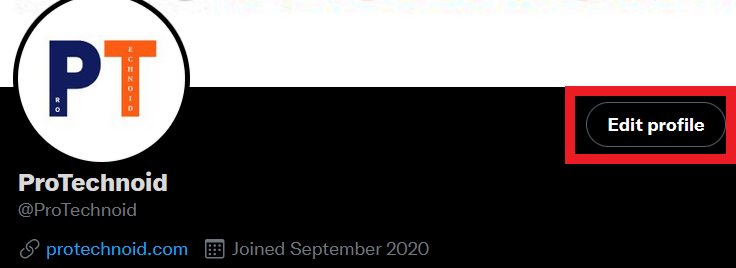
4) Now, click on your profile pic to upload a new Twitter avatar.
5) Finally, click Save.
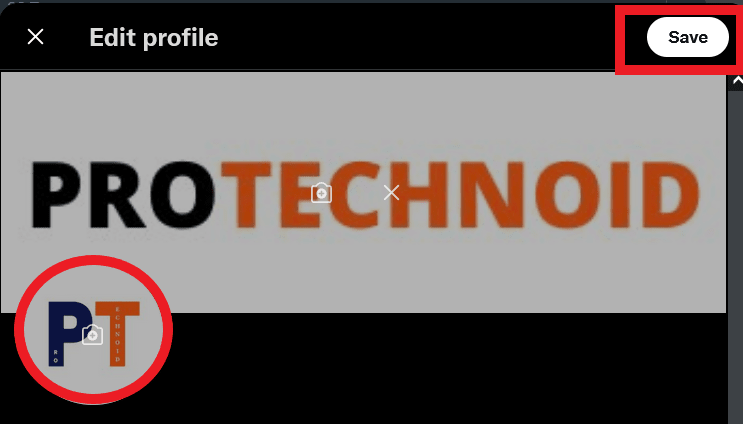
How to change your profile picture on Twitter Mobile
1) Open Twitter App and log in.
2) Tap on your profile picture in the top left corner.
3) Select Profile.
4) Tap on Edit Profile.
5) Now, tap on your profile picture and select Take photo or Choose existing photo to upload new profile picture.
6) Tap Save.
How to change Twitter Language
How to Change Twitter Theme color

