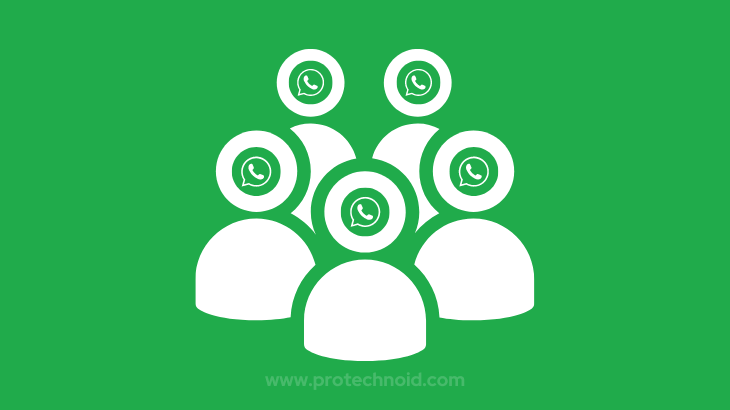
WhatsApp is one of the most widely used messaging apps around the world. WhatsApp has grown massively from the day it was launched in November 2009.
WhatsApp has many features like status and UPI banking to make users use the App without looking elsewhere.
One of the main features of WhatsApp is the Group Chat feature. The main purpose of this article is to provide you with a solution for How to change WhatsApp Group Photo.
Follow the step-by-step guide given below in the article to know more.
How to change WhatsApp group photo Android
Step 1: Go to WhatsApp on your Android phone and open the group for which you want to change the group profile picture.
Step 2: Tap your group name to access the Group info section.

Step 3: In the group info page, tap on the Group profile photo to view it in full-screen mode.
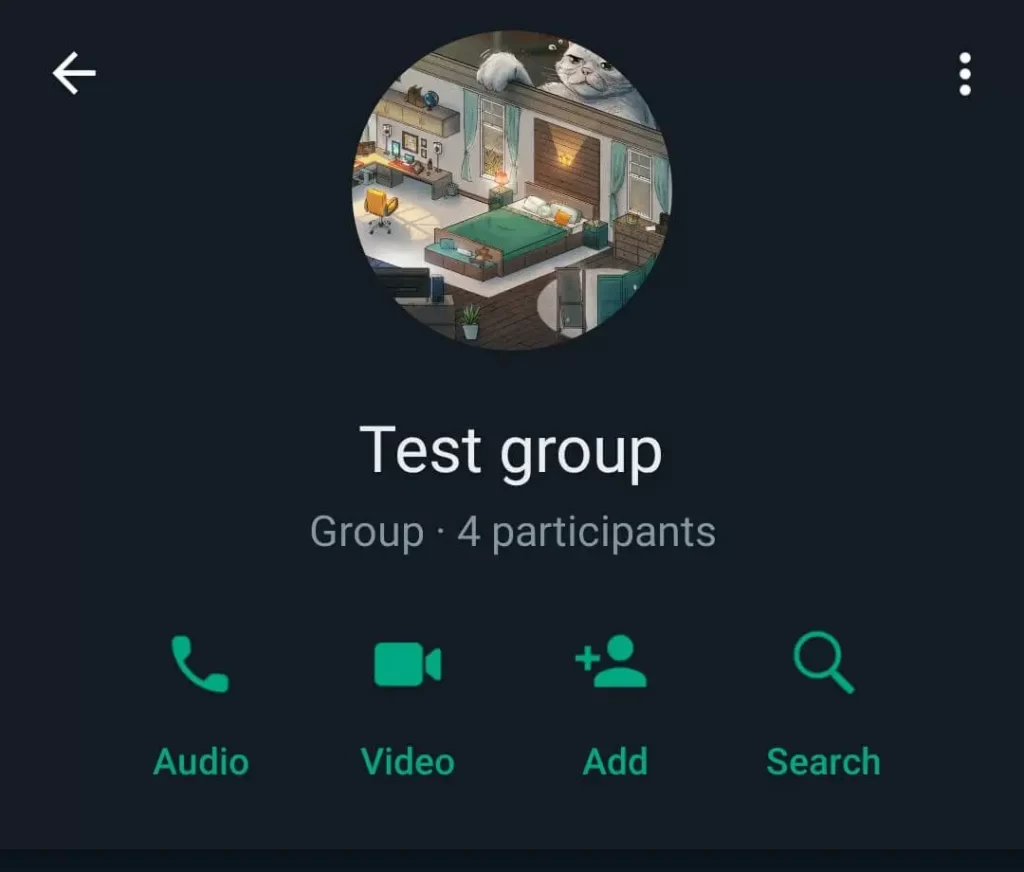
Step 4: Tap the Edit pencil icon in the top right corner. (Near the Share icon) to access the Group icon settings.
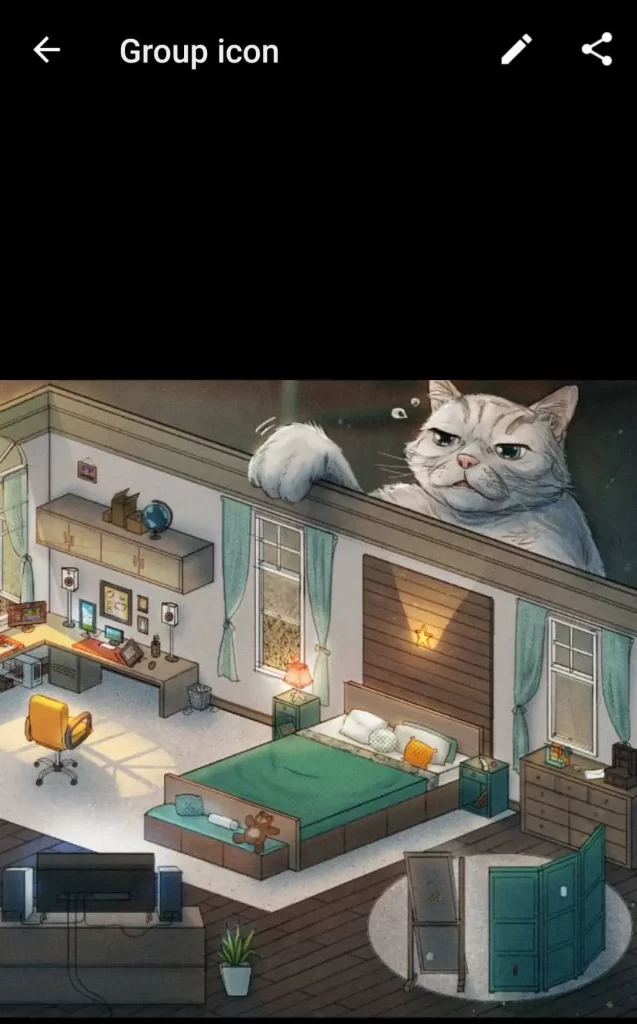
Step 5: The Group icon settings will allow you to set/change your Group icon on WhatsApp using the Camera, Gallery, Emoji & stickers or Search web feature.
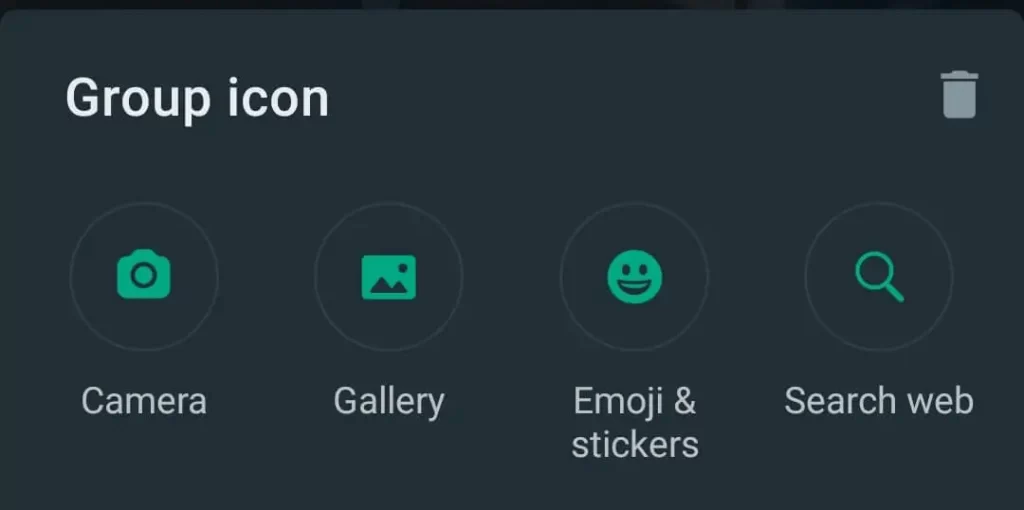
Note: For this example, I’m selecting Gallery.
Step 6: Tap on Gallery and choose an image you want to set as your WhatsApp group icon.
Step 7: Once selected, WhatsApp will ask you to crop the image, which is optional if you have an image with a smaller dimension.

Step 8: Finally, Tap on Done to change your WhatsApp Group Photo.
How to edit WhatsApp group photo
There are no options to edit a group icon in WhatsApp once it has been changed.
But you can crop or rotate your WhatsApp group Photo when it is uploaded from Gallery or captured using Camera.
Why can’t I change the WhatsApp group photo?
There can be several reasons why you can’t change a WhatsApp group photo you are in. The most common causes are Connectivity issues, Lack of storage, and temporary server issues.
Connectivity issues: Internet connection issue is one of the most common causes. Ensure that you have a stable network connection.
Lack of Storage: Check your phone storage. Apps don’t work efficiently if your device is running out of storage. Ensure you have good storage space for your Apps to run.
Temporary server issue: A temporary server outage on the WhatsApp end could prevent you from changing your WhatsApp Group icon/profile picture.
If the issue is still not fixed, you can contact WhatsApp support and seek assistance.
What is the new update for WhatsApp group chat?
WhatsApp has rolled out a new feature for WhatsApp Group. Now, admins can approve who can join their group using the Approve new participants setting in Group settings.
I hope you found the solution to the query How the change WhatsApp group photo in this article. Let me know if you have any other queries in the comments section below.
Frequently Asked Questions
What is the picture format for WhatsApp group?
The recommended picture format for a WhatsApp group photo is JPEG or JPG. WhatsApp supports various image formats, including PNG and GIF, but JPEG is the most commonly used photo format due to its compression capabilities and compatibility with most devices and platforms.
How do I remove my profile picture from WhatsApp group chat?
Removing or hiding your profile picture from WhatsApp group chat alone is impossible.
Instead, you can change the Profile photo settings to Nobody, hiding it from all your contacts.
If you want to hide your Profile picture for specific contacts, you can choose the My Contacts Except option from the profile photo settings.
How can I hide my WhatsApp group icon?
There is no built-in feature to hide a WhatsApp group profile picture/icon. There is no workaround to achieve this.
Does changing the group chat photo change it for everyone?
Yes, every participant in your WhatsApp Group can view the group chat photo.
Can I silently leave a WhatsApp group?
No, everyone in the group will know when you leave a WhatsApp group.
Participants in the group will see a notification/message inside the group chat.
What is the highest number of WhatsApp groups?
Users can create a WhatsApp community with upto 50 groups and add up to 5000 members to the community announcement group.
Ref: WhatsApp Group and Community docs
Can the WhatsApp group have two admins?
A WhatsApp group can have an unlimited group of admins. All the admins can add participants to the group.
Can everyone in the WhatsApp group see my profile picture?
The participants in your contacts can only see your WhatsApp Profile picture. You can also choose settings to hide your profile icon even from all your contacts or selected ones.


1 reply on “How to change WhatsApp Group Photo”
Some truly nice stuff on this site, I love it.