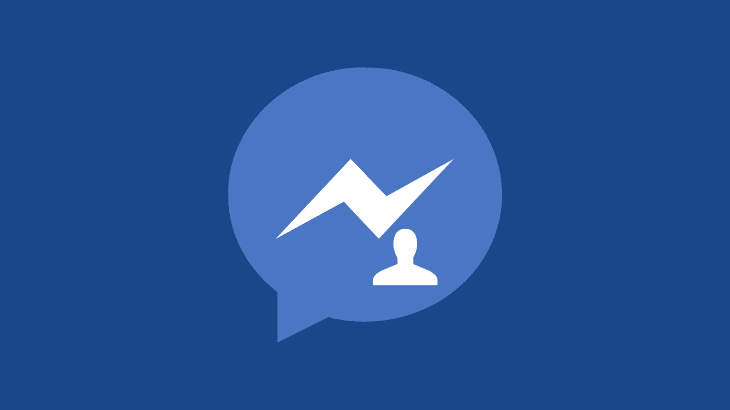
Everyone likes to have a unique profile picture on their Facebook messenger. A good profile picture will help others identify you quickly on social media platforms. This article will explain how to change profile picture on messenger.
How to change profile picture on Messenger
1) Open Facebook App and log in.
2) Tap on your profile icon to access your Facebook profile page.
3) On your profile page, Tap on the camera icon near your profile picture.
4) Tap on Select profile picture from the list of options.
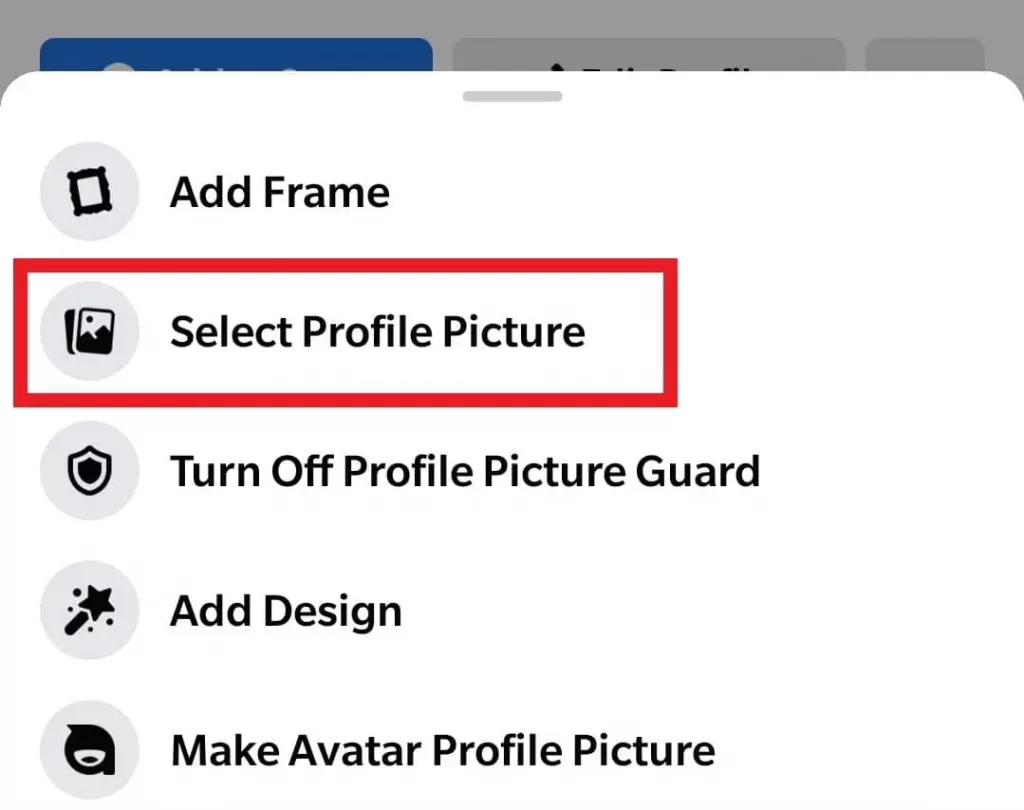
5) Choose and upload your preferred profile image from your smartphone and tap Save.
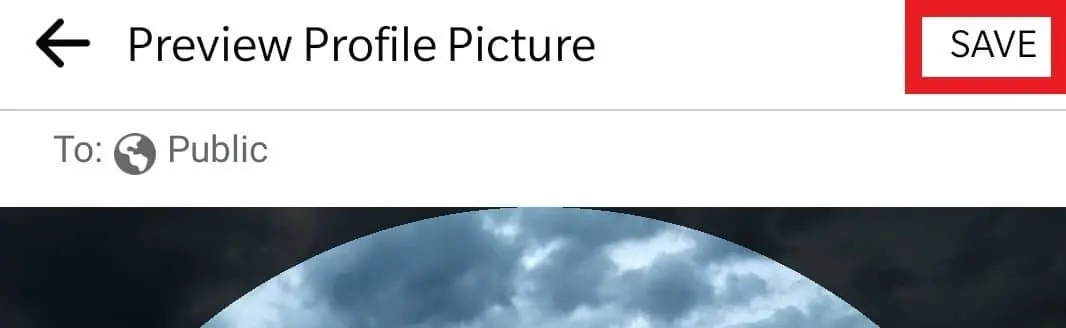
Now, open your messenger app and check whether the profile picture is updated. If it is not updated, log out from your messenger and log in again or reinstall your Facebook messenger App.
How to log out of Messenger
1) Go to the Facebook App and log in.
2) After logging in, tap on the menu icon (three horizontal lines) on the top right corner below the messenger icon.
3) Scroll down and tap on Settings & Privacy.
4) Select Settings from the dropdown.
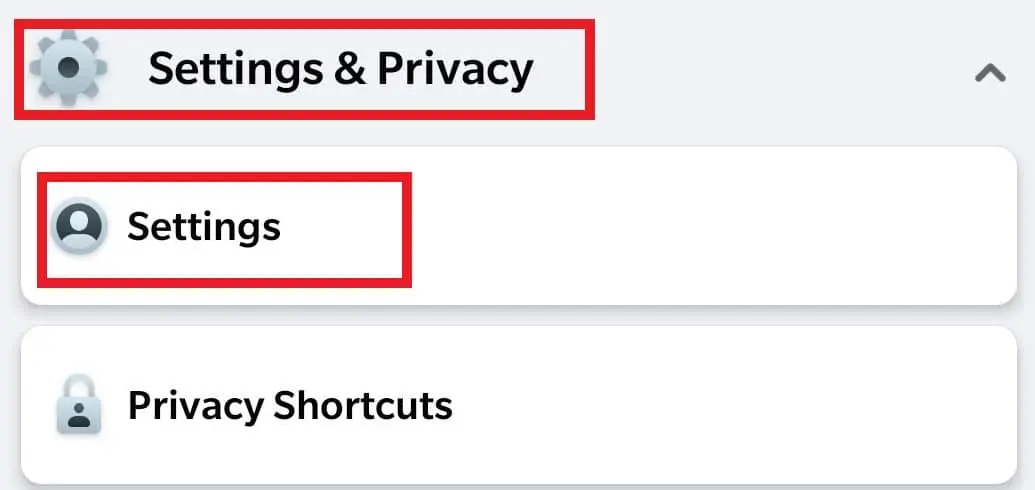
5) In Settings & privacy under Account, tap on Password and Security.
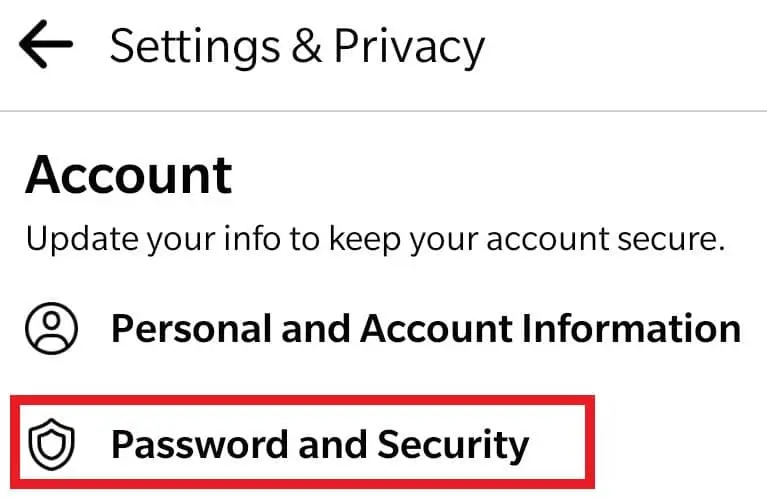
6) On the Where you’re logged in section, tap on See all to view your overall history of logged-in devices for Facebook (App & Desktop) and messenger with location, browser, device and time details.
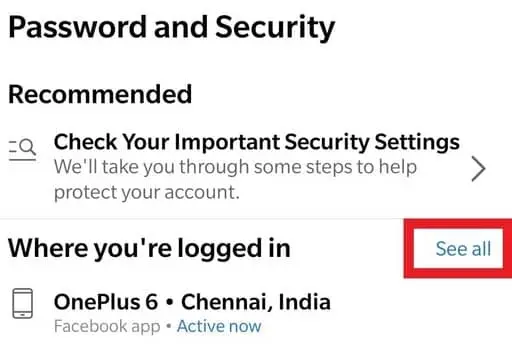
7) Find your messenger session and tap on the three-dot icon, then select Log Out.
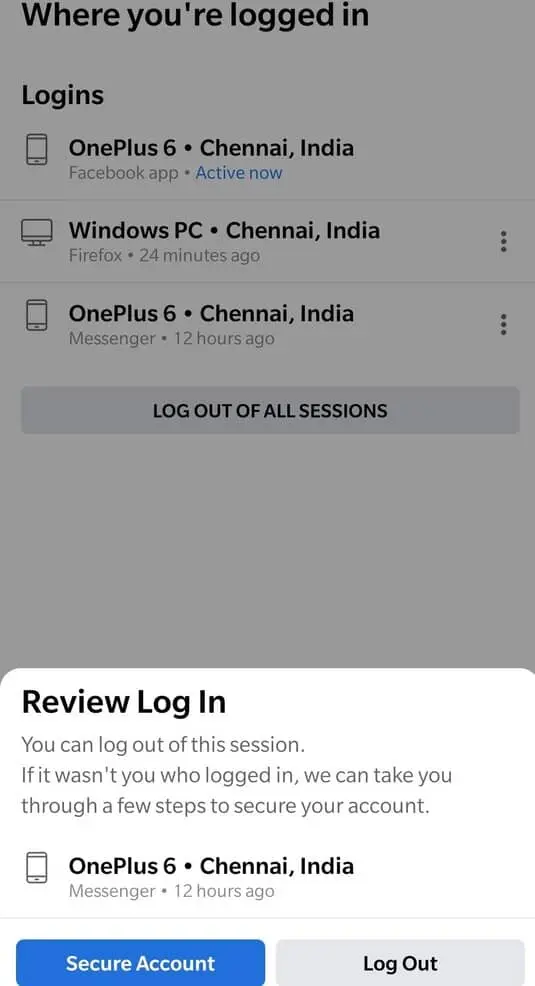
How to change Gender on Facebook

