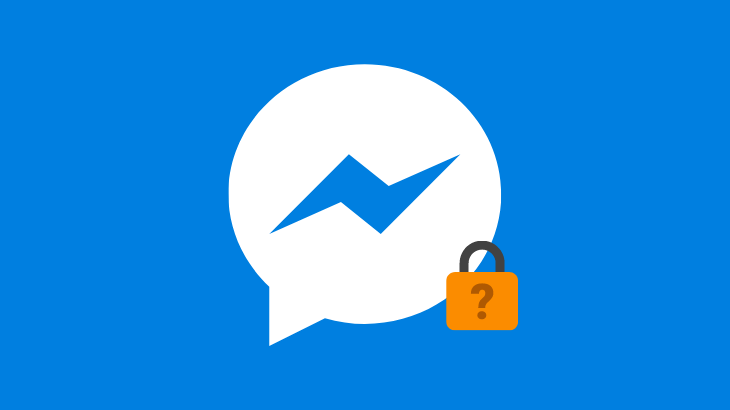
The article’s primary purpose is to help those users on the lookout for solutions on how to change password on Messenger App.
But to give an overview for the users who are new to Facebook Messenger App. Messenger App is one of the most widely used applications around the world.
It allows us to connect with our friends and family using the text, voice, and video call features. Users can even view the stories of the people that are on their friend list.
How to change password on Messenger App
How to reset your messenger password without Facebook
To reset our messenger password, we don’t need access to our Facebook account. All we need is the email id or phone number that is used to create your Facebook account.
Note: If you are using Email id for recovering your messenger account. you should have access to the email account associated with the email id.
1) Download and install Facebook Messenger App.
2) Open the Messenger App and tap on Forgot Password at the bottom of your screen.
3) Now, enter the email id and click next on the forgot password screen.
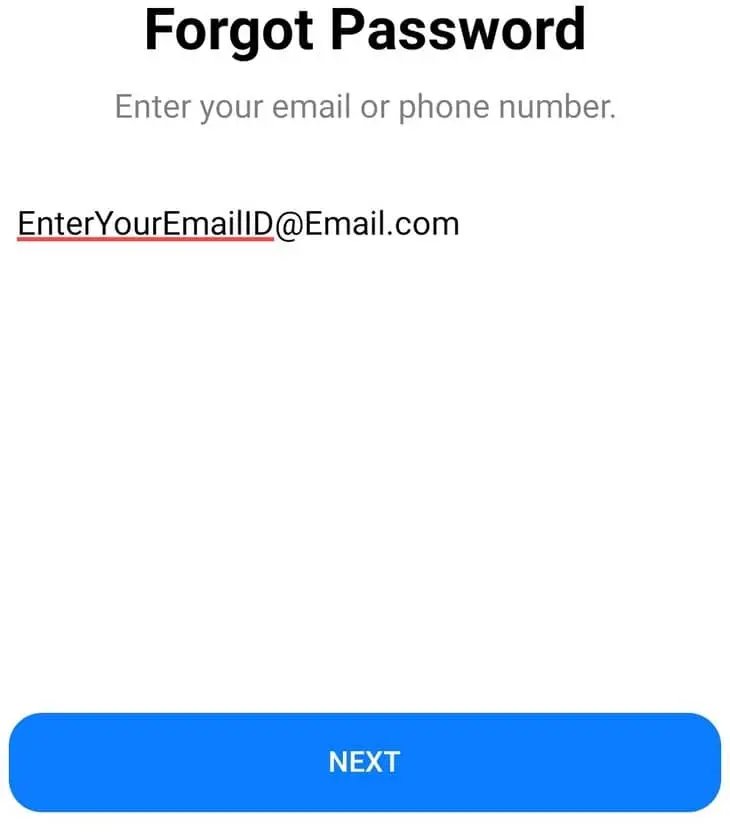
4) In the next screen, select send via Email to receive the recovery code in your email.
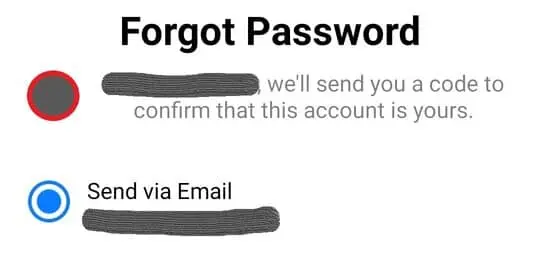
5) Now, Open your email account and copy the recovery code from the mail.
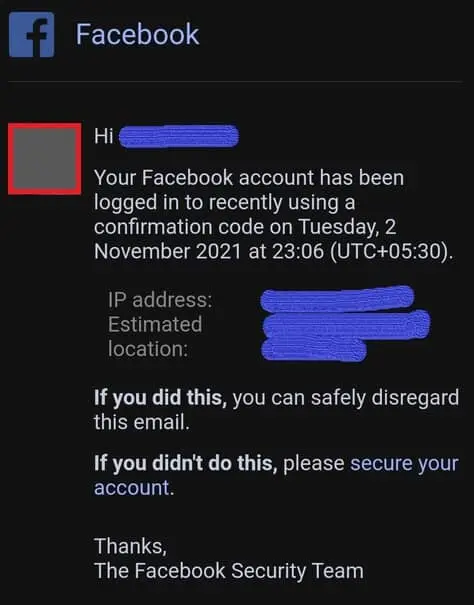
6) Enter the recovery code in your Messenger Forgot password screen.
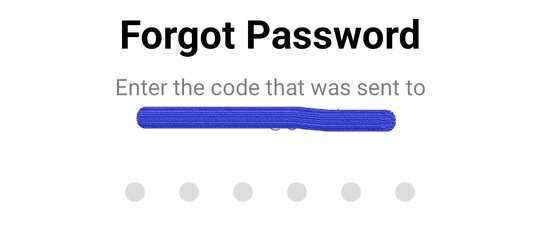
Note: Once you enter Once you enter your recovery code, you will be automatically redirected to the Secure your Account screen. Choose the option you wish and click Next.
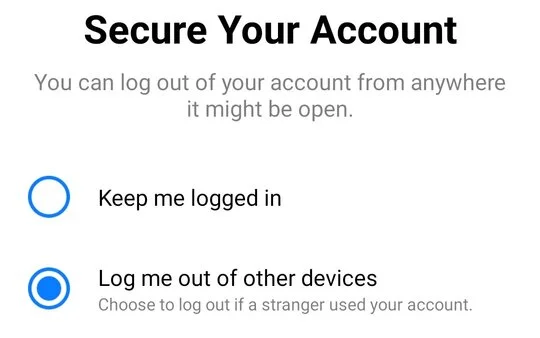
7) Finally, on the update password screen, enter the new password and Save.
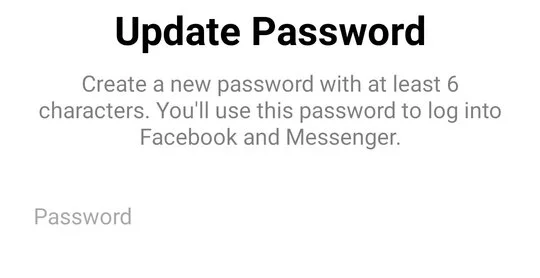
How to change messenger password on laptop
1) Open the Messenger website and click on Forgotten your password.
2) On the Find Your Account screen, enter your email id on the text box and click Search.
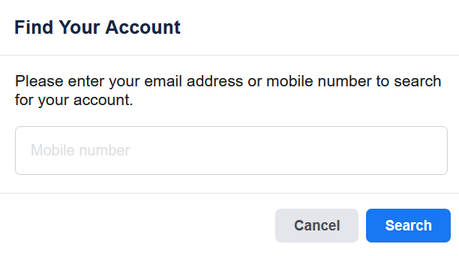
3) Once you are redirected to the Reset your password screen, check whether the Facebook account belongs to you.
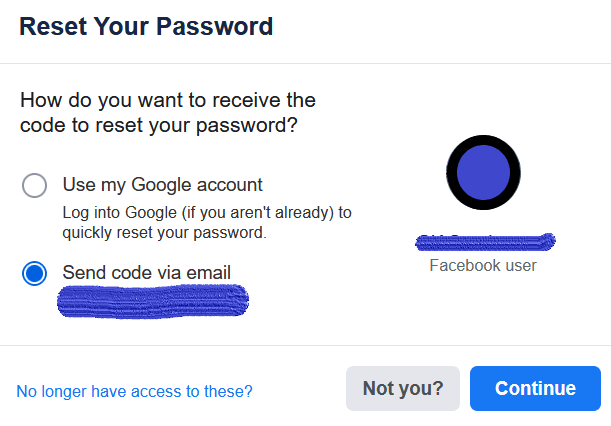
4) If you are the account owner, select Send code via email and click on Continue.
5) Now, go to your email account, copy the recovery code from the mail you got from Facebook.
6) Paste the recovery code on the Enter security code screen and click Continue.
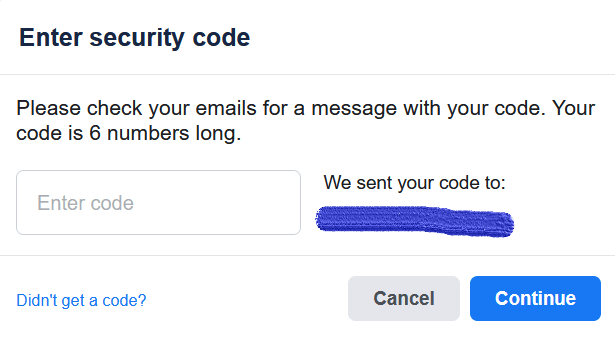
6) On Choose a new password screen, enter your new password and click on Continue.
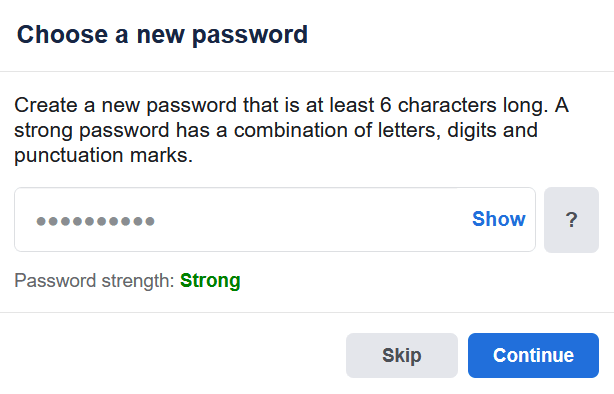
Note: Once the above steps are completed, you will be redirected to a screen with a password changed message. Along with it, you will have an option to choose whether you want to log out of other devices or stay logged in.
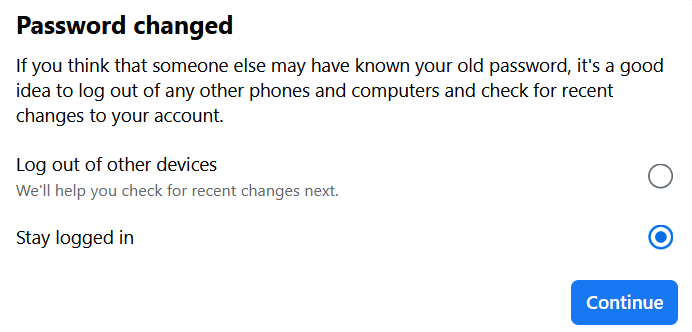
Now, you can access your Messenger account on the website version using the new password you just created.
How to find messenger password on Android
1) Open the Google Chrome browser on your Android smartphone.
2) Go to passwords.google.com (Password Manager).
3) Inside Password Manager, tap on the app for which you want to locate your password.
4) Finally, on the app details page, tap on the eye icon to view your password.
Note: user can also copy the password by clicking on the copy icon next to eye icon.
Frequently Asked Questions
Is my messenger password the same as Facebook?
Yes, users can log in to their Facebook and Messenger accounts with the same Password.
Also read:
How to appear offline on Facebook Messenger
How to change Profile Picture on Messenger
How to Change Reddit Profile Picture

