Most often, there won’t be necessary for you to adjust margins on your google docs. But sometimes, there will be occasions where you may want to change your page margins or indent to make it look good. Formatting your document with the proper margins will help in improving your page layout.
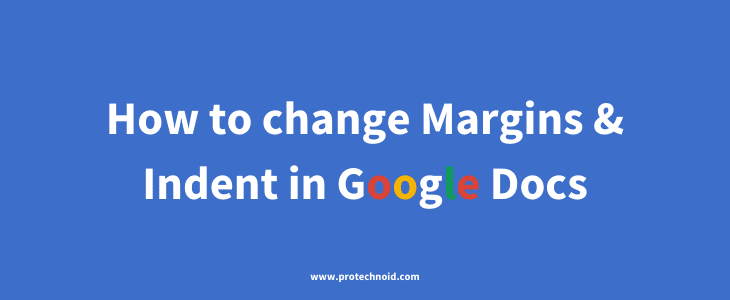
How to change Margins in Google Docs
There are two methods to change margins in google docs.
Change margins with Page setup
Step 1:
Open the File menu and click on the Page setup option to open the page setup dialog box.
File > Page setup
Step 2:
Once the Page setup dialog box appears, input your desired margins in the Top, Bottom, Left, and Right margin fields and click ok.
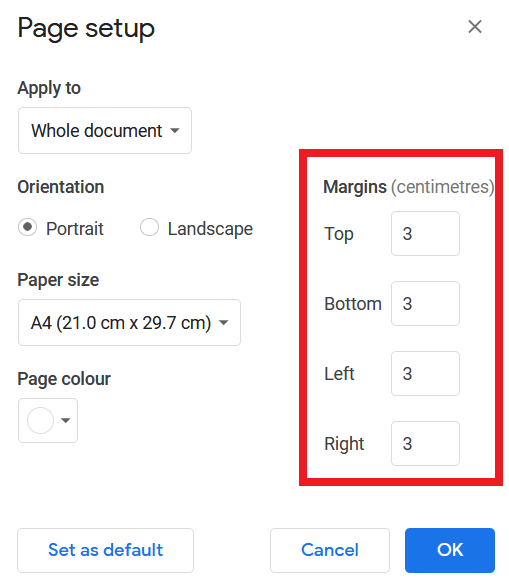
Change margins with Ruler
In the second method, you can use the ruler below the menu bar to change document margins and indent.
To adjust the left and the right margins, click anywhere in the document and hover over the ruler either right or left side, and drag to increase or decrease your margins.

For adjusting the top and bottom margins, hover over the ruler on the left side of the document and drag the ruler from the top or bottom to increase or decrease the document margins.
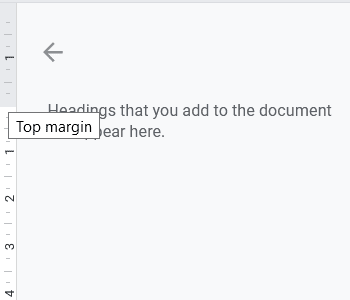
How to indent in Google Docs
Paragraph Indent:
Click anywhere on the paragraph you want to add indent, then hover over the down triangle icon and drag it to the left or right side to adjust the indent.
(Refer below image)
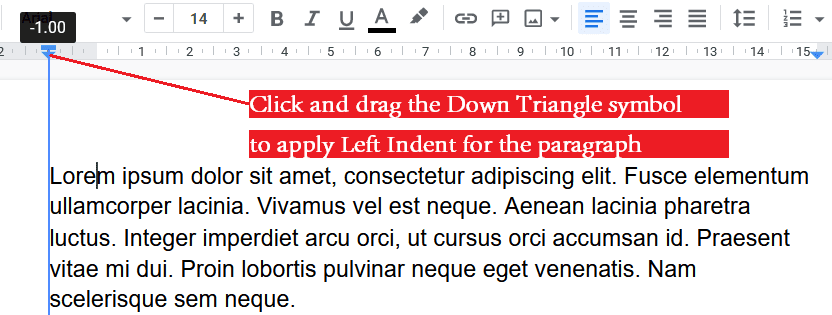
First Line Indent:
Like in the paragraph indent, select or click your preferred paragraph, then click and drag the icon above the down triangle to apply the first Line Indent.
(Refer below image)
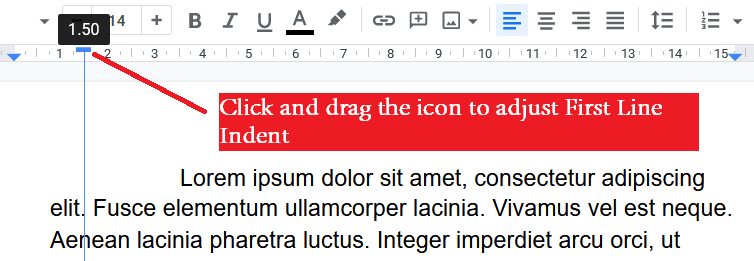
How to change default font in word
How to highlight in Google docs
How to change audio track in KMPlayer
How to flip an image in Google Docs

