
How to change Instagram icon?. Personalizing your phone can be fun when we do it right. Essential standard personalization includes changing wallpaper, app icons, and more.
This article will specifically explain to you how to change the Instagram icon on your phone. Follow the steps by step guide given below.
How to change Instagram icon Android
There are tons of icon packs available for free in the Google Play store, and you can use them to change the Instagram icon on your Android smartphone.
But make sure you are using an icon pack that has credibility. If you wonder how I find a suitable icon pack, don’t worry; we got you covered.
When you download an App from the play store, check its Star rating, latest reviews, and the number of downloads.
To change the Instagram icon on Android;
Step 1: Go to the Google Play store on your Android smartphone.
Note: You can download & use any Icon pack as you wish. For demo purposes, I’m using Resicon Pack – Flat.
Step 2: Install Resicon Pack – Flat from the Google Play store.
Step 3: Once the Installation is over, touch & hold your Instagram App and tap on Edit. (Refer to the below image)
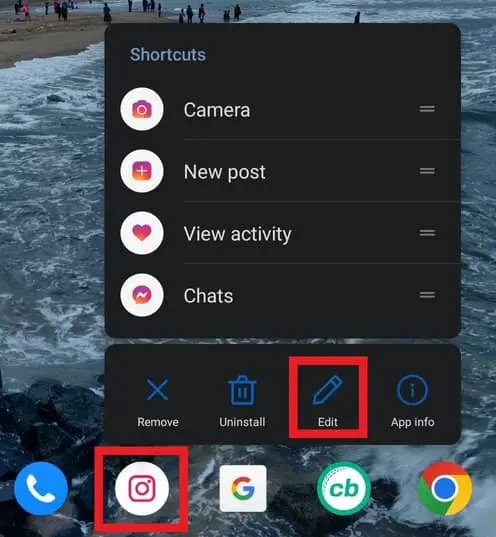
Step 4: Now, tap on your Instagram icon and select the icon pack you just installed to access the icons.
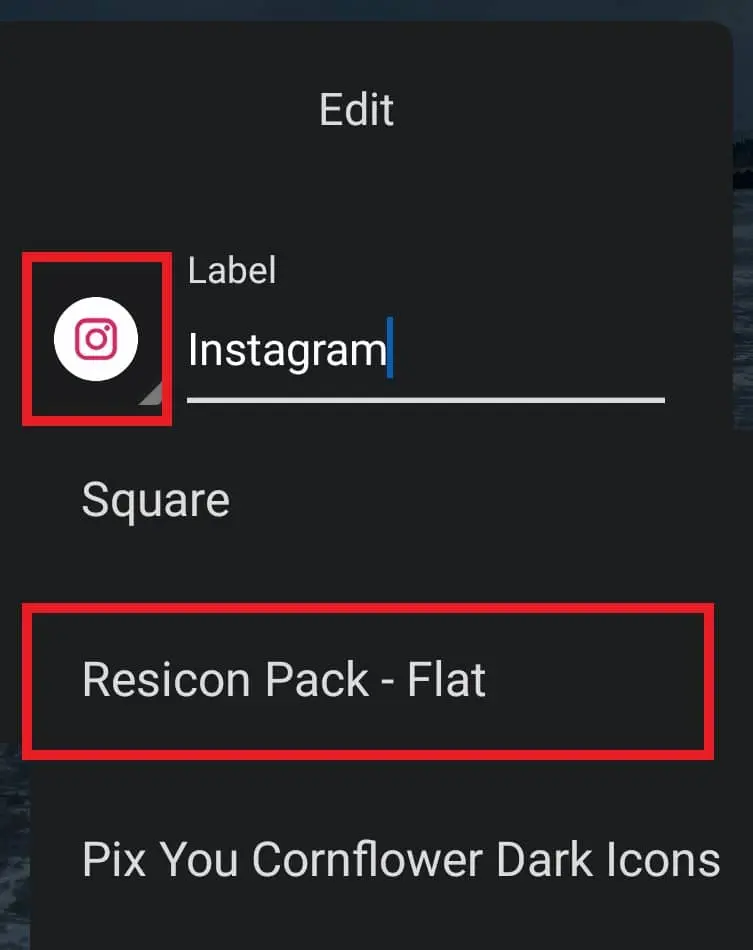
Step 5: Tap on an icon to select it.
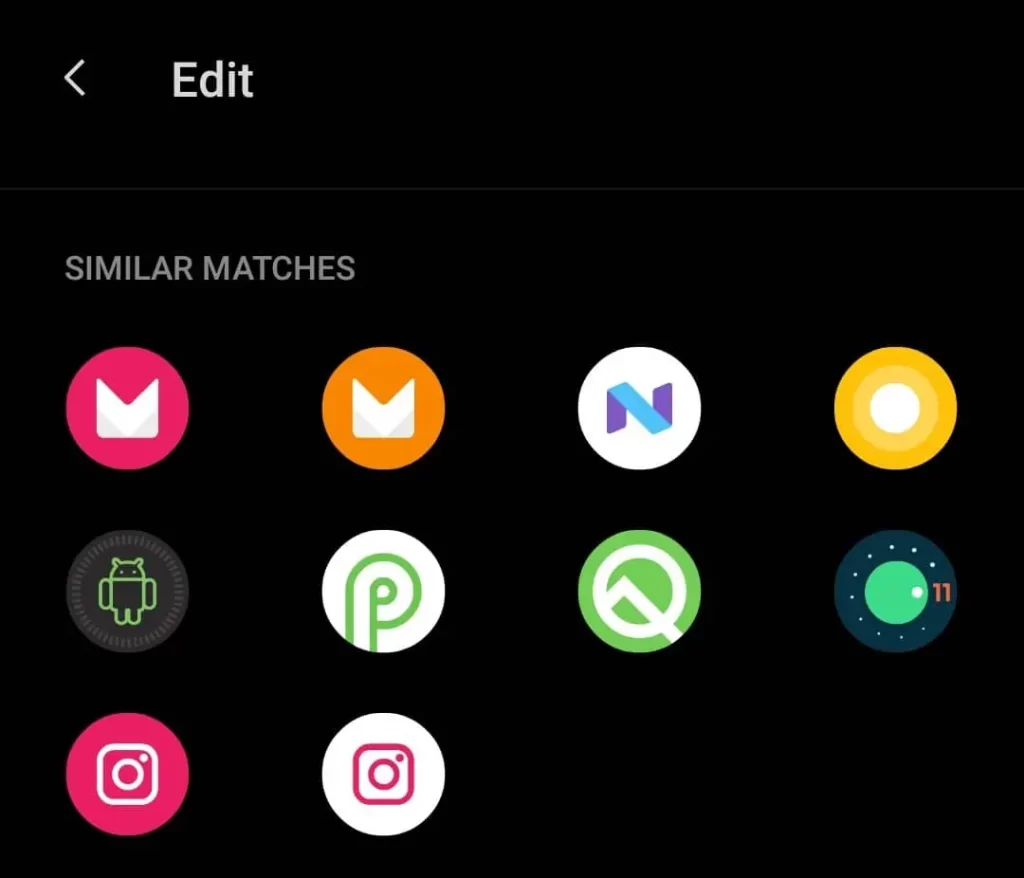
Step 6: Finally, Tap OK to replace your Instagram icon.
You can also use the “X Icon Changer” app from Google Play Store. But the only problem is the X icon changer will not change the icon from the original Instagram App.
Instead, it will create a shortcut with the new icon on your Android phone home screen.
How to change Instagram icon in App
There is a lot of outdated content on this topic. Yes, Instagram launched a feature to change its App icon from within the Instagram App settings to celebrate the 10th anniversary. Later this feature was removed.
Therefore, while I write this article in 2022, the App icon changing feature is not available on Instagram anymore.
But still, you can use an icon pack from the App Store and Google play store to change your Instagram App icon.
How to change Instagram icon to old one (Android & iOS)
For this solution, I will be using the X icon changer. It is available for both Android and iOS.
As mentioned above, this App will not change the icon of the original App. Instead, it will create a shortcut on your home screen with the new icon.
I have attached the Old or retro Instagram logo to save your time.
Step 1: Download & Install the “X icon changer” app from Google Play Store and App Store.
Step 2: Now, open the X icon changer App and tap on the Instagram App icon.
Step 3: In the next screen, select the Photo tab.
Step 4: Now, tap on the Gallery option and select the old Instagram logo.
Step 5: Tap Done in the top right corner and again tap on the OK button in the same spot.
Step 6: Finally, click on Add Automatically to create a shortcut to your Instagram app with the new icon.
I hope you found the solution you were looking for on How to change Instagram icon. If you have any questions regarding this article, please drop them in the comment box below.
Frequently Asked Questions
Can you change the Instagram icon?
Yes, we can change the Instagram icon on both Android and iOS. Various apps are available in the Google Play Store and App store that allow us to achieve it.
How to change Instagram icon color?
This feature was launched as part of the 10th anniversary Instagram birthday celebration, and it was removed later.
Why can’t I change my Instagram icon?
If you are trying to change your Instagram icon using the inbuilt feature, it is impossible. Instagram removed this feature.
How do I get the original Instagram icon?
You can download the original Instagram icon from Google Images if it is for personal use.
But if you are going to use it for commercial purposes, I suggest you purchase an icon with a license.
How to change the Instagram icon shortcut?
You can use the X icon changer app to create an Instagram icon Shortcut. It is free and available for both Android and iOS.
How to pin a comment on Instagram
How to unarchive a Post on Instagram
How to delete a story on Instagram
How to half swipe on Instagram

