- Like Microsoft Word, Google docs applies the default font style when you create a new document.
- It may not be a big deal for many users, but some people who work on important documents, which use different font styles will feel irritated to change the font each time they get into their Google Docs document.
- Therefore, to maintain your documents and save your precious time. Follow the below-given steps to know how to change default font in Google Docs.
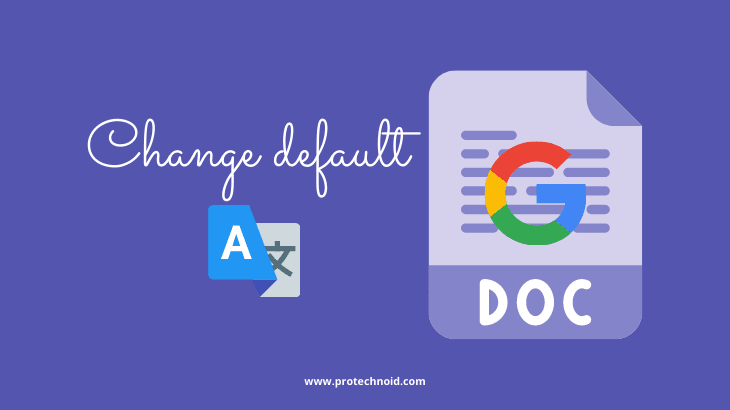
Contents
show
How to change default font in Google Docs
To change the default font in Google docs, OPEN your document and Select the font style you want to set as default.
Now, Go to Format, then Paragraph styles, then hover on Normal Text and click on Update ‘Normal text’ to match.
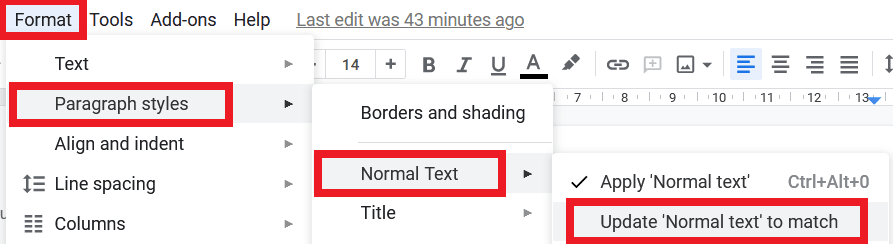
Again, Go to Format, then Paragraph styles, then hover on Options and click on save as my default styles.
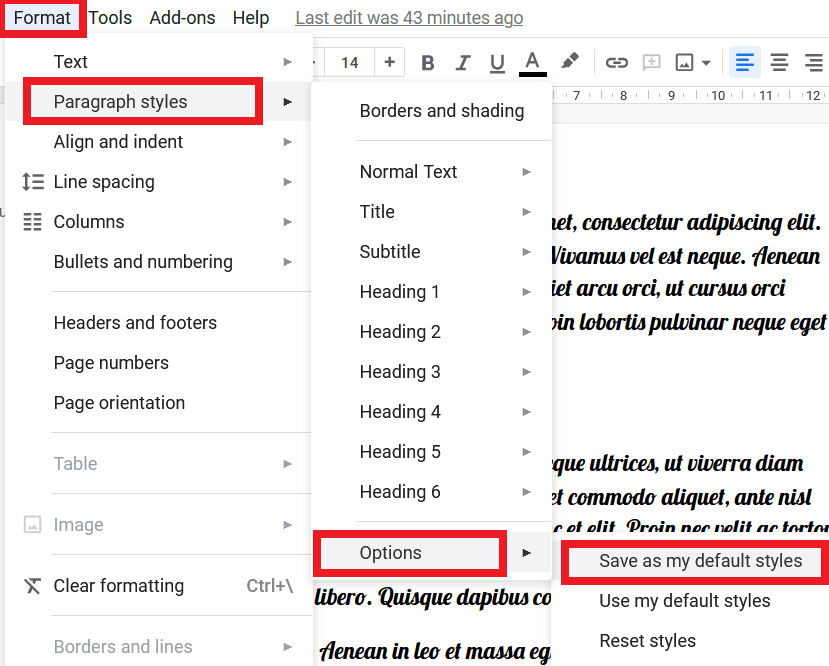
How to flip an image in Google docs
How to highlight in Google docs
How to insert Word Art in Google Docs

