Every device has a Bluetooth name. You would have noticed it while you are sharing docs or any files with someone. Renaming Windows 10 Bluetooth name is a simple task. It will just take under a minute. If you are not happy with your Bluetooth name and want to change it, follow the step-by-step guide given below to know how to change the Bluetooth name on windows 10 laptops or PCs.
How to change Bluetooth name in Windows 10 Laptop or PC
Step 1:
Click the Windows icon and then click the settings icon on the left side to access the settings menu.
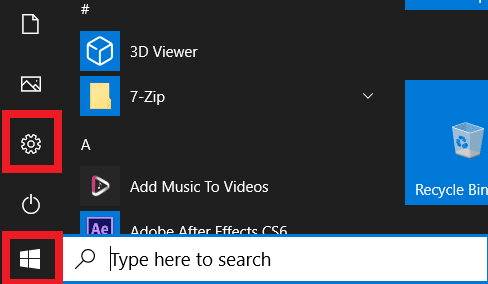
Step 2:
Open System from the settings menu.
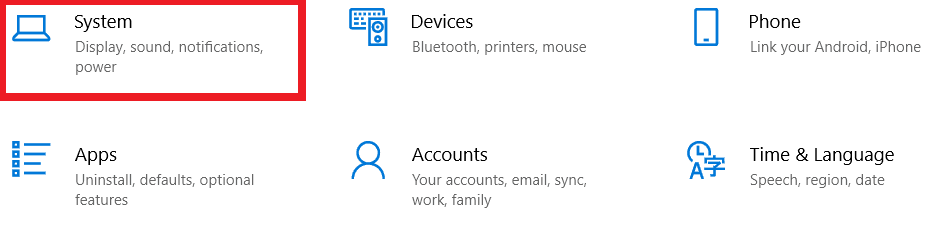
Step 3:
Once the System menu is opened, scroll down and click on About.
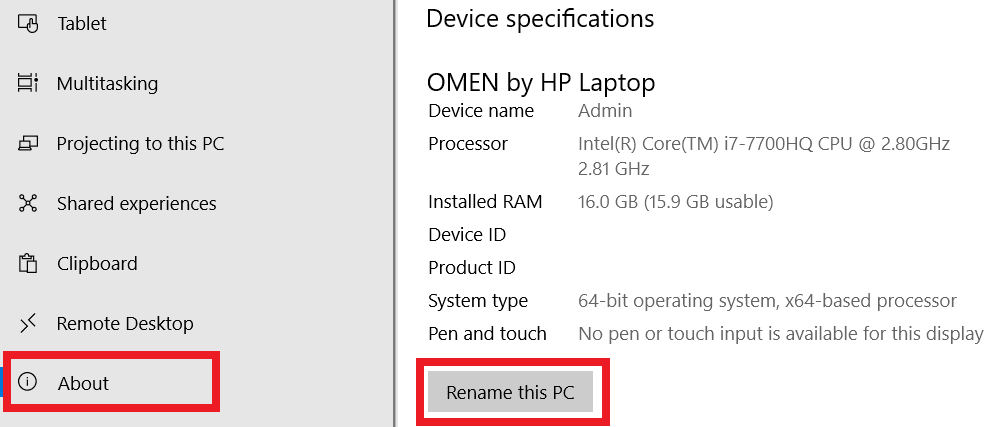
Step 4:
In the About section, click on Rename this PC, enter your preferred name and click next to Restart your PC.
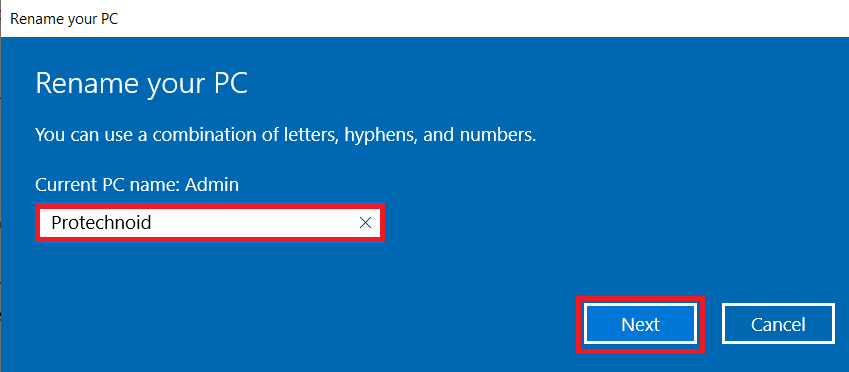
Finally, when the system restarts, your device / Bluetooth name will be the name you entered. You can check whether the device name is changed or not in the About section under device specifications.
How to take screenshot on windows 10
How to find wifi password on windows 10
How to pause Windows 10 update

