KMPlayer is one of the most widely used media player which is available across all platforms. It supports almost all majorly used video formats.
Nowadays, almost all movies come with more than one audio stream.

KMPlayer has a great feature where it allows the user to change their preferred language or audio stream. Follow the simple step-by-step guide given below to know how to change audio track in KMPlayer.
How to change audio track in KMPlayer
First, to change the audio stream in KMPlayer, open/play your preferred movie and right-click on the screen.
Once you right-click on the screen, a popup will appear. Now hover on the Open and Navigators menu from successive popups to finally get the Audio Streams option. (Refer to the below image)
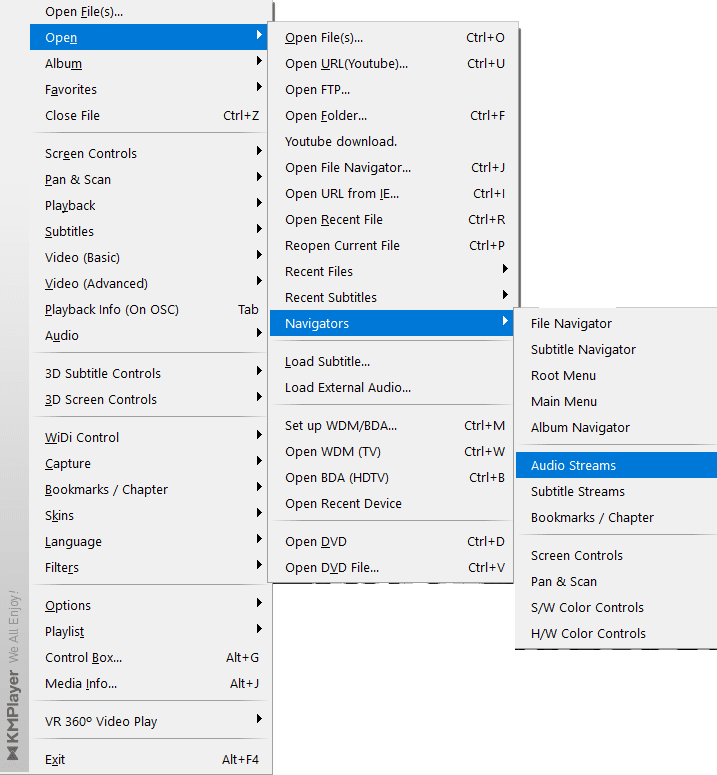
Click on the Audio Streams option to find out the list of audio streams associated with the movie, and you can choose your preferred language from the audio stream dialog box. (Refer to the below image)
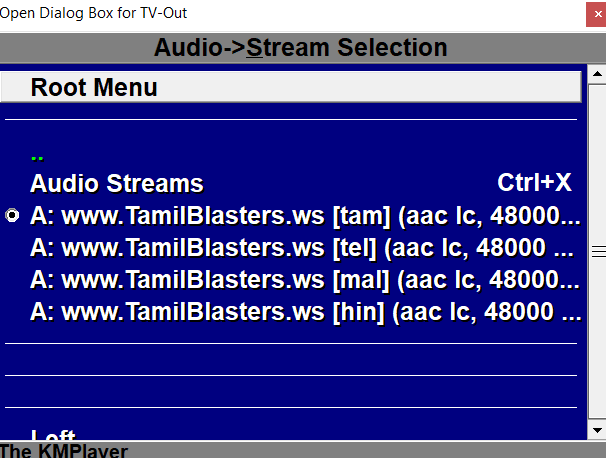
How to change audio language in KMPlayer Shortcut
The default shortcut key to change audio language in KMPlayer is CTRL + X.
If the shortcut key doesn’t work, no issues; you can still assign a shortcut key to change audio language all by yourself in a few simple steps.
1) Open KMPlayer and press F2 key to open Preferences.
Note: You can also open preferences from the menu. Right-click on the KMPlayer, then hover over Options to access preferences. (Refer to below image)
Right-click > Options > Preferences
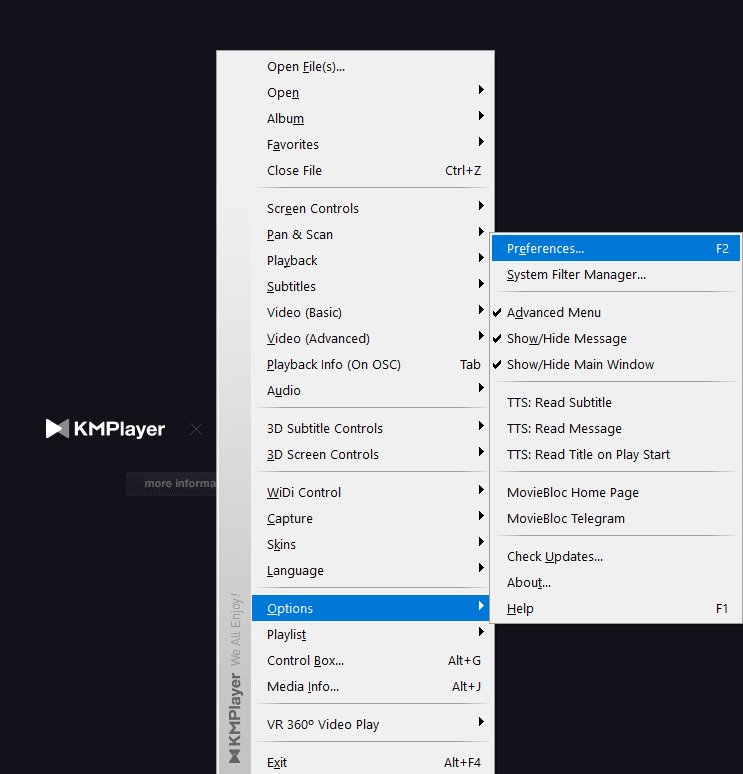
2) In the Preferences dialog box, expand the General menu from the left side and select Keys/Global Control.
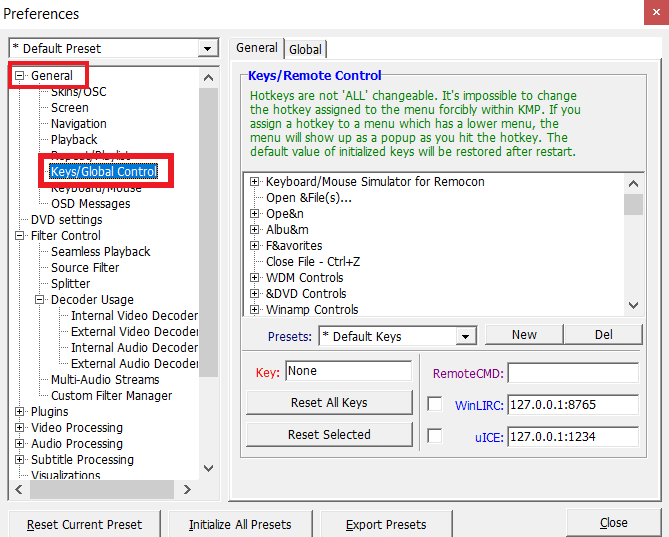
3) On the right side, expand the Open menu.
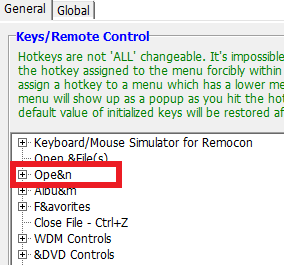
4) Inside Open menu, expand Navigators and select Audio Streams.
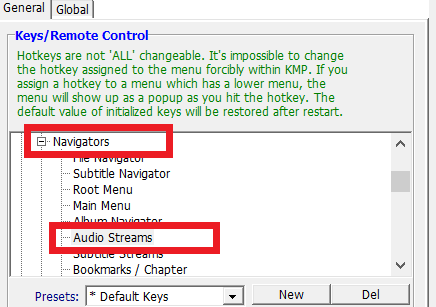
6) Now, in the Key textbox, enter the shortcut key and close preferences to save settings.
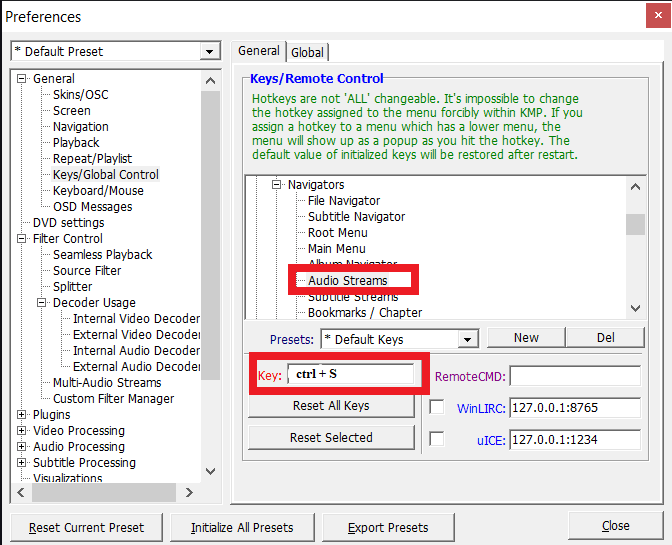
How to highlight text in google docs
How to change bluetooth name in windows 10
How to change thumbnail on YouTube
How to Create Telegram Channel


2 replies on “How to change audio track in KMPlayer”
Absolutely with you it agree. In it something is also to me this idea is pleasant, I completely with you agree.
Thanks for a marvelous posting! I truly enjoyed reading it,you could be a great author. I will make sure to bookmark your blog and will come back from now on. I want to encourage you continueyour great work, have a nice evening!