
Can you make Amazon dark mode? Many apps on Google Play Store and App Store support dark mode. Surprisingly, the e-commerce giant Amazon isn’t one of them.
But there are workarounds that we can use to enable the dark mode on the Amazon app and website.
This article will take you through a simple step-by-step guide to answering all your queries regarding dark mode on Amazon.
How to Enable Amazon Dark Mode on Android App
In this section, you will see how to enable dark mode in the Amazon app on Android versions 10, 11, 12, and 13.
Enable Amazon app dark mode Android.
Step 1: Open your Android smartphone Settings screen, scroll down and tap on the About Phone settings.
Step 2: On your About phone settings page, tap seven times on the Build number to enable the developer options.
Note: You may be asked to Enter your device PIN to continue.
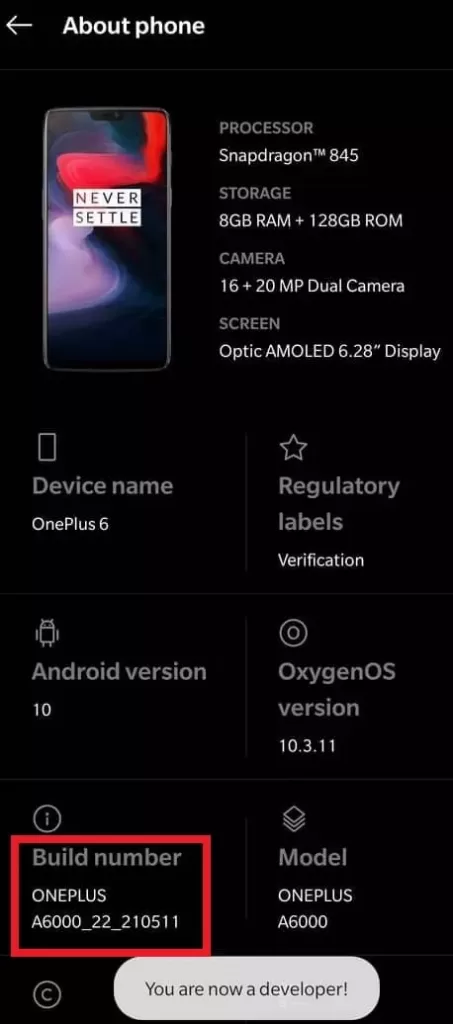
Step 3: Once you get the “You are now a developer” notification, go back to the settings screen and tap on System settings to access Developer options.
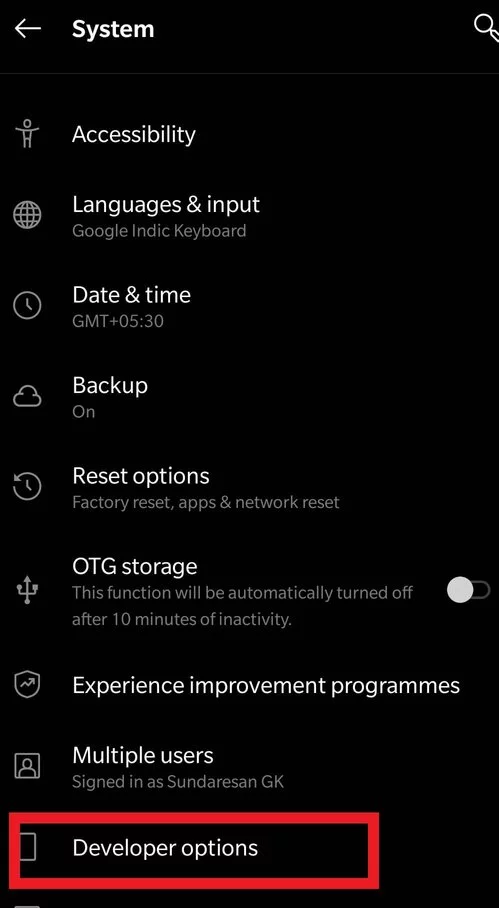
Step 4: Now, in Developer options, turn on Override force-dark feature to enable dark mode.
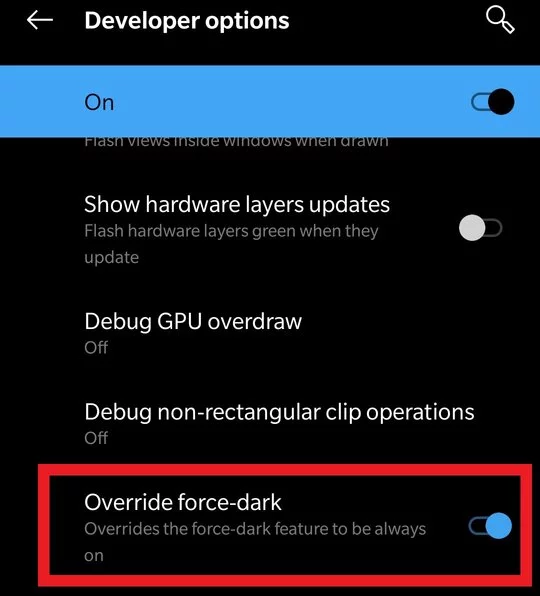
Now, you can use all the Android apps installed on your mobile device with a dark theme.
How to turn off dark mode on Amazon app
Follow the steps in the above section and tap on Override force-dark feature to turn off Dark Mode Amazon and all other apps on Android.
How to enable Android Dark Mode (Android 11,12,13 versions)
The Dark mode/theme feature is available by default on all Android devices starting from Android 11.
Along with the inbuilt Dark mode feature, most devices have the Manage apps in Dark mode feature.
The Manage Apps in Dark mode feature lets users turn on dark mode in selected apps.
Step 1: Open Settings and tap on Display.
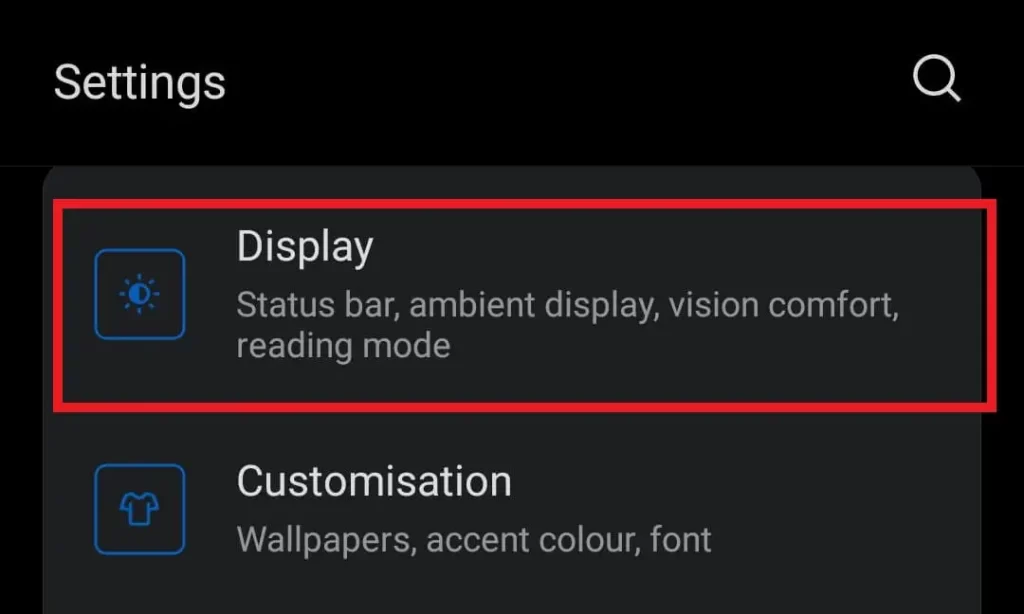
Step 2: Under Display, under the Scenes section, tap Dark Mode.
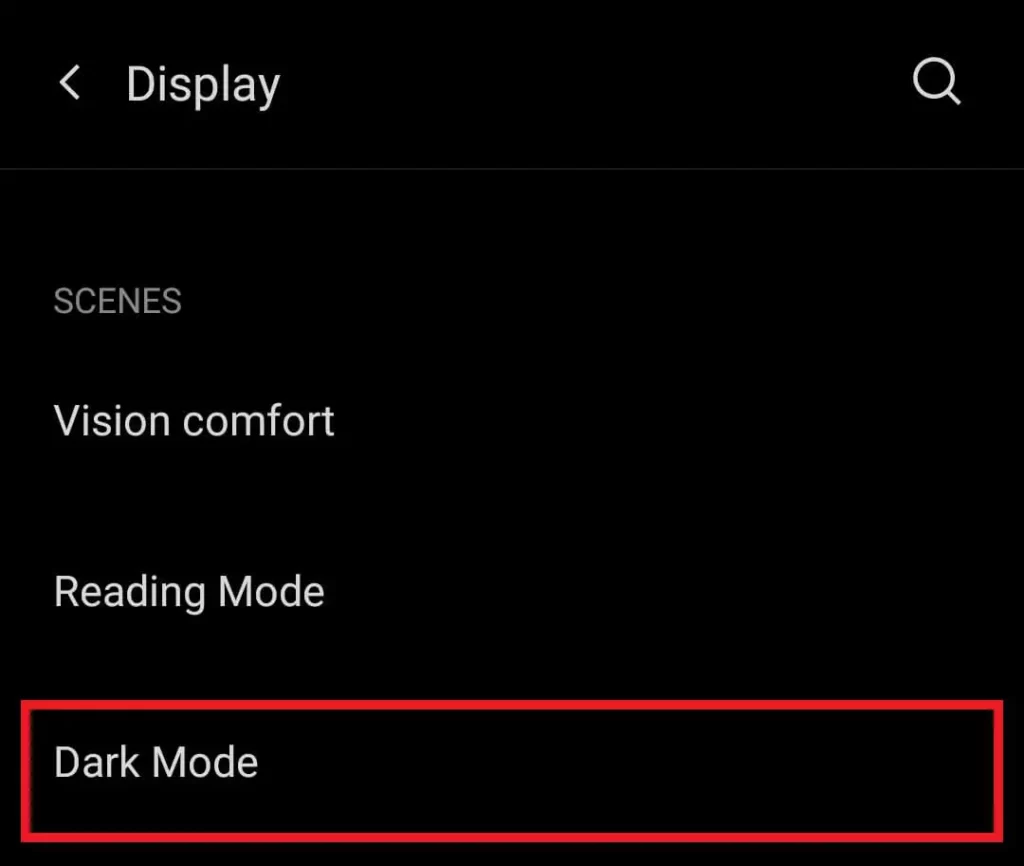
Step 3: Tap on Manage apps in dark mode and choose the Amazon app to turn on Dark Mode in Amazon App alone.
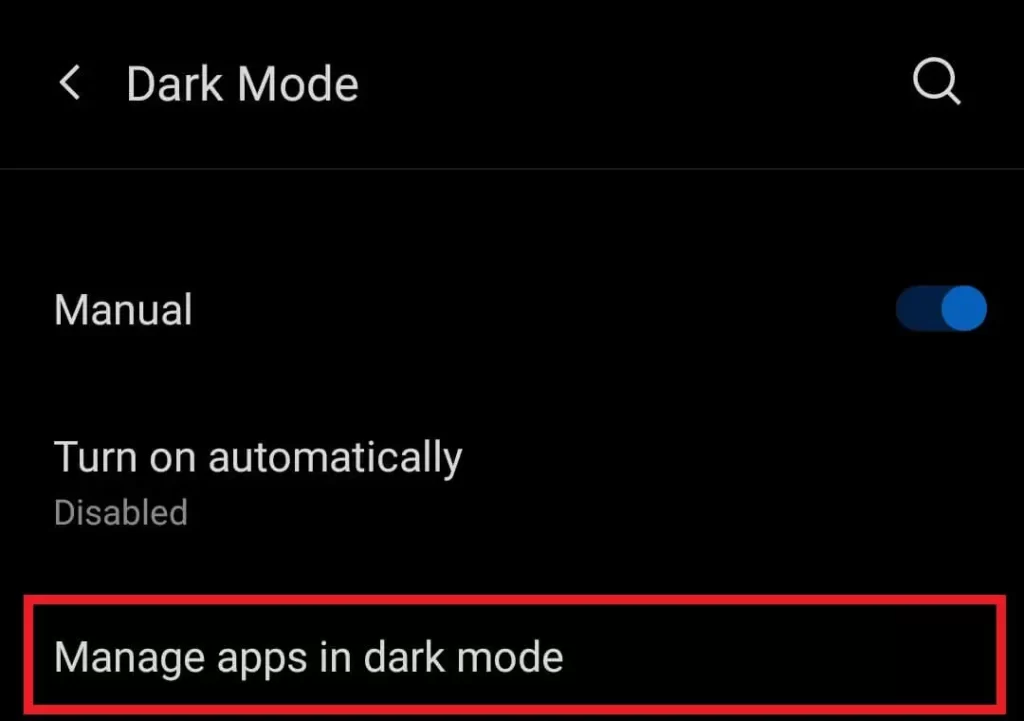
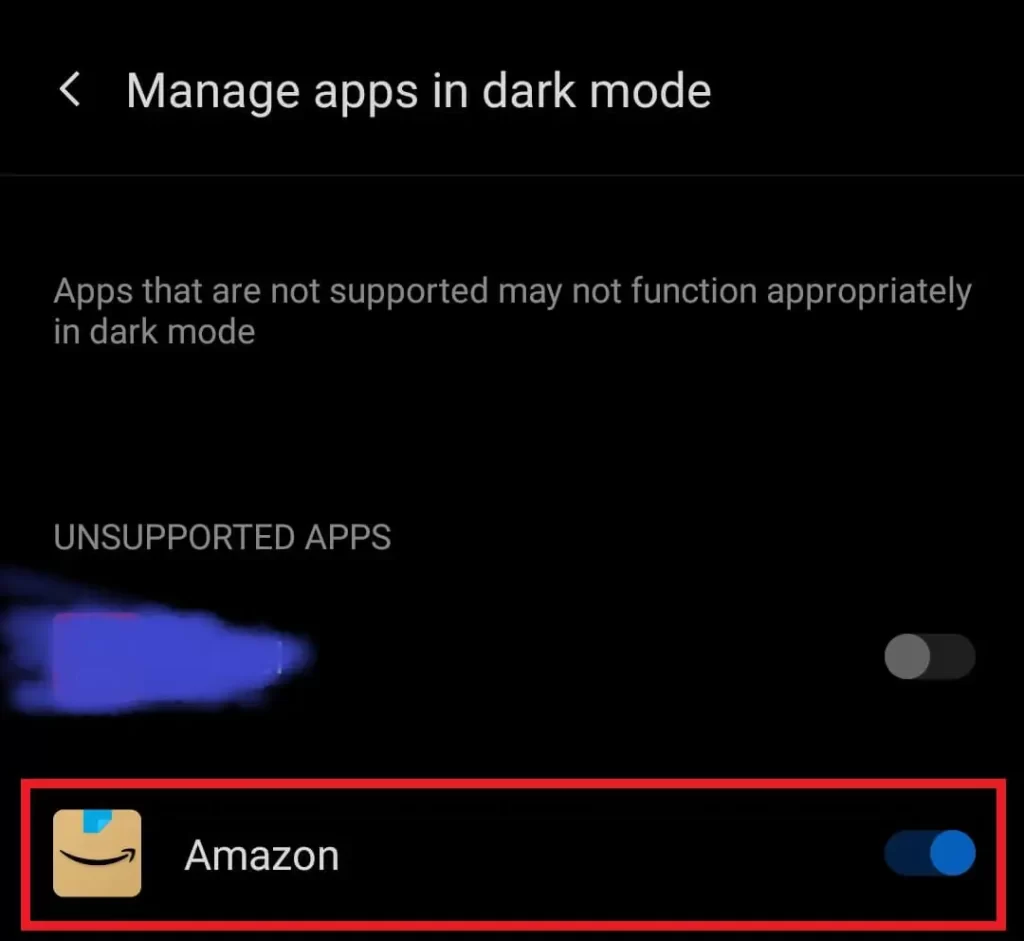
Note: Most Android devices have customization, so the steps for Manage Apps in Dark Mode can vary.
How to Enable Dark Mode on the Amazon website
Amazon Dark Mode Extension
Like the Amazon app, the website has no inbuilt dark mode feature. But using extensions, we can apply the dark theme for any website on our browser.
Amazon Dark Mode Chrome Browser
Step 1: Open Google Chrome browser and go to the Chrome web store.
Step 2: Search for the Night Eye – Dark mode on any website extension and click on it to access its details page.
Step 3: On the details page, click on Add to Chrome to install the Night Eye extension on your Chrome browser.
Step 4: Go to Amazon website and click on Night eye extension icon in the top right corner to turn on Dark Mode in Amazon website.
Amazon Dark Mode Firefox Browser
Step 1: Open Firefox and search for Add-ons in Google search. Open the first result to access the Firefox Add-ons page.
Step 2: Now, type Night eye in the search bar and click enter to find the extension for Firefox.
Step 3: Finally, clicking on the extension will take you through to its details page. There you can click on Add to Firefox to install the extension on your Firefox browser.
Frequently Asked Questions
How to change Amazon app theme
There is no inbuilt theme feature on the Amazon app on both Android and iOS that allows users to change the App theme.
Instead, you can enable the override force dark mode feature in Android or Manage apps in dark mode (Only in new Android versions).
Is there a Dark Mode on Amazon app?
The Amazon app has no dedicated dark mode feature on Android and iOS. But there are workarounds we can use to enable the Amazon app Dark Mode feature.
How do I force Dark Mode on Amazon?
You can Force Dark Mode on Amazon and other Android apps by turning on the Override force-dark feature.
Note that the Override feature is available only in developer options. So it would help if you turned on Developer mode first.
Follow the step above in the first subheading to find the solution for this query.
How to change shipping address on Amazon
How to change language on Amazon Prime Video
Amazon app keeps crashing Android
How to download invoice from Amazon


1 reply on “How to Enable Amazon Dark Mode on App and Website”
I love the new Amazon dark mode on my App and website! It makes reading much more comfortable.