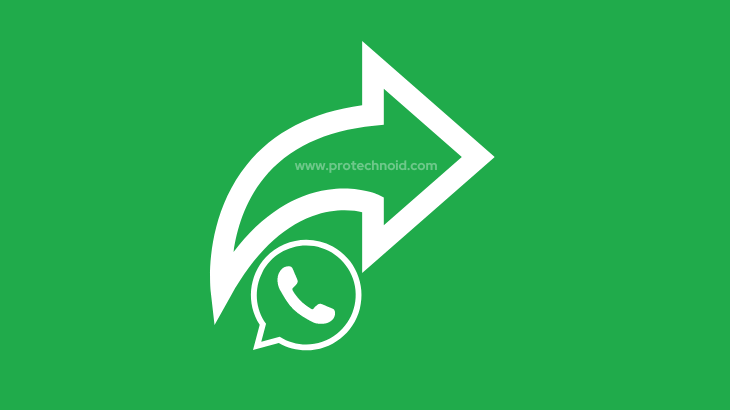
Forwarding messages on WhatsApp is an efficient way to share important information with other users. You can share messages not only within WhatsApp but to other apps also.
This blog post will take you through a simple step-by-step guide on how to forward a WhatsApp message.
How to forward a WhatsApp message to another contact on WhatsApp
There are multiple methods to forward a WhatsApp message to another contact.
We will see the most common method, which will work on Android and iPhone.
Step 1: Go to WhatsApp and open a conversation from where you want to forward a message.
Step 2: Tap & hold a message to select it. (You can also tap more messages to select and forward multiple messages in WhatsApp at once)
Step 3: Tap the forward icon at the top to access all WhatsApp contacts.
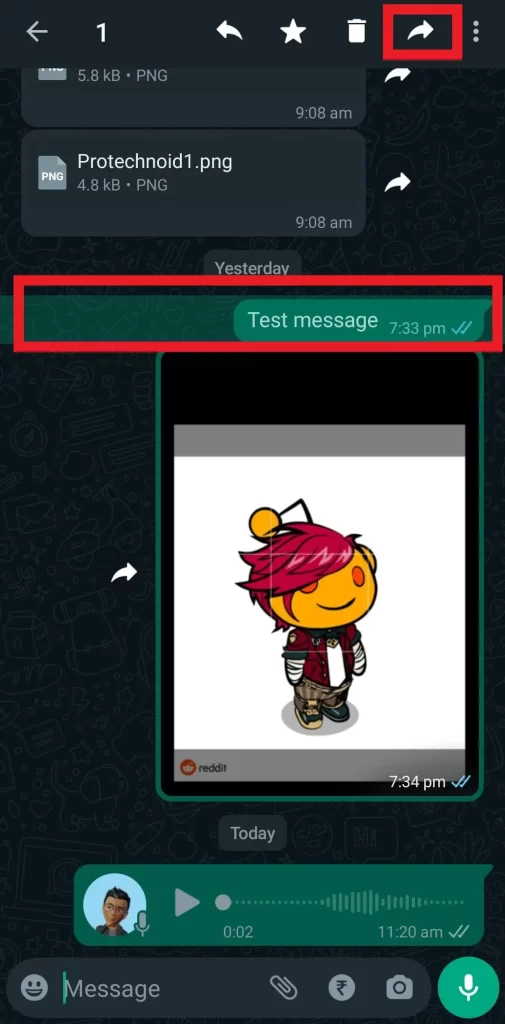
Step 4: Tap to select the contacts.
Note: you can select as many contacts as you want.
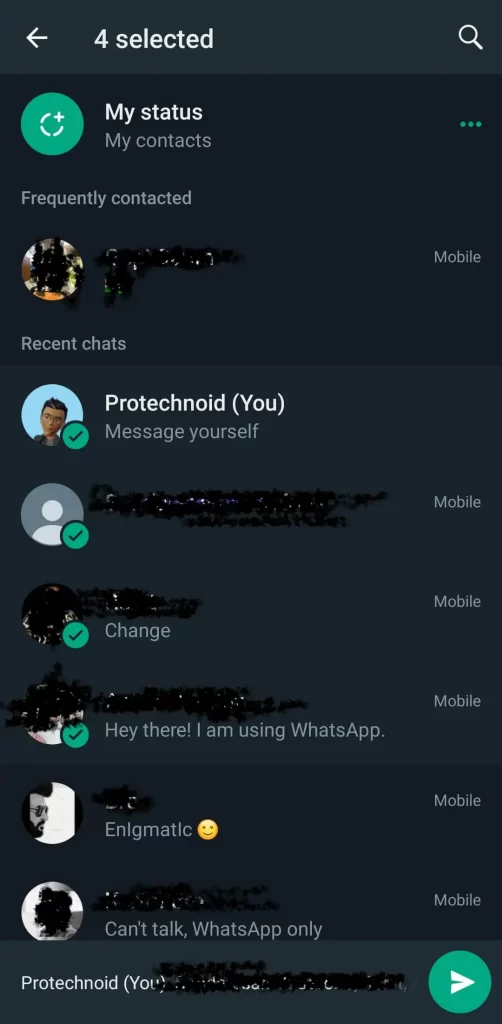
Step 5: Finally, tap the send icon in the bottom right corner to forward a WhatsApp message to another contact.
How to forward a WhatsApp message to email
WhatsApp doesn’t have a feature allowing users to forward a message to other apps on their mobile devices.
But there is a workaround that we can use to copy messages or share images from WhatsApp to other applications.
How to copy messages from WhatsApp to email
Step 1: Open a WhatsApp Conversation, tap & hold a message to select it.
Step 2: Tap the More icon (Three vertical dots) in the top right corner and select Copy.
Step 3: Once the WhatsApp message is copied successfully, open the Gmail app and tap on Compose button in the bottom right corner to compose a new email.
Step 4: Now, in the compose email (Email body) section, tap & hold to Paste the copied message from WhatsApp.
Finally, you can enter your receiver (To) email address, Subject and tap on the send icon at the top to send an email with the message you copied from WhatsApp.
How to send photos from WhatsApp to email
Step 1: Open WhatsApp conversation, tap & hold an image to select it.
Step 2: Tap the More icon in the top right corner and select Share to see the list of apps currently installed on your mobile device.
Step 3: Select the Gmail App to compose an email.
Once the Email App is opened, the image you shared from WhatsApp will automatically be added as an attachment. Once your mail draft is ready, you can tap the send icon.
How do I edit and forward WhatsApp messages?
Step 1: Open a WhatsApp conversation, tap & hold a WhatsApp message to select it.
Step 2: Tap the More icon (three dots) in the top right corner and select Copy.
Step 3: Open a new conversation to which you want to forward the message, then tap & hold on to the Message area at the bottom and paste the copied message.
Step 4: Now, you can edit the WhatsApp message as you wish; once editing is done, tap the send icon in the bottom right corner.
How to forward a WhatsApp message to a contact that doesn’t have WhatsApp
WhatsApp doesn’t allow its users to share or forward a message to users who doesn’t have WhatsApp installed on their mobile device.
Instead, you can share the message using different methods such as Copy & paste, screenshot, and save media.
Copy & Paste: If the message is text-based, users can share by copying and pasting the message to the email or default messaging app.
Screenshot: If the WhatsApp message consists of photos, users can screenshot and share it using other Apps.
Save Media: You can also save the media files to your device from WhatsApp and share them on other Apps.
How to forward WhatsApp messages to all contacts at a time
WhatsApp does allow its users to forward WhatsApp messages to all contacts, but the issue is you have to tap each contact one by one until you select all the contacts.
WhatsApp doesn’t have a feature allowing users to select all contacts in one tap to forward a message.
You can find the solution for this section in the first subheading, “How to forward a WhatsApp message to another contact on WhatsApp.“
How to forward a message to a WhatsApp group excluding the person who sent it to you?
You can forward a message to the WhatsApp group sent to you by someone else.
But if you want to exclude someone who sent it to you, that is a tricky situation.
If the person who sent you the message is in the WhatsApp group, you can’t do anything to stop them from viewing your message.
Even if you block them, they can see your message if they are in the group.
How to forward a voice message on whatsapp
There are no separate methods to forward text, image or voice messages. Whatever the file may be, it can be forwarded in WhatsApp using the default process provided in the first subheading.
How to forward a WhatsApp message to text
As mentioned in the section above, you can’t forward a WhatsApp message to a normal text message. Follow the steps in the above subheading to share your messages from WhatsApp to text.
I hope this blog post has answered all your queries on How to forward a WhatsApp message. Let me know if you have any questions regarding this article in the comments section below.
Frequently Asked Questions
Can I see if someone forwarded my message on WhatsApp?
No, WhatsApp doesn’t notify or allow its users to see if someone has forwarded their message on WhatsApp.
How many times my message was forwarded on WhatsApp?
WhatsApp doesn’t show statistics or count, which shows how often your message was forwarded to other contacts.
If so WhatsApp allows users to see these statistics, the whole concept of privacy will not work anymore.
How to automatically forward sms message to a whatsapp?
WhatsApp doesn’t offer a built-in feature that automatically forwards a sms message to WhatsApp.
You can copy and paste a message from one conversation to another to share it on WhatsApp without forwarding it.
How can I forward a message from whatsapp to groupme?
No built-in feature on WhatsApp allows users to forward a message from WhatsApp to GroupMe.
You can copy a text message and paste it directly into groupme to share a text message from WhatsApp.
For photos, you can select the image, tap the More icon in the top right corner and select Share to forward the image to group me.
How to forward a voice message from Telegram to WhatsApp?
Telegram doesn’t have a built-in feature or allow users to share or forward a text or voice message from Telegram to WhatsApp.
How to forward a voice message from Messenger to WhatsApp?
Users cannot share or forward a voice/text message from Facebook Messenger to WhatsApp.

