
WhatsApp is a cross-platform messaging app that enables users to exchange text messages, images, video, and audio media messages with other users over the Internet. You can also send PDF files via WhatsApp.
Follow the simple step-by-step guide given below in the article to know how to send PDF in Whatsapp.
How to send PDF in WhatsApp Android
Step 1: Go to WhatsApp and open the conversation you want to send PDF.
Step 2: Now, tap on the Attachment icon in the message textbox.

Step 3: Select Document.
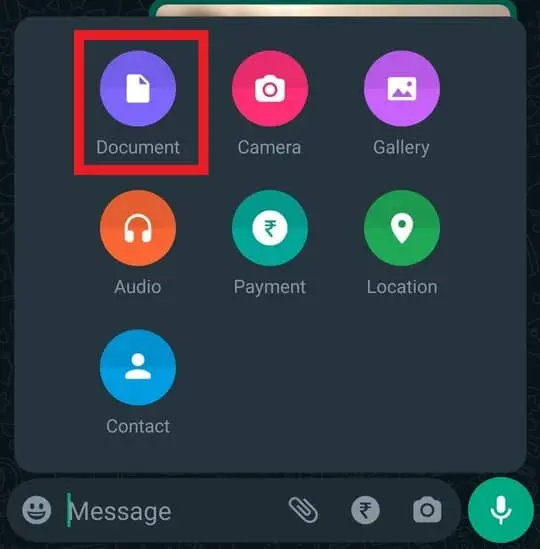
Note: Once you select Document, you will be redirected to the documents section on your phone file manager.
Step 4: Tap on the search icon at the top of your screen and search for the PDF you want to share.
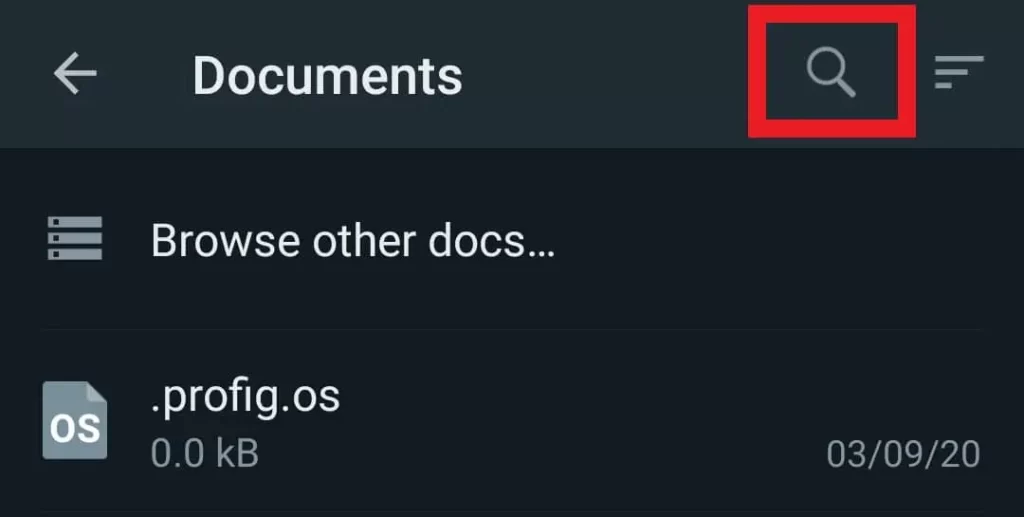
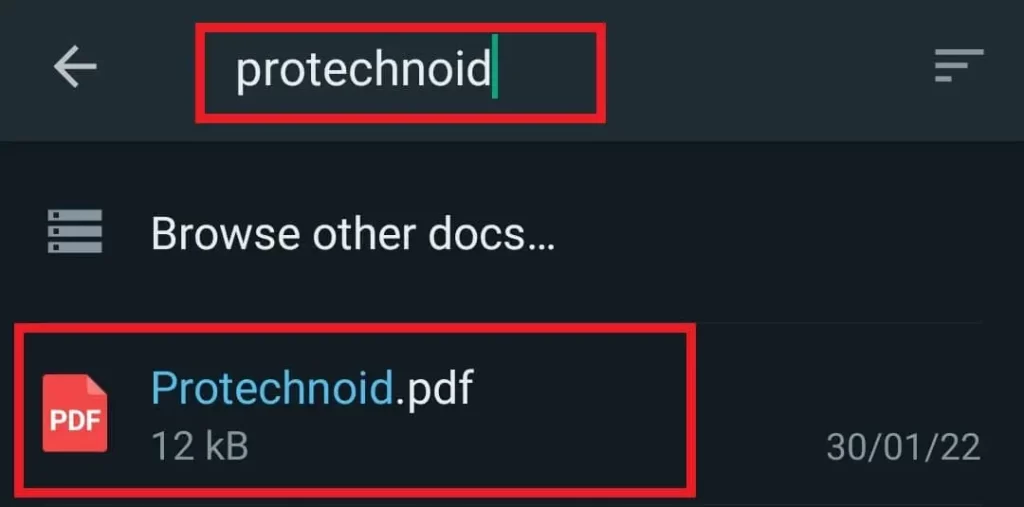
Step 5: Once you have found the PDF file, tap on it and select SEND to share a PDF document via Whatsapp on your Android phone.
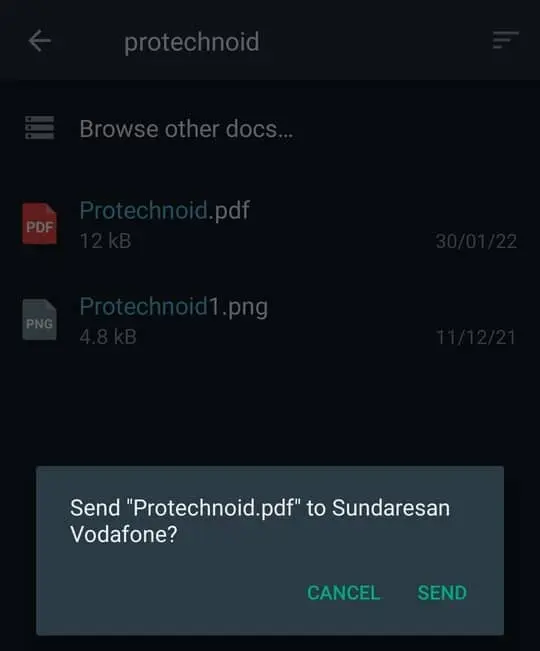
How to send photos as PDF in WhatsApp
Sending photos as PDF in WhatsApp is a simple task, but first, you must know how to make a PDF on your Mobile with photos.
How to make PDF in Mobile
For this tutorial, I am using Image to PDF Converter.
Step 1: Download & Install Image to PDF Converter from Google Playstore.
Step 2: Open the app and tap on the Select Images button at the bottom of your screen.
Step 3: Now, select the images you need in PDF and tap on the Import button at the bottom right of your screen.
Step 4: Click Done on the next screen.
Step 5: On the last screen, tap on the Convert to PDF button and click on the Convert button in the confirmation popup to make a PDF with images on Mobile.
Send Photos as PDF in WhatsApp
Now, go to WhatsApp and open a conversation or chat to send the newly created PDF file.
Step 1: Tap on the Attachment icon in the message textbox.
Step 2: In the next screen, search the PDF file with the name to find it.
Step 3: Once you have found it, tap on the PDF and click Send to share Photos as PDF in WhatsApp.
How to send photos as Document in WhatsApp
Step 1: Go to Whatsapp and open a chat to who you want to send photos as a document.
Step 2: Tap on the Attachment icon in the message area and select Document.
Step 3: Now, select Browse other docs to access images.
Step 4: Click on the images you want to send as documents and tap on Select at the top of your screen.
Step 5: Select SEND in the confirmation popup to share photos as documents on Whatsapp.
How to send multiple pdf files from WhatsApp to Gmail
It is impossible to send multiple PDFs or documents directly from WhatsApp to Gmail. But you can attach multiple pdf files to Gmail from the Whatsapp folder.
Step 1: Open Gmail App and compose a new mail.
Step 2: Now, tap on the Attachment icon in the mail and select Attach.
Step 3: In the next step, browse the WhatsApp folder using file manager and select multiple PDF files.
Step 4: Finally, hit Send icon at the top of your screen to send multiple pdf files from WhatsApp to Gmail.
Conclusion :
I hope you found the solution you were looking for on how to send PDF in WhatsApp. Feel free to read my other articles too. If you have any queries regarding this article, please let me know in the comments section below.
Frequently Asked Questions
Unable to send pdf in WhatsApp?
WhatsApp allows only the files less than 100 MB to be shared. So, if your PDF file is more than the permitted size, then try to compress it and resend it again.
Also read:
How to see WhatsApp status without save number
How to change WhatsApp profile picture
How to change WhatsApp Ringtone
How to Delete a WhatsApp Group

