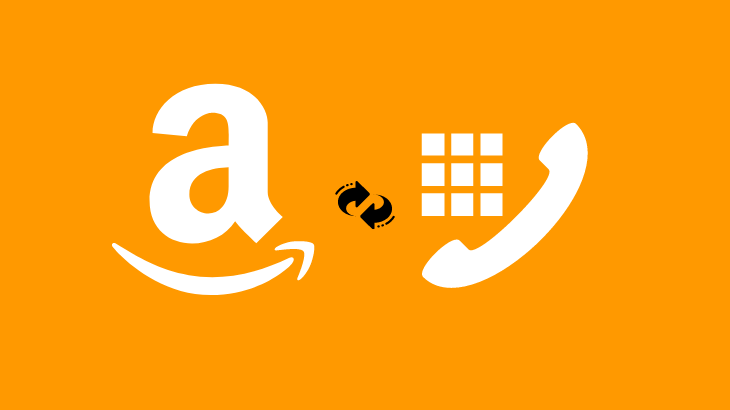
How to change phone number on Amazon?. Phone number and email id are the two most important user details used to create an account on amazon. Most users use their mobile number to log in to their Amazon account.
If you have changed your phone number and want to update the latest one in your Amazon account, then look no further.
Follow the simple step-by-step guide given in the article to know how to change your Amazon account phone number on mobile app and website.
How to change phone number on Amazon
Change phone number on Amazon mobile app
1) Open Amazon mobile app and Log in to your account.
2) Tap on the burger bar menu (three lines icon) in the bottom right side corner and select Account.
3) Now, tap on Login & security in the Account Settings section.
Note: In the next screen, you may have to enter your Login details to receive a security notification to your email and registered mobile number.
4) Open the security verification email you received from amazon and tap on Please approve or deny.
5) Now, you will be redirected to the chrome browser to complete verification. Select Approve to allow account data access.
Note: Once the verification is done, close your Amazon app, open it again, and go to the Login & security section to access your account details.
6) On the Login & Security screen, tap on Edit next to Mobile Phone Number to access the Change Mobile Number screen.
7) Enter your New Mobile Number and click Continue.
8) Tap on OK button in the confirmation popup to receive OTP to verify your new mobile number.
9) Enter the OTP you received and tap on Verify.
10) Finally, enter your Amazon password and tap on Save changes in the Confirm new number screen to change your phone number on your amazon account.
Note: I have used my email for verification for this solution because I don’t have access to my phone number.
Change amazon account phone number on Website
You can use the same method given above for the mobile app version to change your phone number on amazon.
1) Open amazon.com and log in to your account.
2) Now, hover on your amazon username and select Your Account.
3) Click on Login & security on your account page.
4) You will be asked to log in to your Amazon account.
5) Once you have logged in successfully, you will receive a verification mail in your registered email and mobile number.
6) Open the mail and click on the Please approve or deny URL.
7) You will be redirected to a new tab there; click Approve to complete verification.
Now, open the login and security page again to view or change your account details such as name, email, Mobile Phone number, and password.
I hope you have found the solution you were looking for on how to change phone number on amazon. Please let me know in the comments section below if you have any queries.
Frequently Asked Questions
How to change your phone number on Amazon prime?
Amazon website or prime video all are linked together. So changing your phone number on your Amazon account will affect overall on all platforms.
How to change phone number on Amazon without logging in?
Amazon doesn’t allow its users to change phone numbers for security reasons without logging in. Login is a must if you want to change your Amazon account details.
Amazon doesn’t have access to phone number
If you don’t have access to your phone number, you can either use the method given above in the article by using an email ID or contact amazon customer service to restore your Account.
How to change language on Amazon Prime Video
How to change shipping address on Amazon
How to download invoice from Amazon

