
How to remove Facebook profile picture?. Profile Picture is a vital part of a user profile on all social media platforms. If you are a business, having the brand logo as your profile picture is a must because it helps brand awareness and users identify you quickly.
But there may be situations where you want to remove your profile picture. If you are looking for a solution to remove the Fb profile picture, then don’t worry; we got you covered.
How to remove Facebook profile picture on Website
1) Open www.facebook.com and log in to your account.
2) Go to your Facebook profile and click on your profile pic.
3) Select View profile picture.
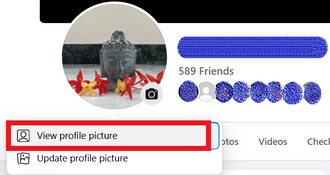
4) Once your profile picture is displayed as a Facebook post, click on the three dots icon in the top right corner (Next to your username) and select Delete Photo.
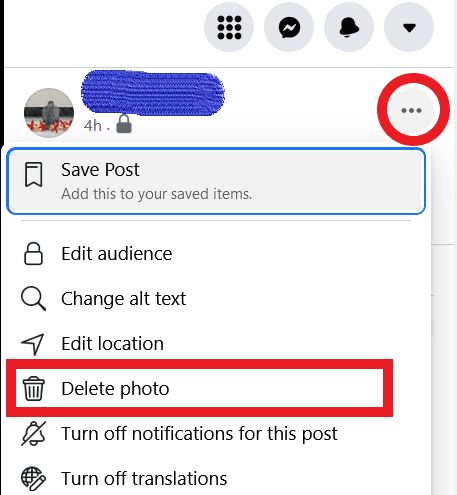
Finally, your Facebook profile picture is removed once the image is deleted, and you will see a blank default profile picture.
How to delete Facebook profile picture on Android
1) Log in to your account on Facebook App and go to your profile.
2) Tap on your Fb profile pic and select View Profile picture.
3) Now, tap on the three dots icon in the top right side corner.
4) Select Delete photo.
5) Finally, tap on Delete in the confirmation popup to remove your Facebook profile pic on Android.
How to delete Facebook profile picture on iPhone
Follow the same steps given above for the Android version of the Facebook app.
How to remove Facebook profile picture without deleting
Changing your current profile picture is the only way to remove your Facebook profile picture without deleting it.
How to change profile picture on Facebook without posting
When you upload or change your profile picture on Facebook, the profile pic is automatically posted on your Newsfeed.
You should update your profile image from the Mobile app and uncheck the Share your update to news feed option to avoid this.
How to change profile picture on Facebook app
1) Log in to your Facebook Mobile App and go to your account profile.
2) Tap on your profile picture and click on Select profile picture on your Facebook profile screen.
3) Now, select an image and tap on it to access the preview profile picture screen.
4) Finally, uncheck the Share your update to News Feed to change profile pic on Fb without posting.
How to remove frame from Facebook profile picture
While setting a frame for your profile picture on Facebook, you will have the option to set an expiry time. If you have set an expiry time, the frame will be removed automatically.
But if you want to remove the frame and revert to the previous profile pic before the expiry time.
1) Go to your Facebook profile page and click on your profile picture.
2) Select Switch to previous picture now.
3) Finally, click confirm on the popup to remove frame from the Facebook profile picture.
Frequently Asked Questions
How to have a blank profile picture on Facebook?
To have a blank or default profile picture on Facebook, you need to delete the current profile pic or upload a new image, same as the Facebook no profile picture image.
How to hide Facebook profile picture from public?
There are no options to hide Facebook profile pictures from the public. You can hide your likes comments on your Facebook profile pic from the public by changing the privacy settings.
Facebook profile picture size
1) The display size of a Facebook profile picture on your PC is 170×170 pixels.
2) 128×128 pixels on your smartphone.
How to find liked posts on Facebook
How to delete check ins on Facebook


4 replies on “How to Remove Facebook Profile Picture”
Hi! I really love this article, it's quite helpful, you can also read more on how to delete Facebook profile HERE
Hi! I really love this article, it's quite helpful, you can also read more on how to delete Facebook profile
[…] Also Read: How to remove Facebook profile picture […]
Alot of good information on this blog, thanks!