
How to Unread Messages on Instagram? If you are planning to read messages secretly and mark them as unread, you are wrong; the unread feature doesn’t work that way.
When you unread an already seen message, it will show as a notification inside the app only for you, and it doesn’t change anything for the other user in conversation.
How to Unread Messages on Instagram
To get the unread message feature on Instagram, you need to change your Instagram Personal account to a Professional account.
Follow the steps below to change your regular account to a professional one and mark messages as unread on Instagram.
How to mark messages as unread on Instagram
1) Log in to your account on Instagram App.
2) Tap on your profile pic in the bottom right corner to access your profile.
3) Now, tap on Edit Profile.
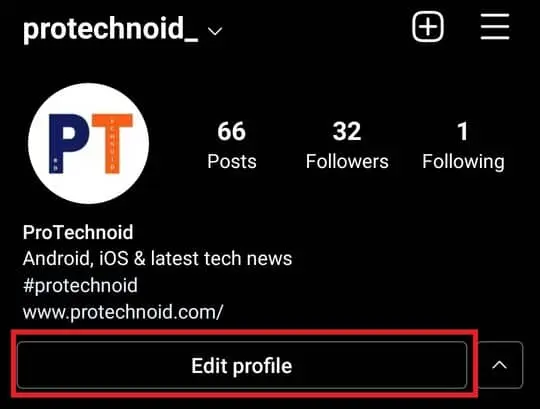
4) Select Switch to Professional Account.
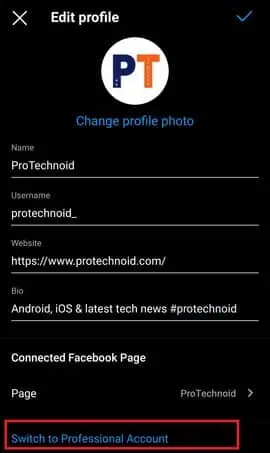
4) On the next screen, click continue till you reach the Suggested categories section.
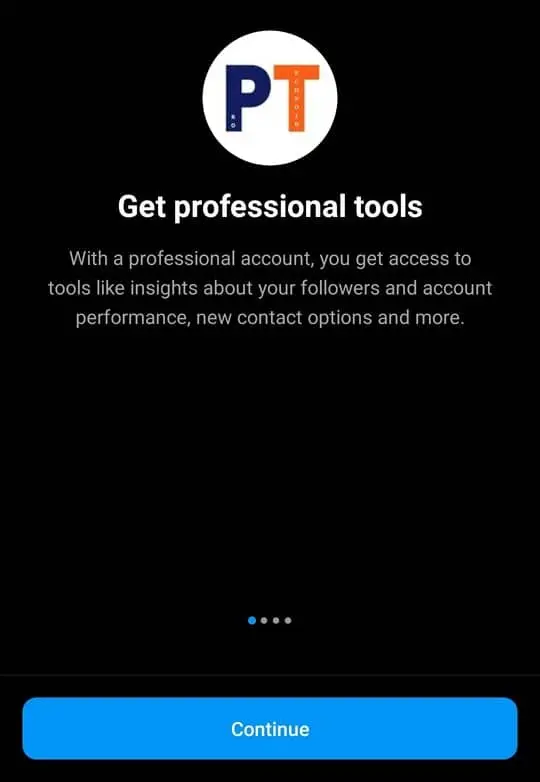
5) Select a category that best describes your Instagram account and click Done
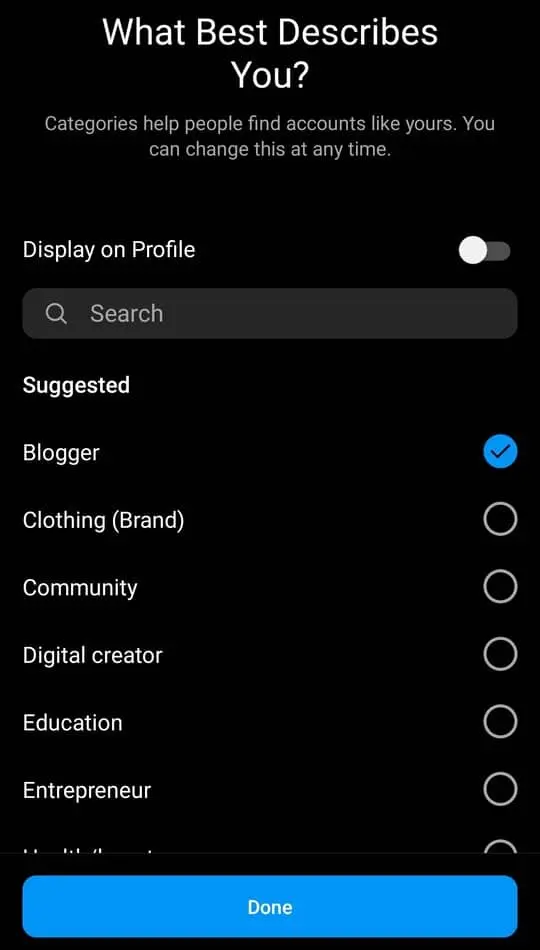
6) Now, you will be redirected to Are you a creator? Screen. Select Creator and click Next.
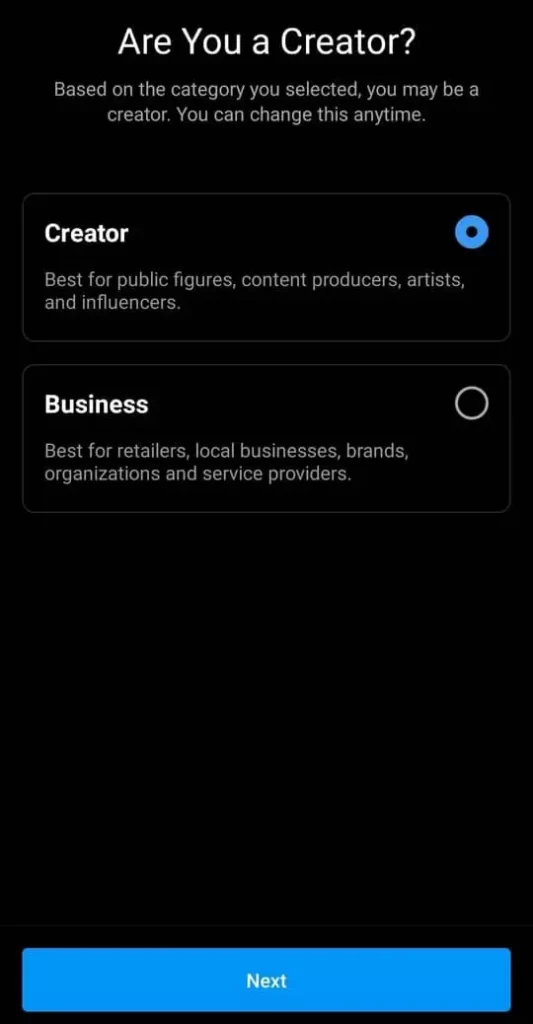
7) Once you click next, you will be taken to the Set Up your Professional Account screen, tap on the Close icon in the top right corner.
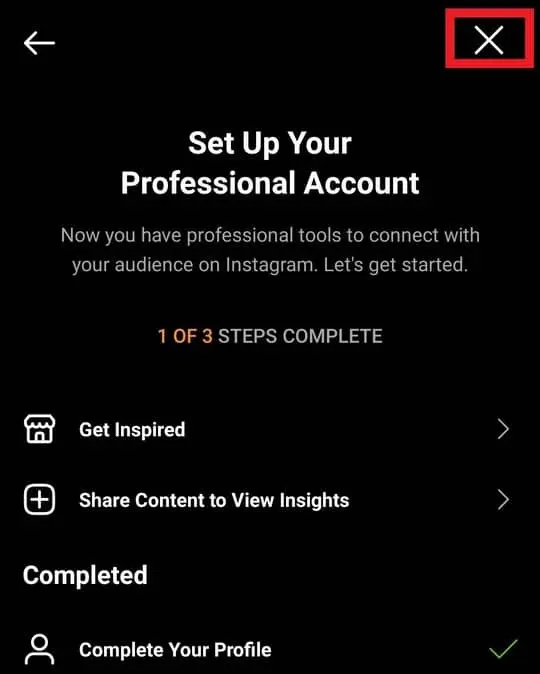
8) Finally, go to the message section, tap & hold on a conversation and select Mark as Unread.
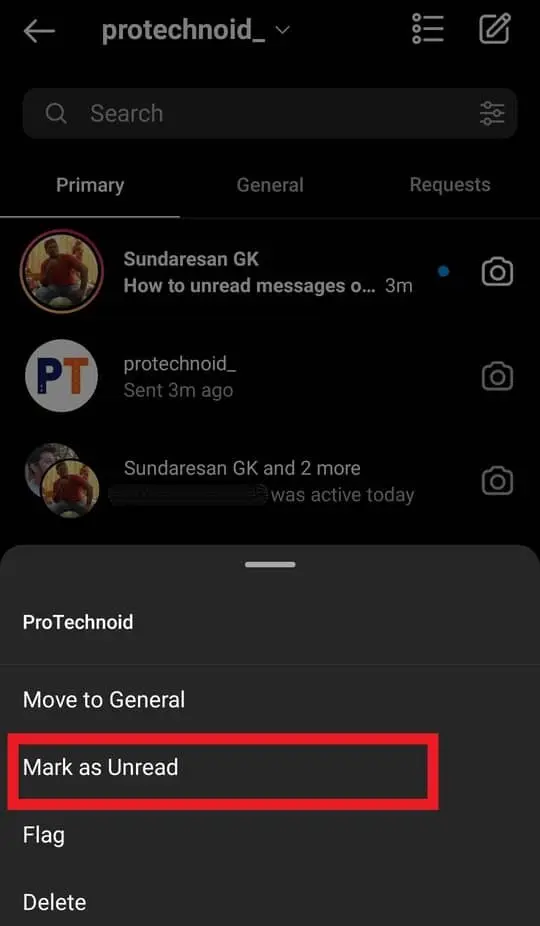
How to know the message is marked as unread
When you mark a conversation as unread, you will notice the following changes.
1) The conversation message will appear in Bold text.
2) There will be a blue dot at the right side corner of the conversation/message.
3) The Messenger icon at the top right side corner will show the number of unread messages.
How to see unread messages on Instagram?
1) Open the Instagram app and log in.
2) Tap on the Messenger icon in the top right corner to access the message section.
3) Finally, tap on the filter in the search bar and select unread.
Now, you will only see the conversations that are with unread messages.
How to read a message on Instagram without opening it?
It is possible to read a message on Instagram without opening it. For that, you need to download an App from the Google play store.
1) Download & install ISeen App from the play store.
2) Now, open the app & login in with your Instagram account.
3) You will be redirected to an Incoming Messages screen, where you can see all your message conversations from your Instagram account.
Note: You can only read all your messages from the Incoming messages screen without being noticed.
This app also allows us to download images, videos & voices.
Instagram says I have a message but I don’t
When an Instagram notification says there is a message, but you don’t see it, you may be looking at the wrong section/screen.
Instagram has three different tabs in the message section: primary, general, and Requests. You may be have got the message notification because you must have received a new message request or a new message under the General tab.
Frequently Asked Questions
Can you unread a message on Instagram?
Yes, you can unread a message on Instagram. But to get the unread feature, you need to change your Instagram account from a Personal to a Professional account.
How to unread messages on Instagram private account?
If your Instagram account is Private, your account type should be personal because Instagram doesn’t allow users to use the professional account in private mode.
As mentioned above in the article, if your account type is not professional, you won’t get the Unread message feature.
Why can’t I unread messages on Instagram?
You cannot get unread messages on Instagram because of your account type. Check what kind of account you are using. You should use a professional account to get the Unread feature.
How to Delete messages on Instagram
How to reply to a message on Instagram
How to Appear Offline on Instagram
How to view old Instagram stories
How to clear cache on Instagram


1 reply on “How to Unread Messages on Instagram”
Wow, what a helpful article on how to unread messages on Instagram! I’ve been searching for a solution to this for a while now, and your step-by-step guide made it so easy to follow. Thanks for sharing this valuable information, it’s truly a game-changer! Nicholas Jensen