
How to reply to a message on Instagram? Replying to a message is a common feature available on all messaging platforms. But for a long time, Instagram didn’t have a reply feature.
Due to the cross-platform message update, the reply feature is available on Instagram. The reply feature is not a big deal for most users.
But it will come in handy when you have to answer a specific message on direct message and group chat.
Follow the simple step-by-step guide about Instagram messaging updates, reply features, and more.
How to reply to a message on Instagram app
I’m assuming that you know how to access the message section. So, we can get straight to the solution.
You can reply to a specific message on Instagram using two methods.
Method 1:
1) Choose a message and Drag it from left to right to get the reply option.
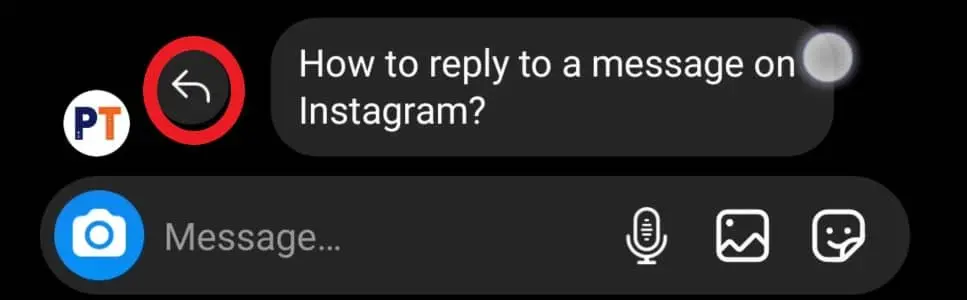
2) Now, type in your message and tap on send to reply to a specific message on Instagram.
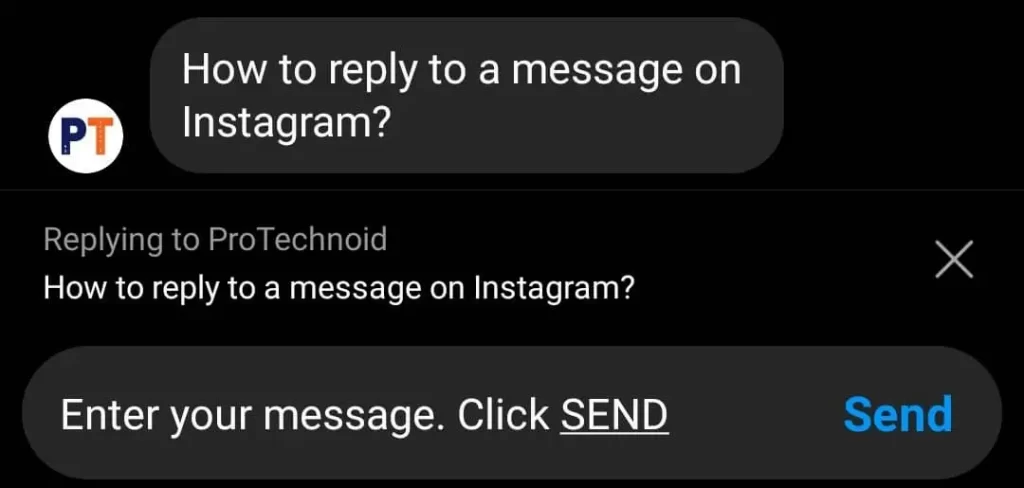
Method 2:
1) Tap & hold on to the message and select Reply from the bottom left side corner.
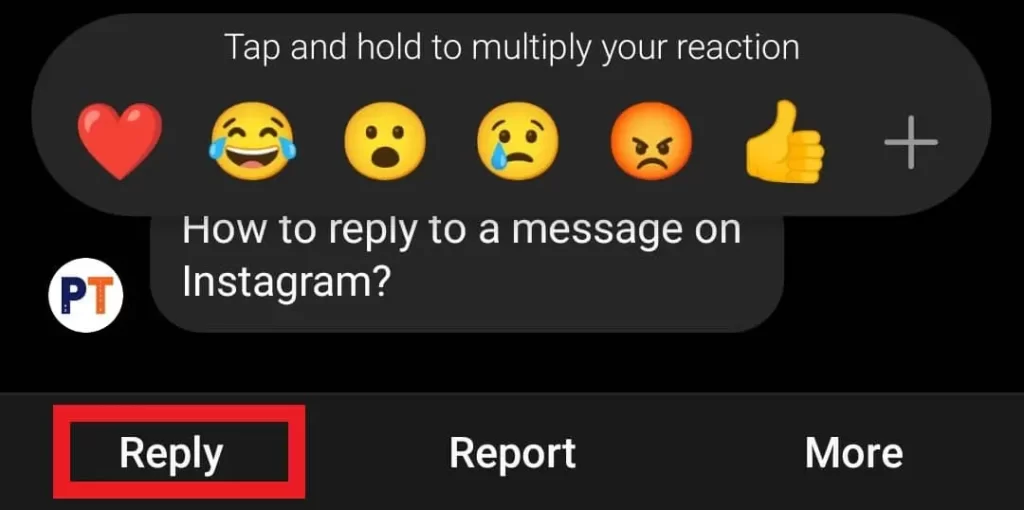
2) Enter your message and tap Send.
So, these are the two most straightforward ways to reply to a specific message on an Instagram mobile app.
How to reply to a message on Instagram website
1) Open the Instagram website and log in.
2) Click on the Messenger icon at the top, next to the search bar.
3) Now, open a conversation. Hover on a message and click on the reply icon.
4) Finally, enter your message and click Send to reply on Instagram.
Where to see Instagram messages?
1) Open the Instagram app and Log in to your account.
2) Tap on the messenger icon in the top right side corner to see Instagram messages.
(or)
After logging in, slide your screen from right to left to access Instagram messages.
Instagram messages update
The Instagram messages update is a cross-platform messaging integration between Facebook Messenger and Instagram.
Unlike other updates, this needs to be updated manually from our Instagram settings. Let’s see how to update Instagram messages.
Note: Instagram app should be updated to its latest version to get the Update Messaging option.
1) Log in to your Instagram account.
2) Tap on the profile picture icon in the bottom right corner to access your profile screen.
3) Now, tap on the burger bar menu icon (three lines) in the top right corner and select Settings.
4) Select Update Messaging on the settings screen.
5) Finally, tap on Update in the Update messaging screen.
If you are wondering how to find out whether the message section is updated or not, don’t worry; we got you covered.
When you log in to your Instagram account, you should have the messenger icon at the top right side corner, which indicates the message section is updated correctly.
We hope you got the answer you were looking for; let us know your queries in the comments section below. We will help you find a solution.
Frequently Asked Questions
Why can’t I reply to messages on an Instagram Direct message?
To get the reply feature, you have to update your Instagram app with a cross-platform messaging update.
Instagram Settings -> Update Messaging -> Update
How to reply to a message on Instagram Group Chat?
It may be personal chat or group chat; you can use the same methods given above for replying to a message on Instagram.
Can you access DM’s on an Instagram website?
Log in to the Instagram website and click on the messenger icon at the top to access Instagram DM’s.
How to send an automatic reply on Instagram?
Instagram doesn’t allow its users to send an automatic reply. But there are tools online which will help you achieve it.
How to Appear Offline on Instagram
How to Delete messages on Instagram
How to untag yourself on Instagram
How to Unread Messages on Instagram
How to view old Instagram stories
How to find liked posts on Facebook


5 replies on “How to reply to a message on Instagram”
Incredible! This blog looks exactly like my old one! It’s on a totally different subject
but it has pretty much the same layout and design. Great choice
of colors!
I do not even know how I ended up here, but I thought this post was great.
I don’t know who you are but certainly you are going to a famous blogger if you aren’t already 😉 Cheers!
Way cool! Some very valid points! I appreciate you penning this write-up plus the rest
of the site is very good.
Excellent way of describing, and nice article to get data concerning my presentation subject, which i am going
to convey in college.
Hola! I’ve been reading your weblog for some time now and finally
got the bravery to go ahead and give you a shout out from Houston Texas!
Just wanted to tell you keep up the great job!