
How to change language on Amazon Prime Video?. Amazon Prime Video is a subscription-based OTT platform where users can watch movies, TV series, and more. Prime video is a part of the e-commerce giant Amazon’s Prime subscription service.
Users can access and enjoy their Prime Video subscription on various platforms like Android, ios, and Windows.
Language is one of the main mediums which helps people connect easily. Before OTT platforms arrived, people had to wait for the movie to be dubbed in their language.
But due to the boom of OTT Platforms, almost all the movies released online come with support for more than one language or at least with subtitles in different languages.
If you are not willing to play around with the settings in these OTT platforms, you won’t be able to change the audio or subtitle language.
Don’t worry for those who don’t know how to change the language on Amazon Prime Video; we got you covered. Follow the simple procedure given in the article to find a solution for changing language, audio, subtitle on different platforms.
How to change language on Amazon Prime Video
How to change movie language on Amazon Prime Video Website
1) Open the Amazon Prime Video website and log in to your account.
2) Now, play a movie for which you want to change the language.
3) Click on the Subtitles and Audio icon ![]() in the top right corner.
in the top right corner.
4) Finally, in the Audio section, click on your preferred language to change movie language on Amazon Prime Video.
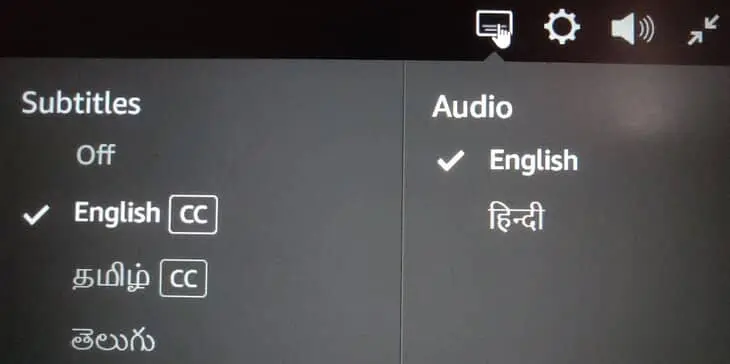
How to change subtitle language on Prime Video Website
Follow the first 3 steps given in the above subheading to access Subtitle and Audio settings.
1) In Subtitles, you will find the list of languages the movie supports.
2) Select and click on a language to change the subtitle language on Prime Video.
How to change language on Amazon Prime Video App
In the above two solutions, we saw how to change language in Amazon Prime while playing a video.
This section will show you how to filter movies or series that are available only in your language and to change the default language of the App for navigation.
How to filter movies based on language
1) Log in to your Amazon Prime Video app.
2) Tap on Find at the bottom of your screen.

3) Scroll down to the languages section.
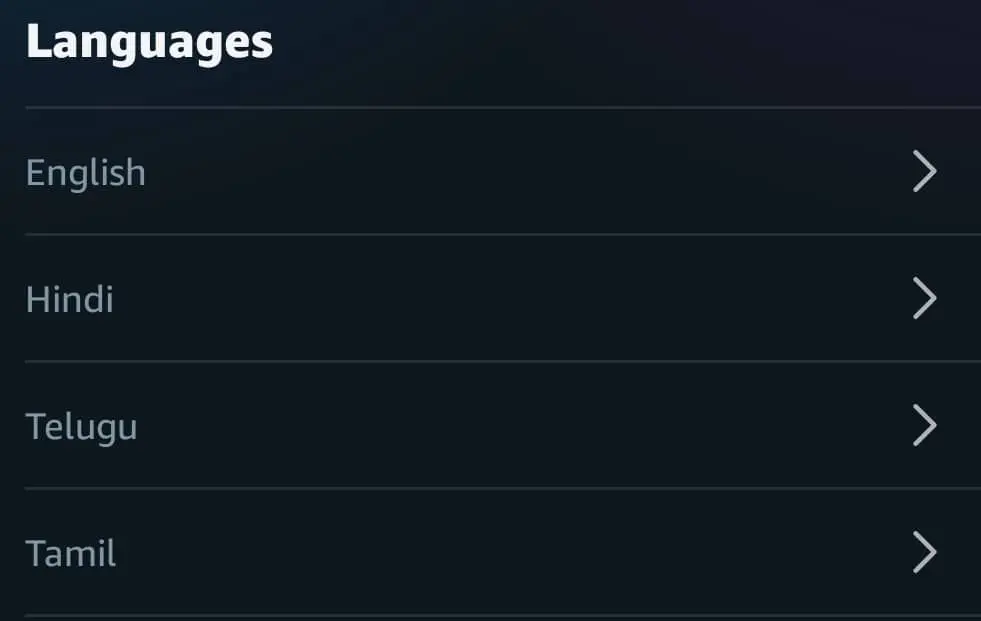
4) Finally, select a language to see videos categorized only in that particular language.
E.g., If you select Spanish, you will only get the videos with Spanish Audio and subtitle.
1) Log in to the Prime video app.
2) Click on My Stuff in the bottom right corner of your Prime video app.

3) In the next screen, tap on the Settings icon in the top right corner.
4) In settings screen, scroll down and tap on language.
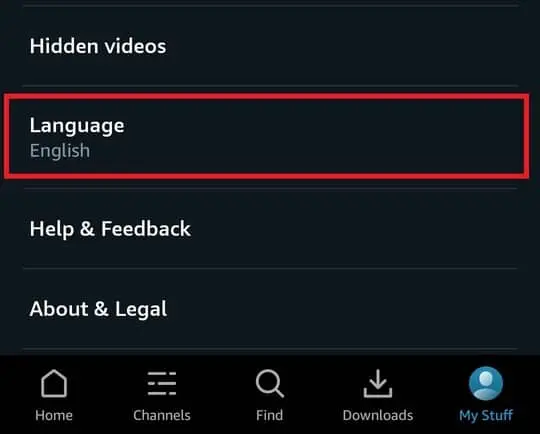
4) Finally, select the language you prefer and tap on Yes in the confirmation popup to apply changes.
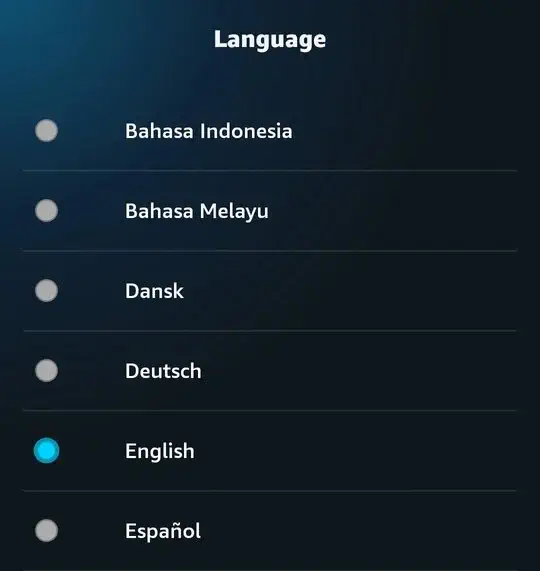
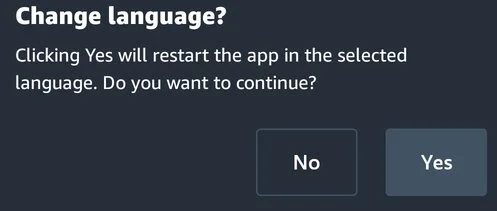
How to change language in amazon prime video windows 10
Amazon Prime Video for Windows 10 comes with a different navigation design compared to the website or mobile app version.
1) Log in to your Prime Video Windows app.
2) Click on the Settings icon in the bottom right corner of the left side navigation menu to access the settings page.
3) Under Account settings, click on My Account to access Account & Settings page.
Note: Once you click on My Account, you will be redirected to Prime Video Account & Settings page. You will probably be asked to log in to your Amazon account to access Account & Settings.
4) Now, select the Language tab to view the list of available languages (32).
5) Finally, select a language and click on Save.
If the changes are not affected, try logging out and logging in again on your Amazon prime Video for Windows app.
How to enable Amazon dark mode on App and Website
How to change shipping address on Amazon
Amazon app keeps crashing Android
How to change phone number on Amazon
How to download invoice from Amazon

