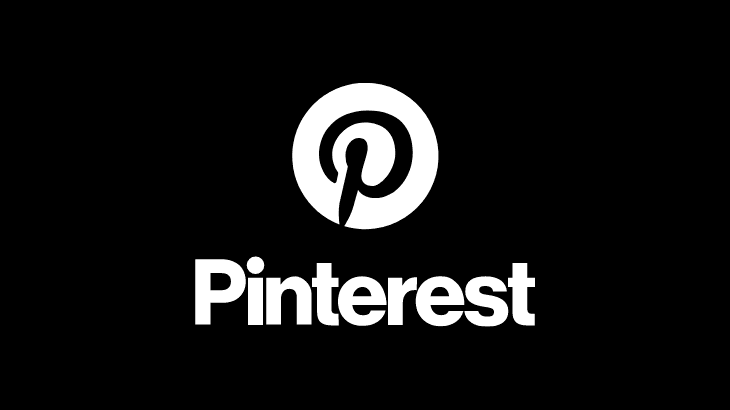
Pinterest is an image-sharing social media website. People mainly use it to find new inspirational content for their favourite ideas such as DIY crafts, recipes, home decor, architecture and more. Pinterest is a visual-based website. It doesn’t allow users to upload anything unless an image is involved.
An important feature that is mandatory on both website and mobile App is dark mode. The dark mode feature is available in the Pinterest mobile app but not on the website.
This article will take you through simple steps to enable Pinterest dark mode on both website and mobile App.
How to enable Pinterest Dark Mode on App
1) Open Pinterest App and log in.
2) Tap on the user icon at the bottom of the screen.
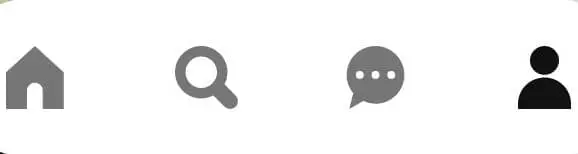
3) Tap on three dots in the top right corner and go to Settings.
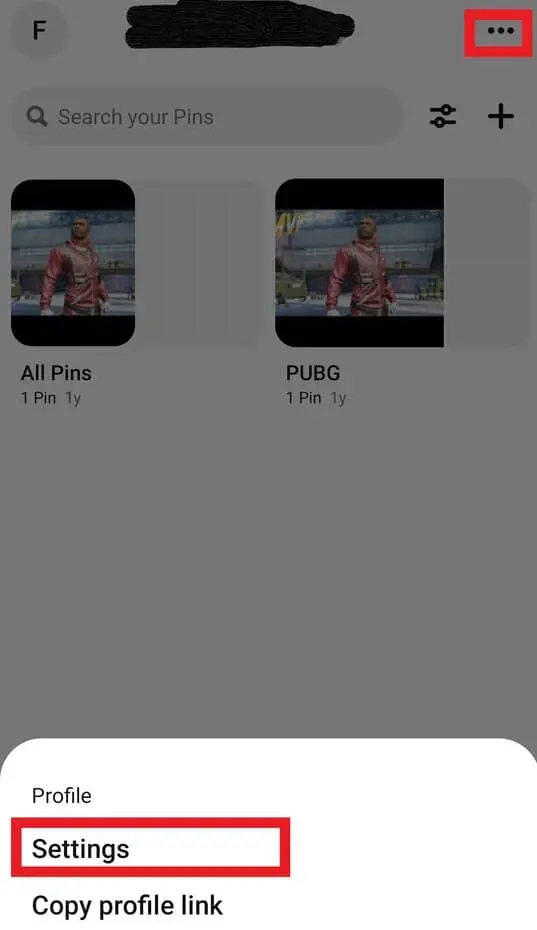
4) In the settings screen, select Account settings.
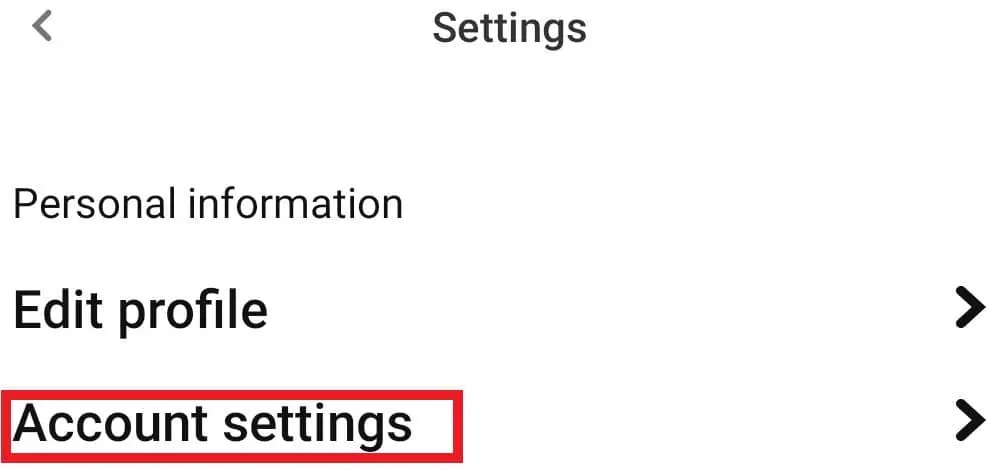
5) Finally, tap on the App theme and select Dark from the options to enable dark mode on Pinterest.
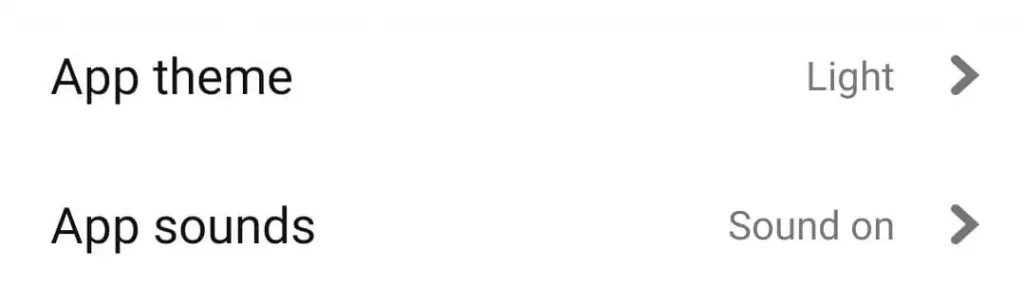
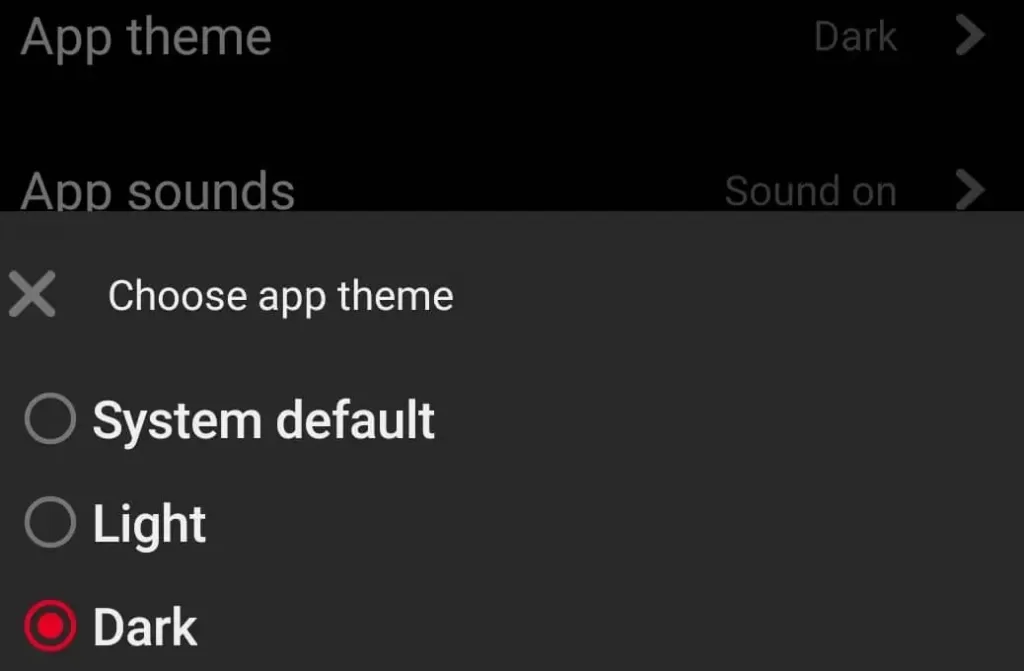
How to enable Pinterest Dark Mode on Desktop
As mentioned above Pinterest website does not have a dark mode feature. But users can enable dark mode by installing Extensions in their browsers.
How to change Profile Picture on Messenger
How to change Profile Picture on Skype
How to turn off Pinterest notifications

